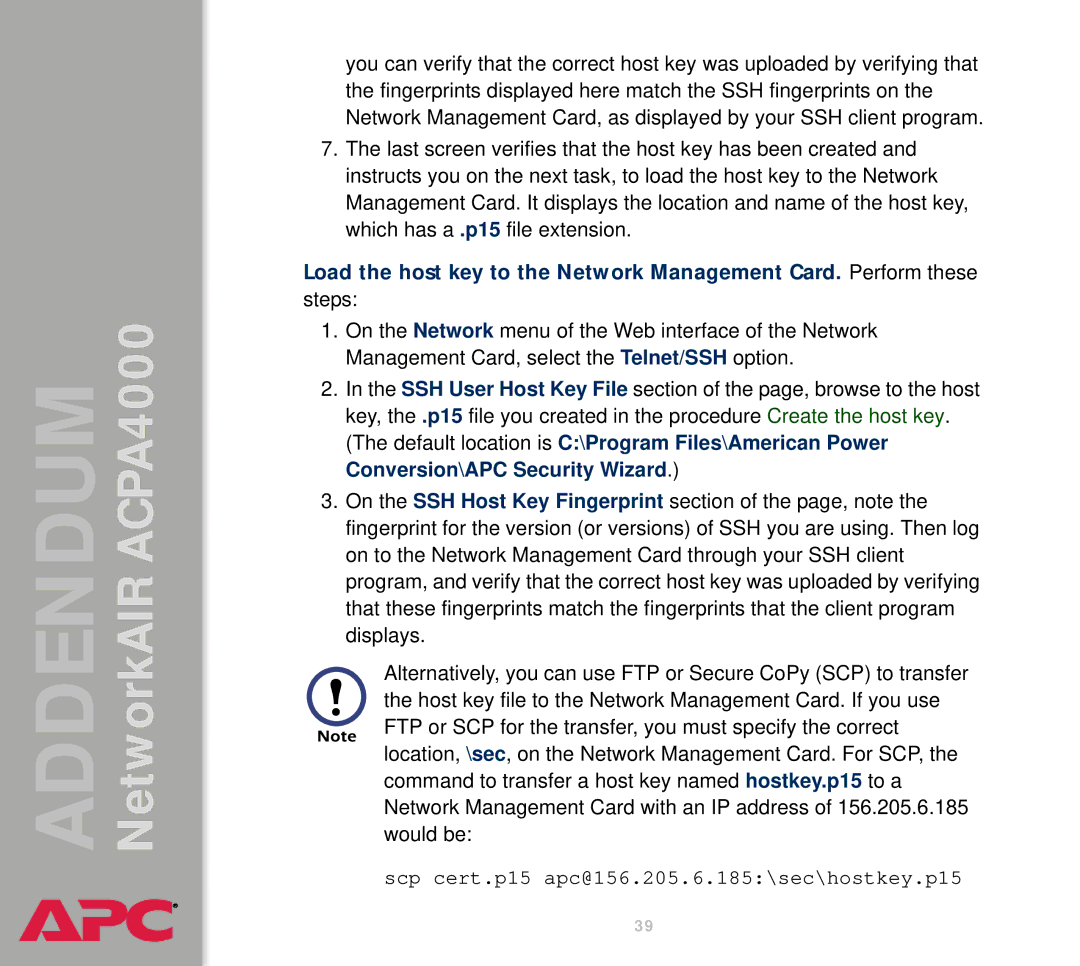AIRACPA4000 specifications
The American Power Conversion AIRACPA4000 is a state-of-the-art uninterruptible power supply (UPS) designed to protect critical electronic equipment from power disturbances. This unit is tailored for use in environments where reliable power is a necessity, such as data centers, telecommunications facilities, and medical institutions. With its robust design and advanced technology, the AIRACPA4000 ensures that sensitive equipment remains operational during voltage fluctuations, surges, and outages.One of the main features of the AIRACPA4000 is its high capacity rating of 4000 VA, allowing it to support a wide range of devices and applications. This UPS is equipped with a double-conversion topology, which provides clean and uninterrupted power by constantly converting incoming AC power into DC and then back to AC. This process not only delivers stable power but also eliminates electrical noise that could interfere with sensitive equipment.
The AIRACPA4000 incorporates advanced battery management technology, ensuring that the internal batteries maintain optimal performance and longevity. The unit features hot-swappable batteries, allowing for easy maintenance without downtime. Users can replace batteries while the system remains operational, minimizing disruption to critical processes.
Additionally, the AIRACPA4000 offers a user-friendly interface with an LCD display that provides real-time information on system status, input/output voltage, battery charge level, and load capacity. This allows users to monitor the UPS's performance easily and make informed decisions when it comes to managing power resources.
Connectivity is another significant aspect of the AIRACPA4000. The UPS comes equipped with multiple communication ports, including USB and RS-232 interfaces, which facilitate integration with management software for more extensive monitoring and control capabilities. This enables users to receive alerts and notifications regarding power events, ensuring proactive management of power conditions.
Another noteworthy characteristic is the unit's energy efficiency. The AIRACPA4000 is designed to meet stringent energy efficiency standards, reducing operational costs and environmental impact. Its eco-friendly design not only conserves energy but also promotes sustainability in power management.
In conclusion, the American Power Conversion AIRACPA4000 is a versatile and reliable UPS that caters to the needs of various industries. Its combination of high capacity, advanced technologies, user-friendly interface, and energy efficiency makes it an ideal solution for businesses seeking to safeguard their critical electronic equipment from power issues.