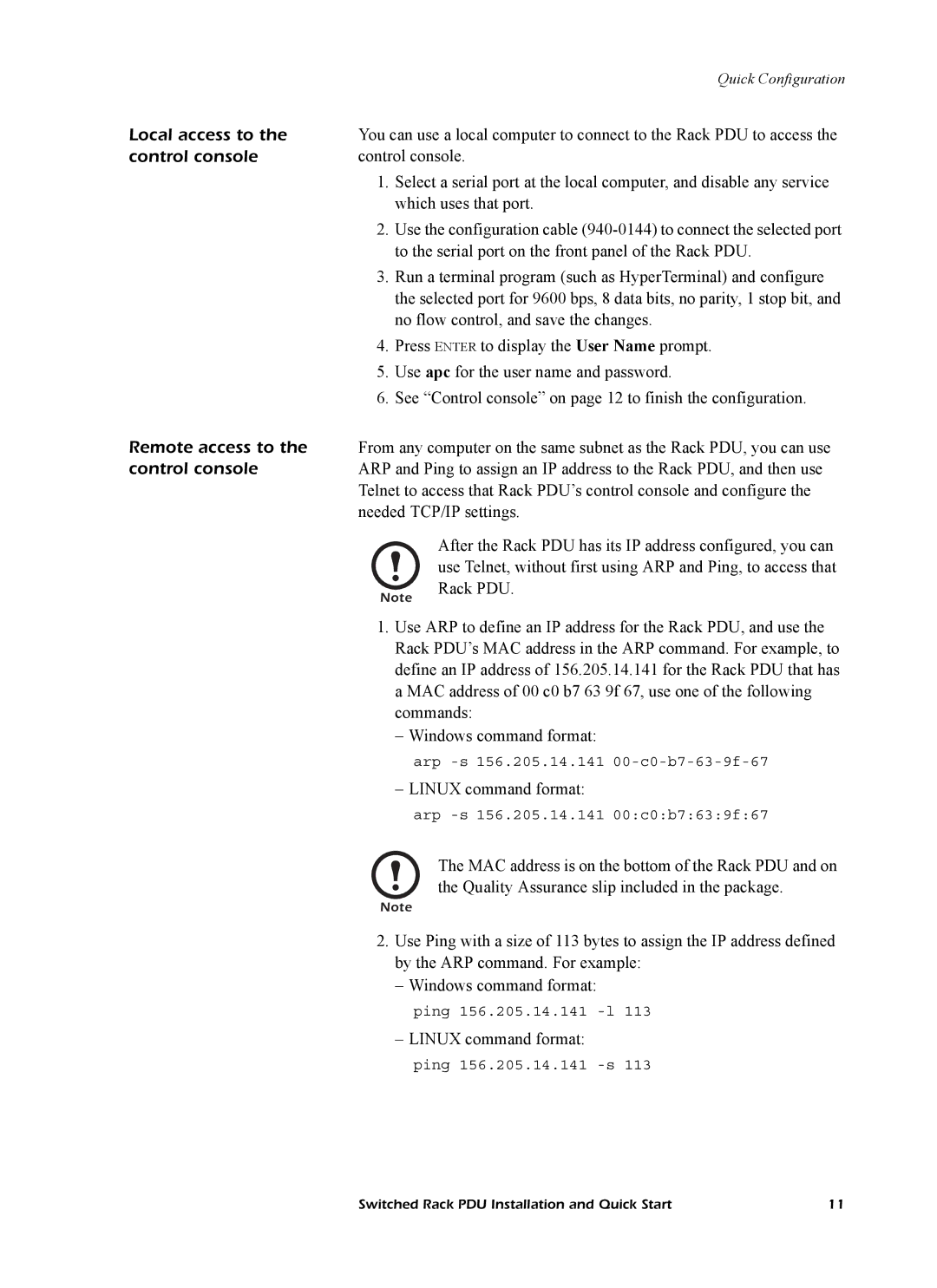|
| Quick Configuration |
Local access to the | You can use a local computer to connect to the Rack PDU to access the | |
control console | control console. | |
| 1. | Select a serial port at the local computer, and disable any service |
|
| which uses that port. |
| 2. | Use the configuration cable |
|
| to the serial port on the front panel of the Rack PDU. |
| 3. | Run a terminal program (such as HyperTerminal) and configure |
|
| the selected port for 9600 bps, 8 data bits, no parity, 1 stop bit, and |
|
| no flow control, and save the changes. |
| 4. | Press ENTER to display the User Name prompt. |
| 5. | Use apc for the user name and password. |
| 6. | See “Control console” on page 12 to finish the configuration. |
Remote access to the | From any computer on the same subnet as the Rack PDU, you can use | |
control console | ARP and Ping to assign an IP address to the Rack PDU, and then use | |
| Telnet to access that Rack PDU’s control console and configure the | |
| needed TCP/IP settings. | |
|
| After the Rack PDU has its IP address configured, you can |
|
| use Telnet, without first using ARP and Ping, to access that |
|
| Rack PDU. |
| Note | |
| 1. | Use ARP to define an IP address for the Rack PDU, and use the |
|
| Rack PDU’s MAC address in the ARP command. For example, to |
|
| define an IP address of 156.205.14.141 for the Rack PDU that has |
a MAC address of 00 c0 b7 63 9f 67, use one of the following commands:
– Windows command format:
arp
– LINUX command format:
arp
The MAC address is on the bottom of the Rack PDU and on the Quality Assurance slip included in the package.
Note
2.Use Ping with a size of 113 bytes to assign the IP address defined by the ARP command. For example:
– Windows command format:
ping 156.205.14.141
– LINUX command format:
ping 156.205.14.141
Switched Rack PDU Installation and Quick Start | 11 |