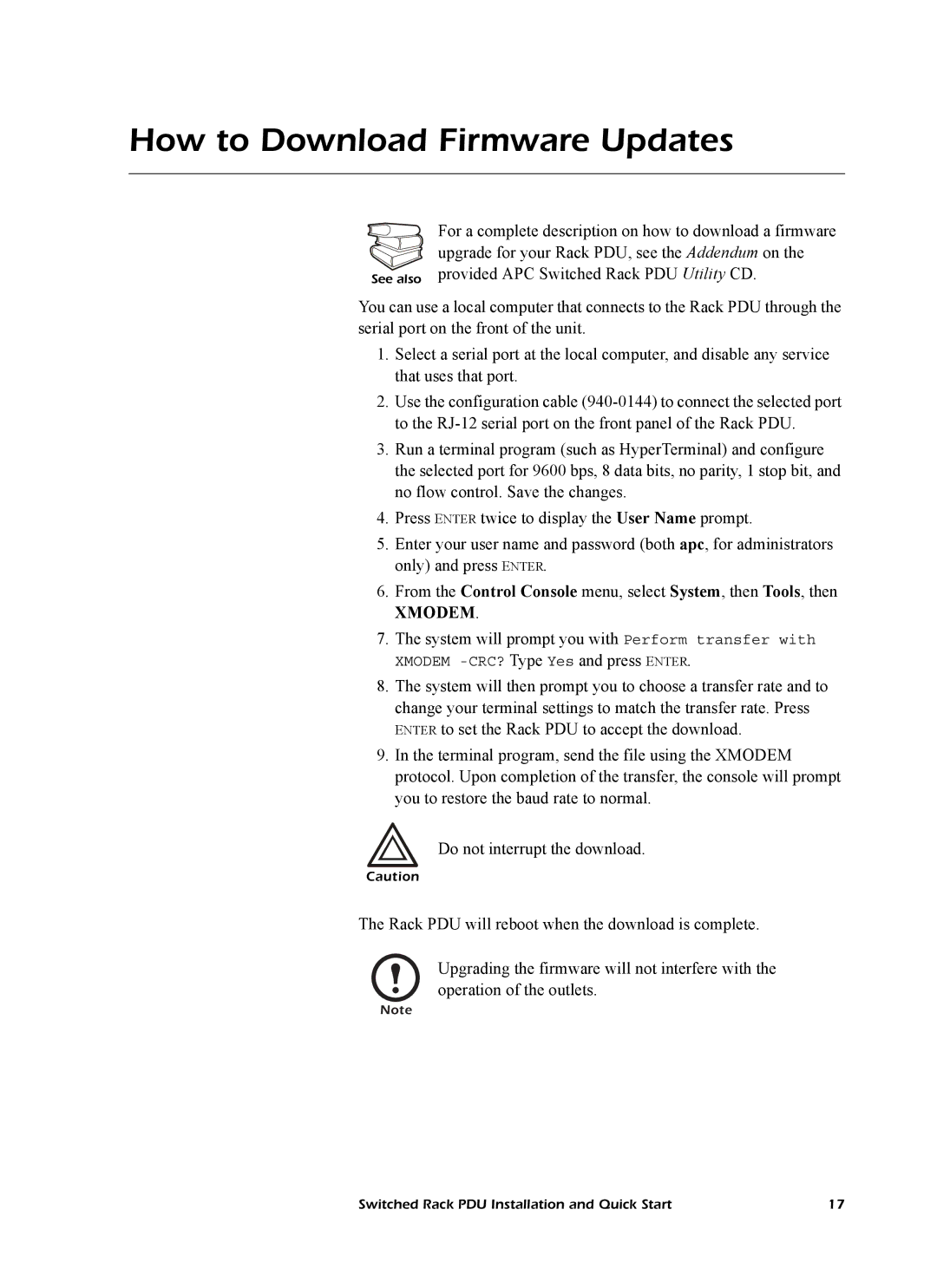How to Download Firmware Updates
For a complete description on how to download a firmware upgrade for your Rack PDU, see the Addendum on the
See also provided APC Switched Rack PDU Utility CD.
You can use a local computer that connects to the Rack PDU through the serial port on the front of the unit.
1.Select a serial port at the local computer, and disable any service that uses that port.
2.Use the configuration cable
3.Run a terminal program (such as HyperTerminal) and configure the selected port for 9600 bps, 8 data bits, no parity, 1 stop bit, and no flow control. Save the changes.
4.Press ENTER twice to display the User Name prompt.
5.Enter your user name and password (both apc, for administrators only) and press ENTER.
6.From the Control Console menu, select System, then Tools, then
XMODEM.
7.The system will prompt you with Perform transfer with XMODEM
8.The system will then prompt you to choose a transfer rate and to change your terminal settings to match the transfer rate. Press ENTER to set the Rack PDU to accept the download.
9.In the terminal program, send the file using the XMODEM protocol. Upon completion of the transfer, the console will prompt you to restore the baud rate to normal.
Do not interrupt the download.
Caution
The Rack PDU will reboot when the download is complete.
Upgrading the firmware will not interfere with the operation of the outlets.
Note
Switched Rack PDU Installation and Quick Start | 17 |