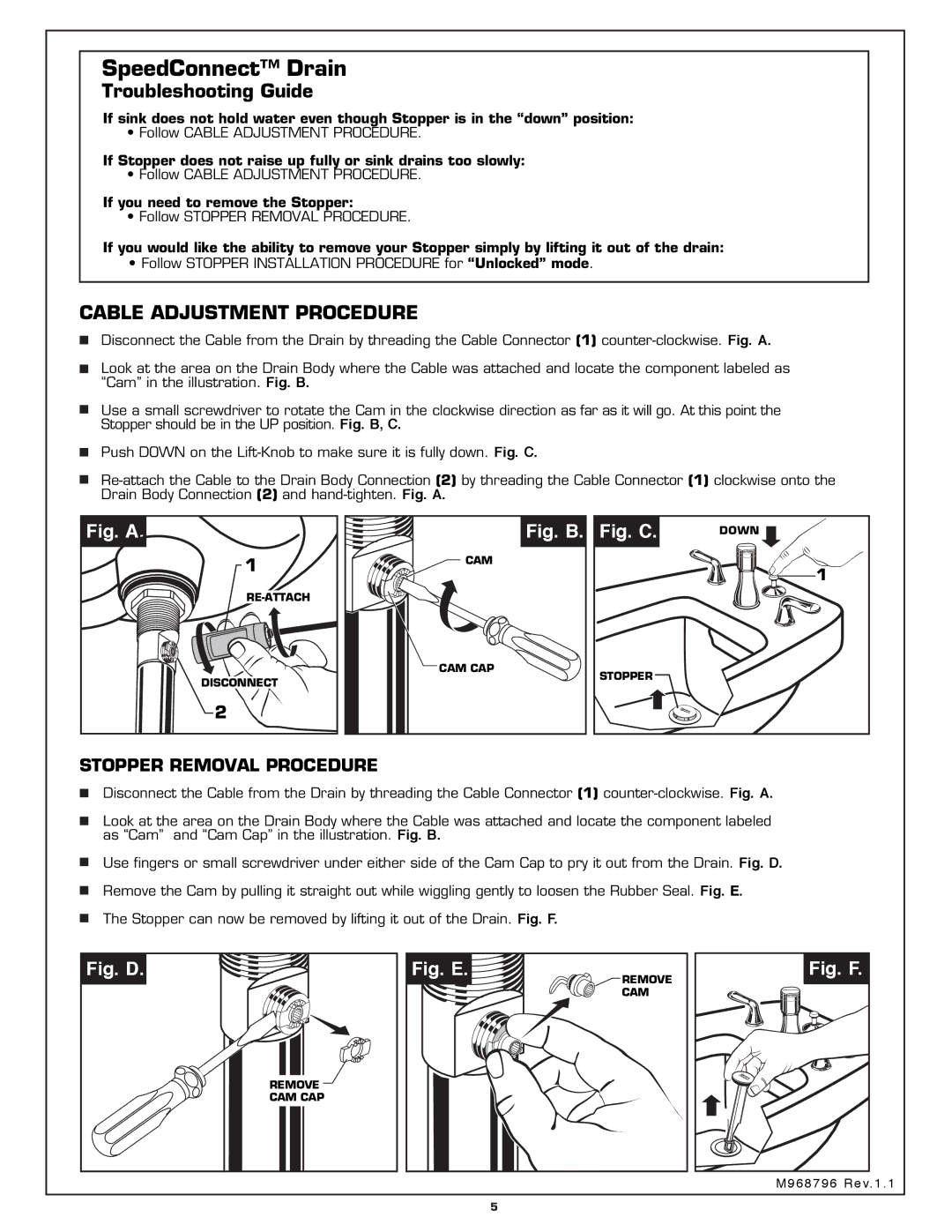SpeedConnect™ Drain
Troubleshooting Guide
If sink does not hold water even though Stopper is in the “down” position:
• Follow CABLE ADJUSTMENT PROCEDURE.
If Stopper does not raise up fully or sink drains too slowly:
• Follow CABLE ADJUSTMENT PROCEDURE.
If you need to remove the Stopper:
• Follow STOPPER REMOVAL PROCEDURE.
If you would like the ability to remove your Stopper simply by lifting it out of the drain:
•Follow STOPPER INSTALLATION PROCEDURE for “Unlocked” mode.
CABLE ADJUSTMENT PROCEDURE
Disconnect the Cable from the Drain by threading the Cable Connector (1)
Look at the area on the Drain Body where the Cable was attached and locate the component labeled as “Cam” in the illustration. Fig. B.
Use a small screwdriver to rotate the Cam in the clockwise direction as far as it will go. At this point the Stopper should be in the UP position. Fig. B, C.
Push DOWN on the
Fig. A.
1
DISCONNECT
2
Fig. B. | Fig. C. | DOWN |
|
| |
CAM |
| 1 |
|
| |
CAM CAP | STOPPER |
|
|
|
STOPPER REMOVAL PROCEDURE
Disconnect the Cable from the Drain by threading the Cable Connector (1)
Look at the area on the Drain Body where the Cable was attached and locate the component labeled as “Cam” and “Cam Cap” in the illustration. Fig. B.
Use fingers or small screwdriver under either side of the Cam Cap to pry it out from the Drain. Fig. D. Remove the Cam by pulling it straight out while wiggling gently to loosen the Rubber Seal. Fig. E.
The Stopper can now be removed by lifting it out of the Drain. Fig. F.
Fig. D. | Fig. E. | REMOVE | Fig. F. |
|
| CAM |
|
| REMOVE |
|
|
| CAM CAP |
|
|
|
|
| M968796 Rev. 1 . 1 |
|
| 5 |
|