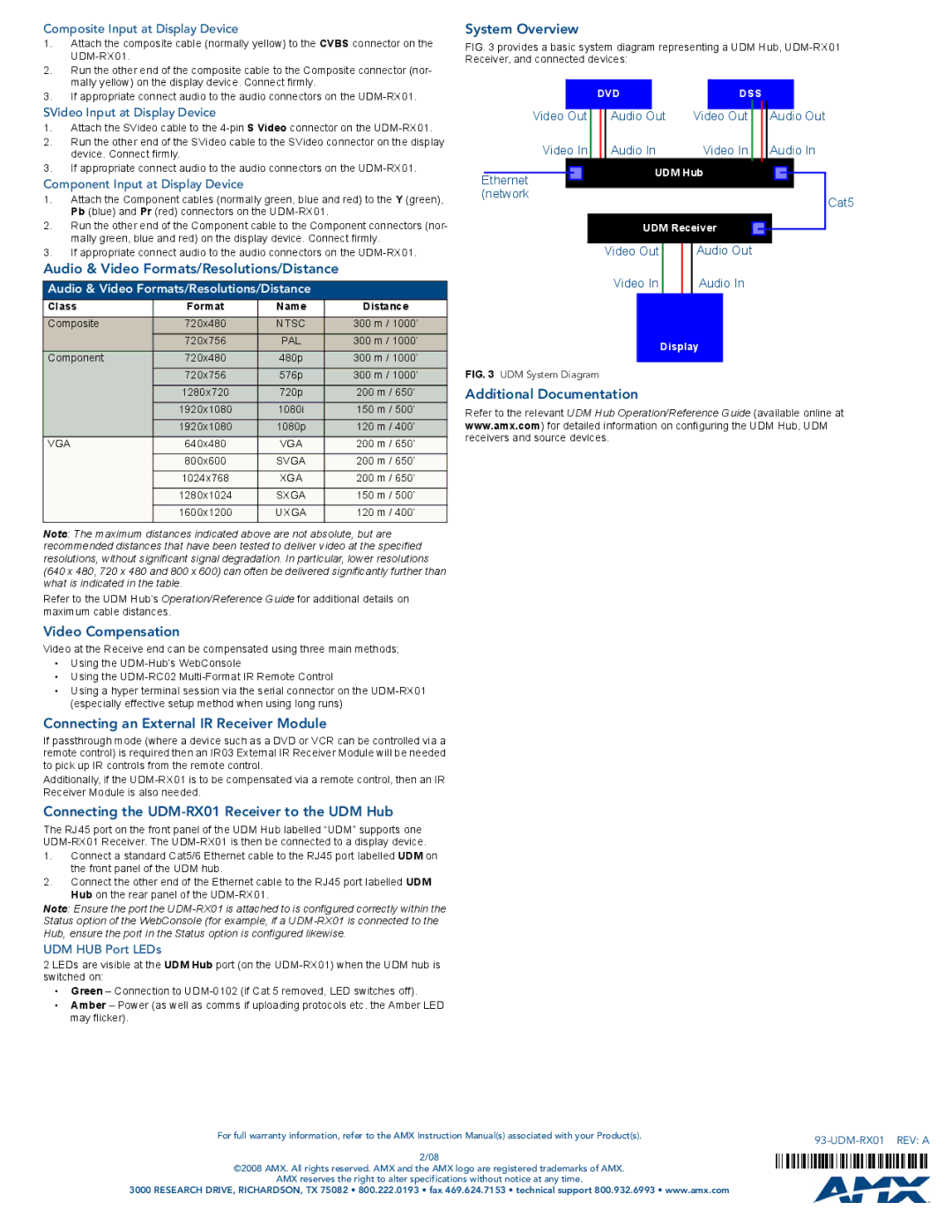Composite Input at Display Device
1.Attach the composite cable (normally yellow) to the CVBS connector on the
2.Run the other end of the composite cable to the Composite connector (nor- mally yellow) on the display device. Connect firmly.
3.If appropriate connect audio to the audio connectors on the
SVideo Input at Display Device
1.Attach the SVideo cable to the
2.Run the other end of the SVideo cable to the SVideo connector on the display device. Connect firmly.
3.If appropriate connect audio to the audio connectors on the
Component Input at Display Device
1.Attach the Component cables (normally green, blue and red) to the Y (green), Pb (blue) and Pr (red) connectors on the
2.Run the other end of the Component cable to the Component connectors (nor- mally green, blue and red) on the display device. Connect firmly.
3.If appropriate connect audio to the audio connectors on the
Audio & Video Formats/Resolutions/Distance
Audio & Video Formats/Resolutions/Distance
Class | Format | Name | Distance |
Composite | 720x480 | NTSC | 300 m / 1000’ |
| 720x756 | PAL | 300 m / 1000’ |
Component | 720x480 | 480p | 300 m / 1000’ |
| 720x756 | 576p | 300 m / 1000’ |
| 1280x720 | 720p | 200 m / 650’ |
| 1920x1080 | 1080i | 150 m / 500’ |
| 1920x1080 | 1080p | 120 m / 400’ |
VGA | 640x480 | VGA | 200 m / 650’ |
| 800x600 | SVGA | 200 m / 650’ |
| 1024x768 | XGA | 200 m / 650’ |
| 1280x1024 | SXGA | 150 m / 500’ |
| 1600x1200 | UXGA | 120 m / 400’ |
Note: The maximum distances indicated above are not absolute, but are recommended distances that have been tested to deliver video at the specified resolutions, without significant signal degradation. In particular, lower resolutions (640 x 480, 720 x 480 and 800 x 600) can often be delivered significantly further than what is indicated in the table.
Refer to the UDM Hub’s Operation/Reference Guide for additional details on maximum cable distances.
Video Compensation
Video at the Receive end can be compensated using three main methods;
•Using the
•Using the
•Using a hyper terminal session via the serial connector on the
System Overview
FIG. 3 provides a basic system diagram representing a UDM Hub, UDM-RX01 Receiver, and connected devices:
| DVD | DSS |
|
Video Out | Audio Out | Video Out | Audio Out |
| Video In | Audio In | Video In |
|
| Audio In | ||||||
|
|
| UDM Hub |
|
|
|
|
|
|
|
| |
|
|
|
|
|
|
|
|
|
|
| ||
Ethernet |
|
|
|
|
|
|
|
|
| |||
|
|
|
|
|
|
|
|
|
|
| ||
(network |
|
|
|
|
|
|
|
|
|
| Cat5 | |
|
|
|
|
|
|
|
|
|
|
|
| |
|
|
|
|
|
|
|
|
|
|
|
| |
|
|
| UDM Receiver |
|
|
|
|
|
|
|
| |
|
|
|
|
|
|
|
|
|
|
| ||
|
|
|
|
|
|
|
|
|
|
|
|
|
|
|
|
|
|
|
|
|
|
|
|
|
|
|
|
| Video Out | Audio Out |
|
|
|
|
|
|
|
|
Video In | Audio In |
| Display |
FIG. 3 UDM System Diagram
Additional Documentation
Refer to the relevant UDM Hub Operation/Reference Guide (available online at www.amx.com) for detailed information on configuring the UDM Hub, UDM receivers and source devices.
Connecting an External IR Receiver Module
If passthrough mode (where a device such as a DVD or VCR can be controlled via a remote control) is required then an IR03 External IR Receiver Module will be needed to pick up IR controls from the remote control.
Additionally, if the
Connecting the UDM-RX01 Receiver to the UDM Hub
The RJ45 port on the front panel of the UDM Hub labelled “UDM” supports one
1.Connect a standard Cat5/6 Ethernet cable to the RJ45 port labelled UDM on the front panel of the UDM hub.
2.Connect the other end of the Ethernet cable to the RJ45 port labelled UDM Hub on the rear panel of the
Note: Ensure the port the
Status option of the WebConsole (for example, if a
Hub, ensure the port in the Status option is configured likewise.
UDM HUB Port LEDs
2 LEDs are visible at the UDM Hub port (on the
•Green – Connection to
•Amber – Power (as well as comms if uploading protocols etc. the Amber LED may flicker).
For full warranty information, refer to the AMX Instruction Manual(s) associated with your Product(s). |
|
| |
2/08 |
|
©2008 AMX. All rights reserved. AMX and the AMX logo are registered trademarks of AMX. |
|
AMX reserves the right to alter specifications without notice at any time. |
|
3000 RESEARCH DRIVE, RICHARDSON, TX 75082 • 800.222.0193 • fax 469.624.7153 • technical support 800.932.6993 • www.amx.com |
|