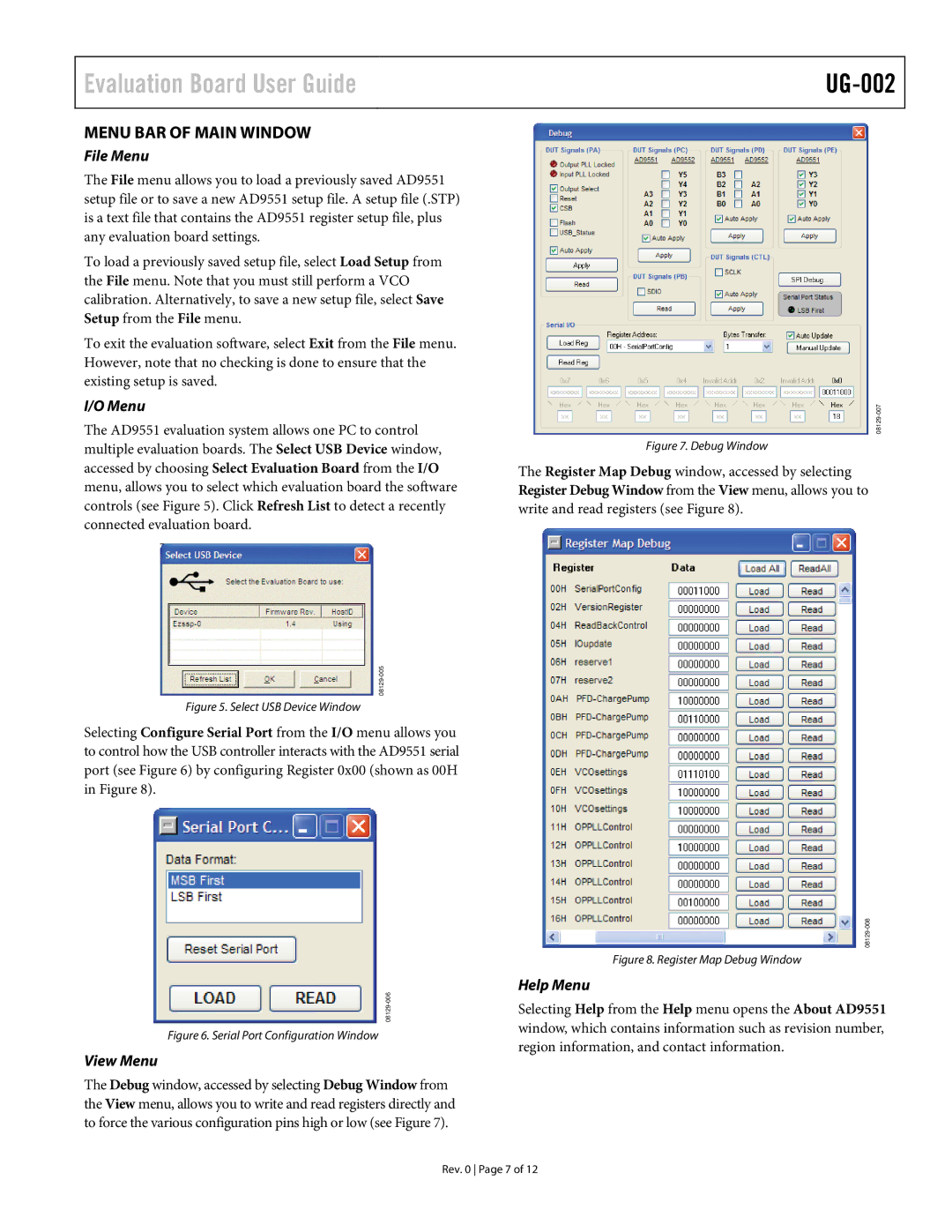Evaluation Board User Guide
MENU BAR OF MAIN WINDOW
File Menu
The File menu allows you to load a previously saved AD9551 setup file or to save a new AD9551 setup file. A setup file (.STP) is a text file that contains the AD9551 register setup file, plus any evaluation board settings.
To load a previously saved setup file, select Load Setup from the File menu. Note that you must still perform a VCO calibration. Alternatively, to save a new setup file, select Save Setup from the File menu.
To exit the evaluation software, select Exit from the File menu. However, note that no checking is done to ensure that the existing setup is saved.
I/O Menu
The AD9551 evaluation system allows one PC to control multiple evaluation boards. The Select USB Device window, accessed by choosing Select Evaluation Board from the I/O menu, allows you to select which evaluation board the software controls (see Figure 5). Click Refresh List to detect a recently connected evaluation board.
Figure 5. Select USB Device Window
Selecting Configure Serial Port from the I/O menu allows you to control how the USB controller interacts with the AD9551 serial port (see Figure 6) by configuring Register 0x00 (shown as 00H in Figure 8).
Figure 6. Serial Port Configuration Window
View Menu
The Debug window, accessed by selecting Debug Window from the View menu, allows you to write and read registers directly and to force the various configuration pins high or low (see Figure 7).
UG-002
Figure 7. Debug Window
The Register Map Debug window, accessed by selecting
Register Debug Window from the View menu, allows you to
write and read registers (see Figure 8).
Figure 8. Register Map Debug Window
Help Menu
Selecting Help from the Help menu opens the About AD9551 window, which contains information such as revision number, region information, and contact information.
Rev. 0 Page 7 of 12