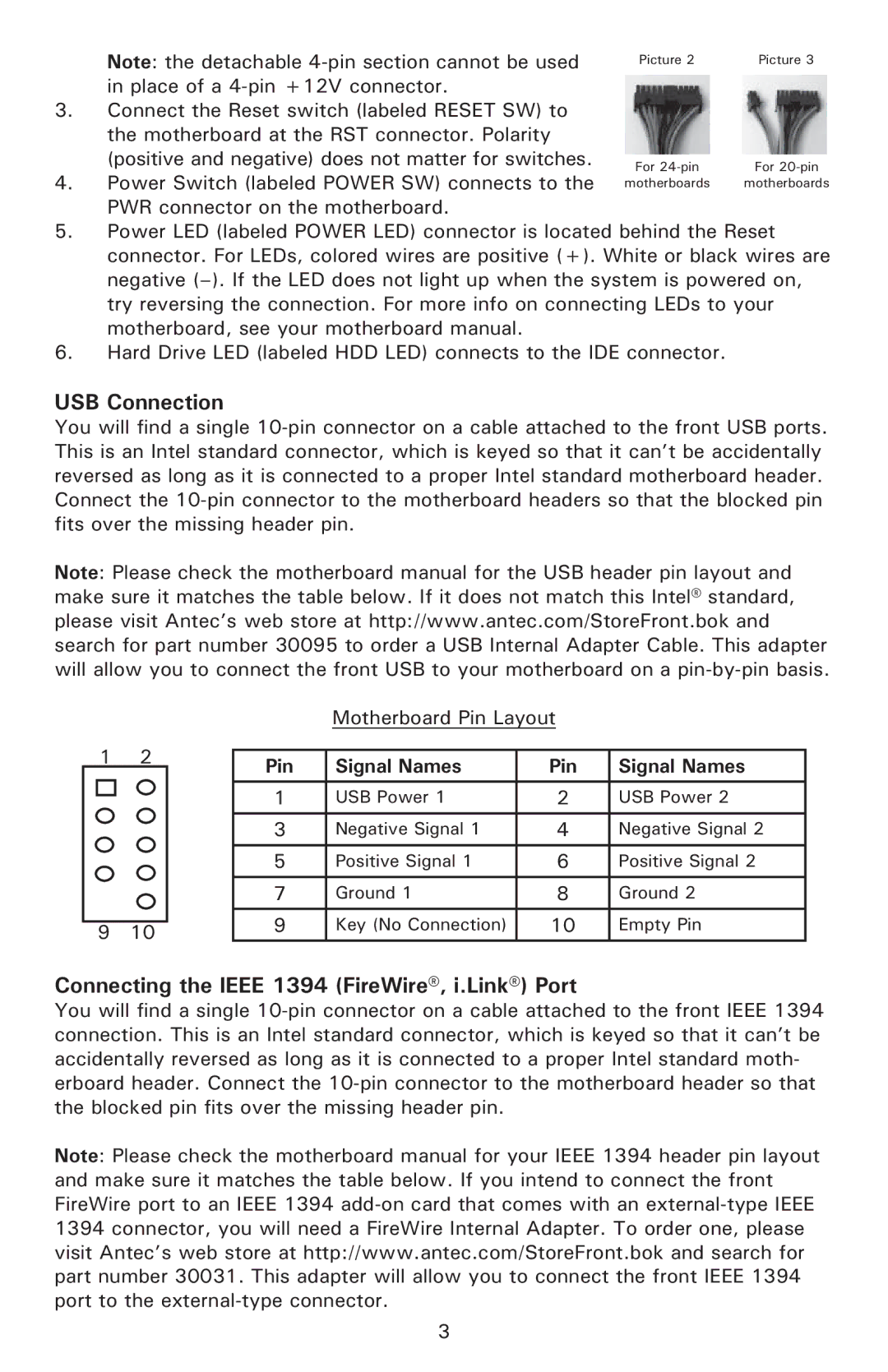NSK3480 specifications
The Antec NSK3480 is a compact case designed primarily for home and office use, combining functionality with aesthetics. It is an ideal choice for users who seek a balance between performance and silence, thanks to its thoughtful design and innovative features.One standout feature of the NSK3480 is its noise-dampening technology. The case is equipped with sound-deadening materials that minimize the sound produced by internal components. This ensures a quieter operation, making it suitable for environments where noise levels need to be kept to a minimum, such as home offices or media centers.
The NSK3480 supports micro ATX and mini ITX motherboards, which allows for versatile build configurations. Its spacious interior can accommodate a variety of components, including large graphics cards, ensuring that users do not have to compromise on performance. The layout is designed for efficient airflow, with multiple fans being supported to keep the system cool under load.
In terms of connectivity, the front panel of the NSK3480 is equipped with essential ports such as USB 2.0, USB 3.0, and audio jacks, providing convenient access for users. The inclusion of these modern ports enhances the overall usability of the case, allowing for quick connections to peripherals and external devices.
The chassis is constructed from solid steel, giving it durability and a premium feel. It features a sleek and understated design, with a black or silver finish that complements any environment. The minimalist aesthetic makes it easy to blend into any workstation setup without being obtrusive.
Furthermore, the NSK3480 has good expansion capabilities, allowing for plenty of room for storage drives. The case supports multiple drives, including SSDs and HDDs, catering to users needing significant storage solutions for their applications and media files.
Overall, the Antec NSK3480 perfectly combines form and function. With its emphasis on silence, connectivity, and expandability, it is a great option for users looking to build a reliable and aesthetically pleasing PC. Whether for gaming, work, or multimedia, the NSK3480 can meet a variety of computing needs with ease.