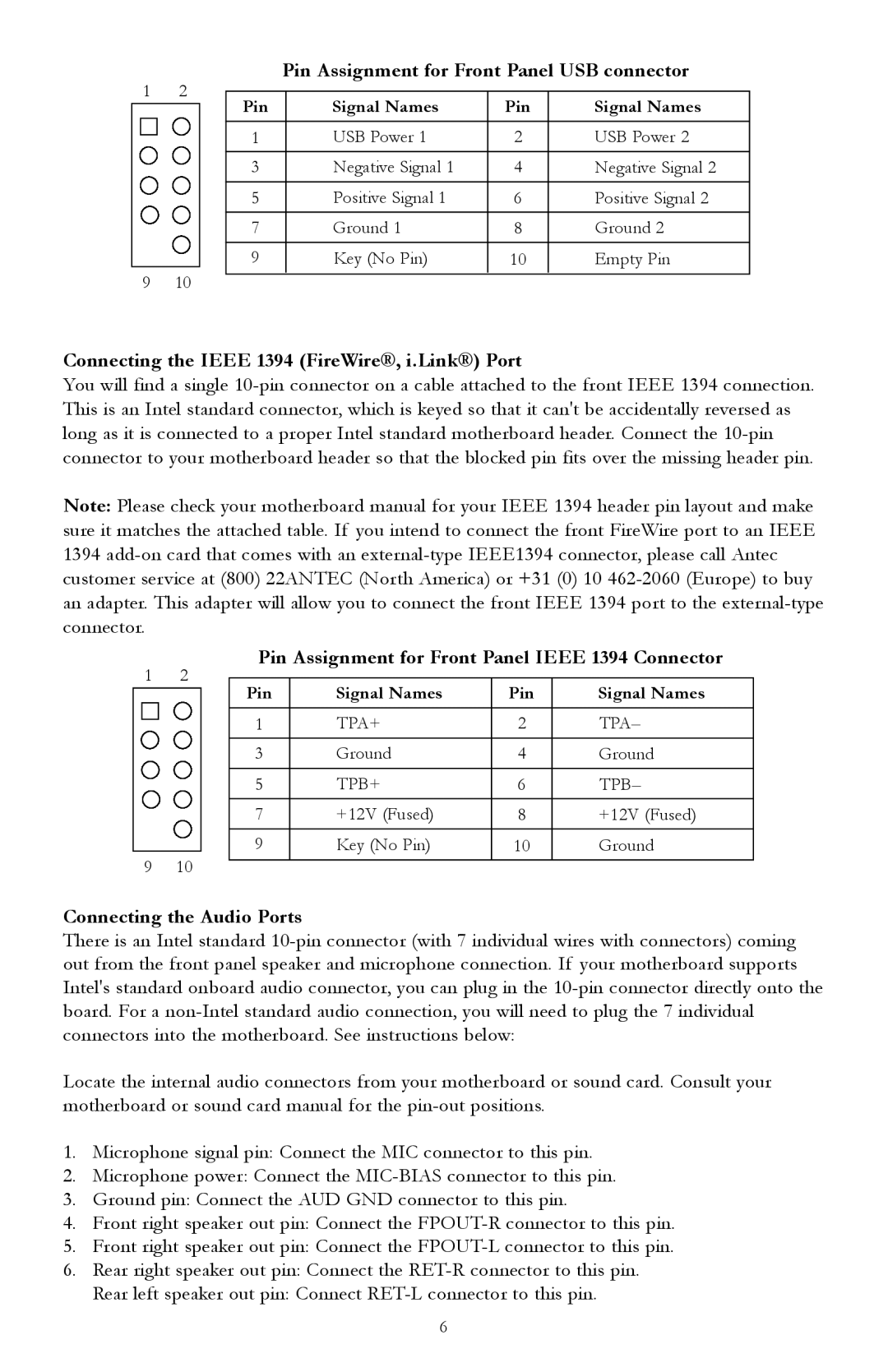Pin Assignment for Front Panel USB connector
1 | 2 |
|
|
|
|
| |
Pin | Signal Names | Pin | Signal Names | ||||
|
|
| |||||
|
|
|
|
|
|
| |
|
|
| 1 | USB Power 1 | 2 | USB Power 2 | |
|
|
|
|
|
|
| |
|
|
| 3 | Negative Signal 1 | 4 | Negative Signal 2 | |
|
|
|
|
|
|
| |
|
|
| 5 | Positive Signal 1 | 6 | Positive Signal 2 | |
|
|
|
|
|
|
| |
|
|
| 7 | Ground 1 | 8 | Ground 2 | |
|
|
|
|
|
|
| |
|
|
| 9 | Key (No Pin) | 10 | Empty Pin | |
9 | 10 |
|
|
|
|
| |
|
|
|
|
Connecting the IEEE 1394 (FireWire®, i.Link®) Port
You will find a single
Note: Please check your motherboard manual for your IEEE 1394 header pin layout and make sure it matches the attached table. If you intend to connect the front FireWire port to an IEEE 1394
Pin Assignment for Front Panel IEEE 1394 Connector
1 | 2 |
|
|
|
|
| |
Pin | Signal Names | Pin | Signal Names | ||||
|
|
| |||||
|
|
|
|
|
|
| |
|
|
| 1 | TPA+ | 2 | TPA– | |
|
|
|
|
|
|
| |
|
|
| 3 | Ground | 4 | Ground | |
|
|
|
|
|
|
| |
|
|
| 5 | TPB+ | 6 | TPB– | |
|
|
|
|
|
|
| |
|
|
| 7 | +12V (Fused) | 8 | +12V (Fused) | |
|
|
|
|
|
|
| |
|
|
| 9 | Key (No Pin) | 10 | Ground | |
9 | 10 |
|
|
|
|
| |
|
|
|
|
Connecting the Audio Ports
There is an Intel standard
Locate the internal audio connectors from your motherboard or sound card. Consult your motherboard or sound card manual for the
1.Microphone signal pin: Connect the MIC connector to this pin.
2.Microphone power: Connect the
3.Ground pin: Connect the AUD GND connector to this pin.
4.Front right speaker out pin: Connect the
5.Front right speaker out pin: Connect the
6.Rear right speaker out pin: Connect the
Rear left speaker out pin: Connect
6