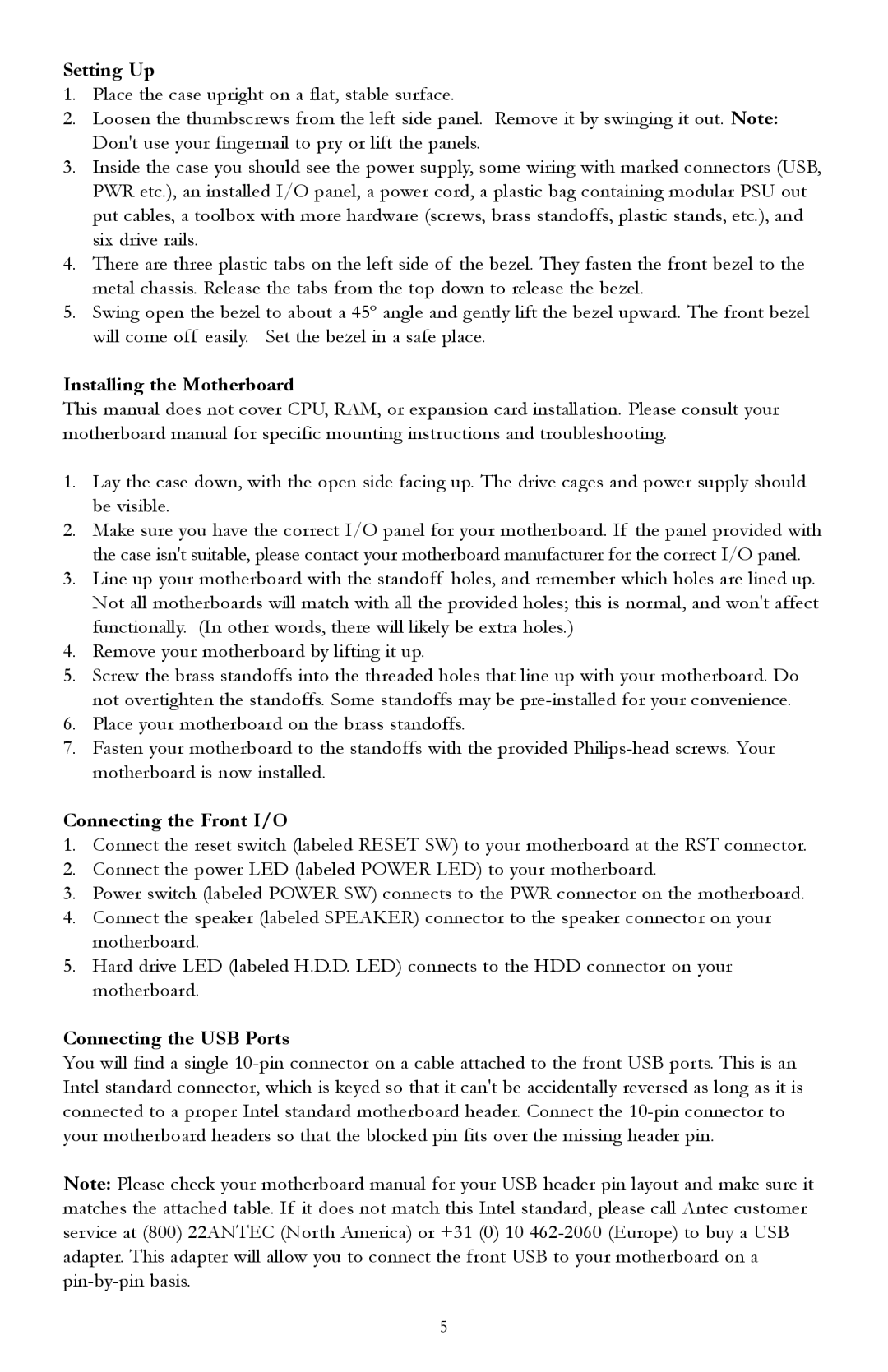Setting Up
1.Place the case upright on a flat, stable surface.
2.Loosen the thumbscrews from the left side panel. Remove it by swinging it out. Note: Don't use your fingernail to pry or lift the panels.
3.Inside the case you should see the power supply, some wiring with marked connectors (USB, PWR etc.), an installed I/O panel, a power cord, a plastic bag containing modular PSU out put cables, a toolbox with more hardware (screws, brass standoffs, plastic stands, etc.), and six drive rails.
4.There are three plastic tabs on the left side of the bezel. They fasten the front bezel to the metal chassis. Release the tabs from the top down to release the bezel.
5.Swing open the bezel to about a 45º angle and gently lift the bezel upward. The front bezel will come off easily. Set the bezel in a safe place.
Installing the Motherboard
This manual does not cover CPU, RAM, or expansion card installation. Please consult your motherboard manual for specific mounting instructions and troubleshooting.
1.Lay the case down, with the open side facing up. The drive cages and power supply should be visible.
2.Make sure you have the correct I/O panel for your motherboard. If the panel provided with the case isn't suitable, please contact your motherboard manufacturer for the correct I/O panel.
3.Line up your motherboard with the standoff holes, and remember which holes are lined up. Not all motherboards will match with all the provided holes; this is normal, and won't affect functionally. (In other words, there will likely be extra holes.)
4.Remove your motherboard by lifting it up.
5.Screw the brass standoffs into the threaded holes that line up with your motherboard. Do not overtighten the standoffs. Some standoffs may be
6.Place your motherboard on the brass standoffs.
7.Fasten your motherboard to the standoffs with the provided
Connecting the Front I/O
1.Connect the reset switch (labeled RESET SW) to your motherboard at the RST connector.
2.Connect the power LED (labeled POWER LED) to your motherboard.
3.Power switch (labeled POWER SW) connects to the PWR connector on the motherboard.
4.Connect the speaker (labeled SPEAKER) connector to the speaker connector on your motherboard.
5.Hard drive LED (labeled H.D.D. LED) connects to the HDD connector on your motherboard.
Connecting the USB Ports
You will find a single
Note: Please check your motherboard manual for your USB header pin layout and make sure it matches the attached table. If it does not match this Intel standard, please call Antec customer service at (800) 22ANTEC (North America) or +31 (0) 10
5