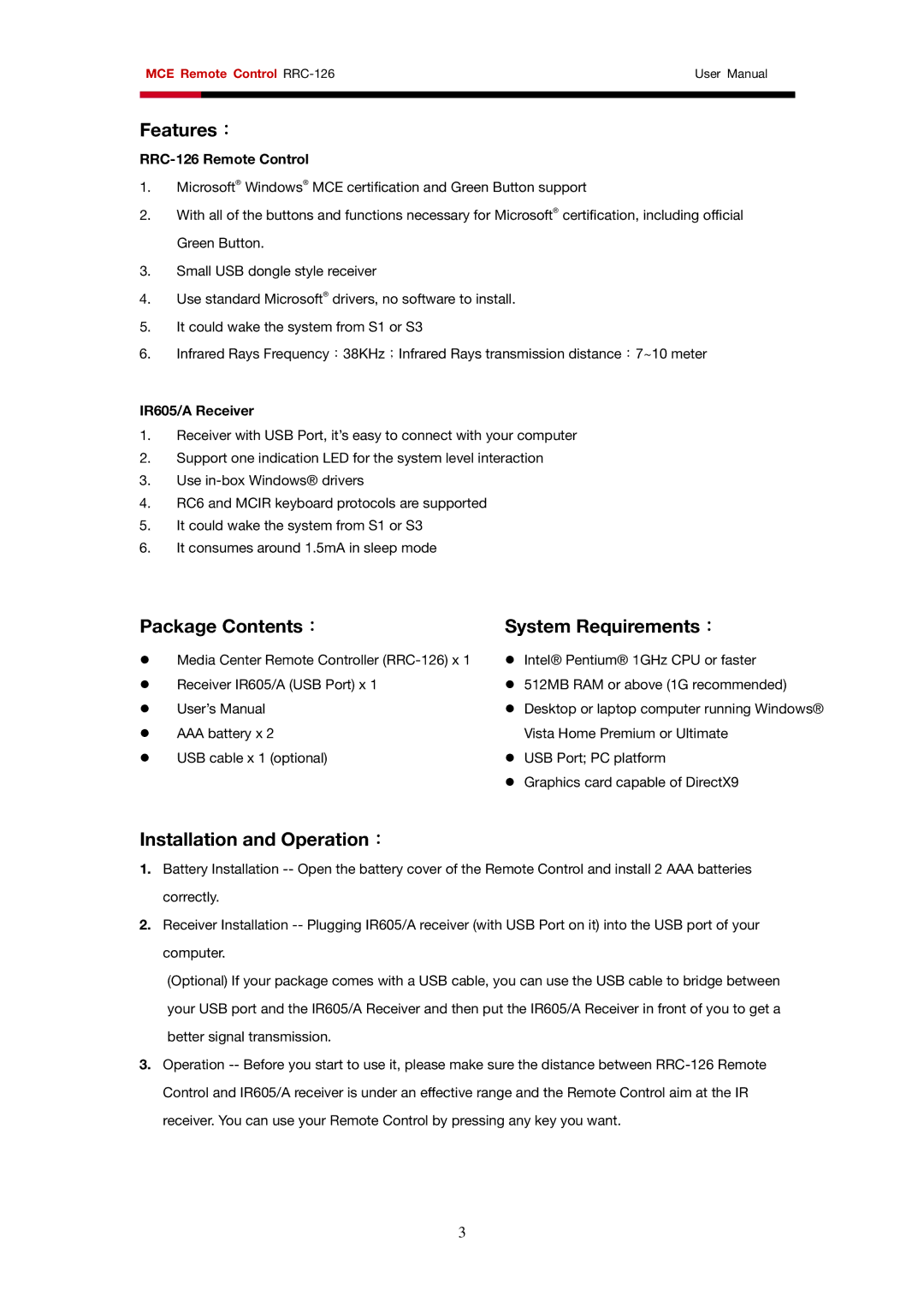MCE Remote Control | User Manual | |
|
|
|
|
|
|
Features:
1.Microsoft® Windows® MCE certification and Green Button support
2.With all of the buttons and functions necessary for Microsoft® certification, including official Green Button.
3.Small USB dongle style receiver
4.Use standard Microsoft® drivers, no software to install.
5.It could wake the system from S1 or S3
6.Infrared Rays Frequency:38KHz;Infrared Rays transmission distance:7~10 meter
IR605/A Receiver
1.Receiver with USB Port, it’s easy to connect with your computer
2.Support one indication LED for the system level interaction
3.Use
4.RC6 and MCIR keyboard protocols are supported
5.It could wake the system from S1 or S3
6.It consumes around 1.5mA in sleep mode
Package Contents:
zMedia Center Remote Controller
zReceiver IR605/A (USB Port) x 1
zUser’s Manual
zAAA battery x 2
zUSB cable x 1 (optional)
System Requirements:
zIntel® Pentium® 1GHz CPU or faster
z512MB RAM or above (1G recommended)
zDesktop or laptop computer running Windows® Vista Home Premium or Ultimate
zUSB Port; PC platform
zGraphics card capable of DirectX9
Installation and Operation:
1.Battery Installation
2.Receiver Installation
(Optional) If your package comes with a USB cable, you can use the USB cable to bridge between your USB port and the IR605/A Receiver and then put the IR605/A Receiver in front of you to get a better signal transmission.
3.Operation
3