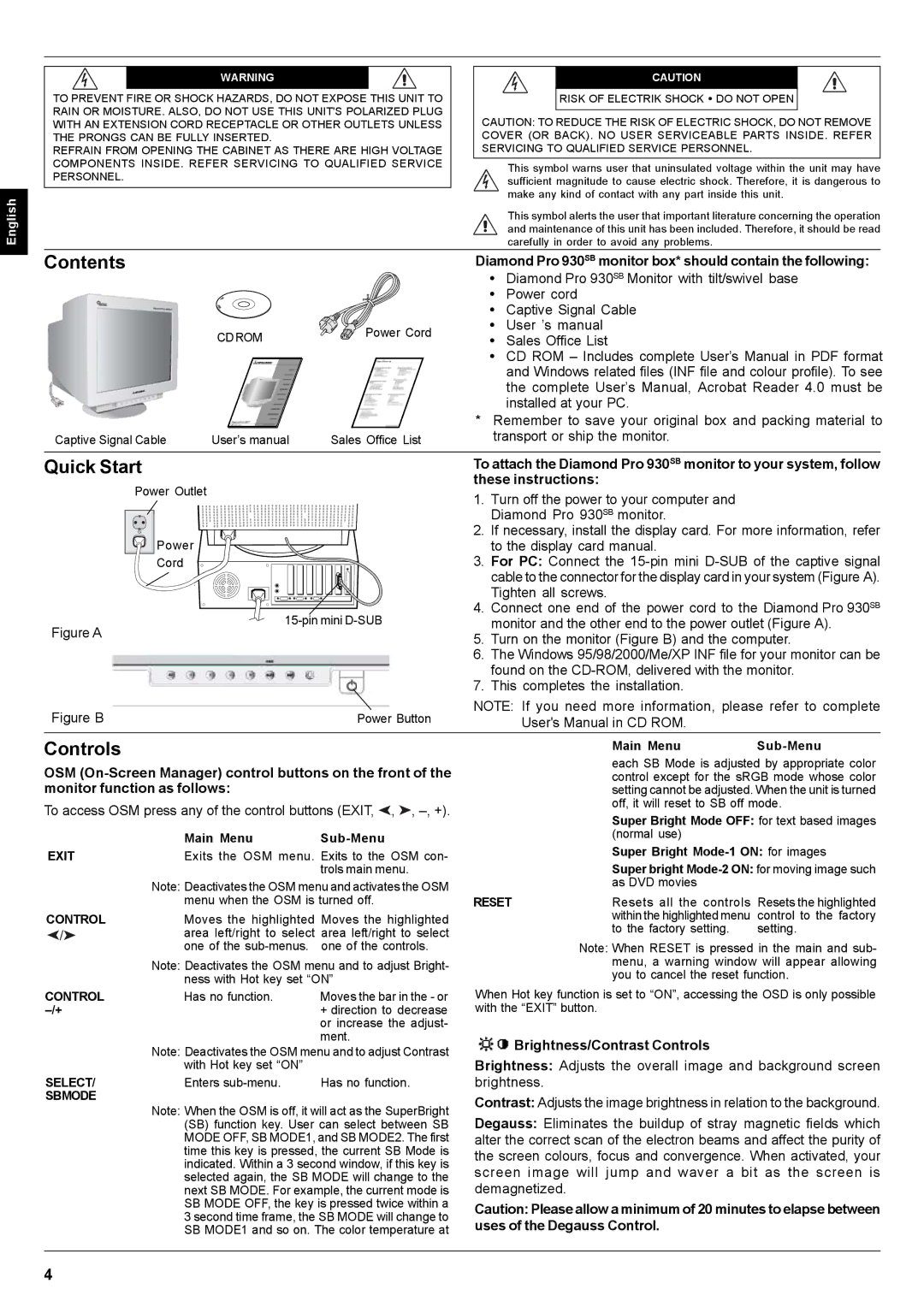English
WARNING
TO PREVENT FIRE OR SHOCK HAZARDS, DO NOT EXPOSE THIS UNIT TO RAIN OR MOISTURE. ALSO, DO NOT USE THIS UNIT'S POLARIZED PLUG WITH AN EXTENSION CORD RECEPTACLE OR OTHER OUTLETS UNLESS THE PRONGS CAN BE FULLY INSERTED.
REFRAIN FROM OPENING THE CABINET AS THERE ARE HIGH VOLTAGE COMPONENTS INSIDE. REFER SERVICING TO QUALIFIED SERVICE PERSONNEL.
CAUTION
RISK OF ELECTRIK SHOCK • DO NOT OPEN
CAUTION: TO REDUCE THE RISK OF ELECTRIC SHOCK, DO NOT REMOVE COVER (OR BACK). NO USER SERVICEABLE PARTS INSIDE. REFER SERVICING TO QUALIFIED SERVICE PERSONNEL.
This symbol warns user that uninsulated voltage within the unit may have sufficient magnitude to cause electric shock. Therefore, it is dangerous to make any kind of contact with any part inside this unit.
This symbol alerts the user that important literature concerning the operation and maintenance of this unit has been included. Therefore, it should be read carefully in order to avoid any problems.
Contents
CDROM | Power Cord |
|
Captive Signal Cable | User’s manual | Sales Office List |
Diamond Pro 930SB monitor box* should contain the following:
•Diamond Pro 930SB Monitor with tilt/swivel base
•Power cord
•Captive Signal Cable
•User ’s manual
•Sales Office List
•CD ROM – Includes complete User’s Manual in PDF format and Windows related files (INF file and colour profile). To see the complete User’s Manual, Acrobat Reader 4.0 must be installed at your PC.
*Remember to save your original box and packing material to transport or ship the monitor.
Quick Start
Power Outlet
Power
Cord ![]()
![]()
Figure A
Figure B | Power Button |
To attach the Diamond Pro 930SB monitor to your system, follow these instructions:
1.Turn off the power to your computer and Diamond Pro 930SB monitor.
2.If necessary, install the display card. For more information, refer to the display card manual.
3.For PC: Connect the
4.Connect one end of the power cord to the Diamond Pro 930SB monitor and the other end to the power outlet (Figure A).
5.Turn on the monitor (Figure B) and the computer.
6.The Windows 95/98/2000/Me/XP INF file for your monitor can be found on the
7.This completes the installation.
NOTE: If you need more information, please refer to complete User's Manual in CD ROM.
Controls |
|
|
| Main Menu | ||
OSM | each SB Mode is adjusted by appropriate color | |||||
control except for the sRGB mode whose color | ||||||
monitor function as follows: |
|
| setting cannot be adjusted. When the unit is turned | |||
To access OSM press any of the control buttons (EXIT, , | , | off, it will reset to SB off mode. | ||||
Super Bright Mode OFF: for text based images | ||||||
|
|
|
| |||
| Main Menu |
| (normal use) |
| ||
|
| Super Bright | ||||
EXIT | Exits the OSM menu. Exits to the OSM con- | |||||
|
| trols main menu. |
| Super bright | ||
| Note: Deactivates the OSM menu and activates the OSM | as DVD movies |
| |||
| menu when the OSM is turned off. | RESET | Resets all the controls | Resets the highlighted | ||
CONTROL | Moves the highlighted Moves the highlighted | within the highlighted menu | control to the factory | |||
/ | area left/right to select | area left/right to select | to the factory setting. | setting. | ||
| one of the | one of the controls. | Note: When RESET is pressed in the main and sub- | |||
Note: Deactivates the OSM menu and to adjust Bright- | menu, a warning window will appear allowing | |
you to cancel the reset function. | ||
ness with Hot key set “ON” | ||
|
CONTROL | Has no function. | Moves the bar in the - or |
| + direction to decrease | |
|
| or increase the adjust- |
|
| ment. |
| Note: Deactivates the OSM menu and to adjust Contrast | |
| with Hot key set “ON” |
|
SELECT/ | Enters | Has no function. |
SBMODE
Note: When the OSM is off, it will act as the SuperBright (SB) function key. User can select between SB MODE OFF, SB MODE1, and SB MODE2. The first time this key is pressed, the current SB Mode is indicated. Within a 3 second window, if this key is selected again, the SB MODE will change to the next SB MODE. For example, the current mode is SB MODE OFF, the key is pressed twice within a 3 second time frame, the SB MODE will change to SB MODE1 and so on. The color temperature at
When Hot key function is set to “ON”, accessing the OSD is only possible with the “EXIT” button.
![]() Brightness/Contrast Controls
Brightness/Contrast Controls
Brightness: Adjusts the overall image and background screen brightness.
Contrast: Adjusts the image brightness in relation to the background.
Degauss: Eliminates the buildup of stray magnetic fields which alter the correct scan of the electron beams and affect the purity of the screen colours, focus and convergence. When activated, your screen image will jump and waver a bit as the screen is demagnetized.
Caution: Please allow a minimum of 20 minutes to elapse between uses of the Degauss Control.
4