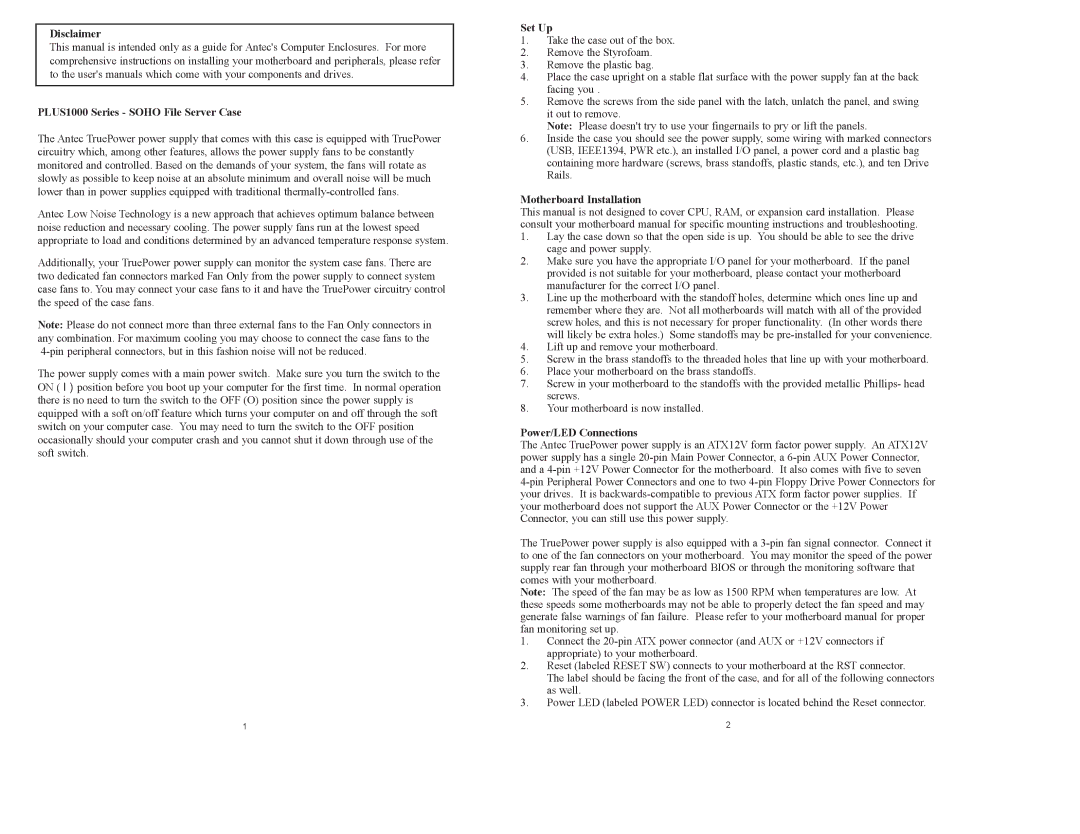Disclaimer
This manual is intended only as a guide for Antec's Computer Enclosures. For more comprehensive instructions on installing your motherboard and peripherals, please refer to the user's manuals which come with your components and drives.
PLUS1000 Series - SOHO File Server Case
The Antec TruePower power supply that comes with this case is equipped with TruePower circuitry which, among other features, allows the power supply fans to be constantly monitored and controlled. Based on the demands of your system, the fans will rotate as slowly as possible to keep noise at an absolute minimum and overall noise will be much lower than in power supplies equipped with traditional
Antec Low Noise Technology is a new approach that achieves optimum balance between noise reduction and necessary cooling. The power supply fans run at the lowest speed appropriate to load and conditions determined by an advanced temperature response system.
Additionally, your TruePower power supply can monitor the system case fans. There are two dedicated fan connectors marked Fan Only from the power supply to connect system case fans to. You may connect your case fans to it and have the TruePower circuitry control the speed of the case fans.
Note: Please do not connect more than three external fans to the Fan Only connectors in any combination. For maximum cooling you may choose to connect the case fans to the
The power supply comes with a main power switch. Make sure you turn the switch to the ON ( I ) position before you boot up your computer for the first time. In normal operation there is no need to turn the switch to the OFF (O) position since the power supply is equipped with a soft on/off feature which turns your computer on and off through the soft switch on your computer case. You may need to turn the switch to the OFF position occasionally should your computer crash and you cannot shut it down through use of the soft switch.
Set Up
1.Take the case out of the box.
2.Remove the Styrofoam.
3.Remove the plastic bag.
4.Place the case upright on a stable flat surface with the power supply fan at the back facing you .
5.Remove the screws from the side panel with the latch, unlatch the panel, and swing it out to remove.
Note: Please doesn't try to use your fingernails to pry or lift the panels.
6.Inside the case you should see the power supply, some wiring with marked connectors (USB, IEEE1394, PWR etc.), an installed I/O panel, a power cord and a plastic bag containing more hardware (screws, brass standoffs, plastic stands, etc.), and ten Drive Rails.
Motherboard Installation
This manual is not designed to cover CPU, RAM, or expansion card installation. Please consult your motherboard manual for specific mounting instructions and troubleshooting.
1.Lay the case down so that the open side is up. You should be able to see the drive cage and power supply.
2.Make sure you have the appropriate I/O panel for your motherboard. If the panel provided is not suitable for your motherboard, please contact your motherboard manufacturer for the correct I/O panel.
3.Line up the motherboard with the standoff holes, determine which ones line up and remember where they are. Not all motherboards will match with all of the provided screw holes, and this is not necessary for proper functionality. (In other words there will likely be extra holes.) Some standoffs may be
4.Lift up and remove your motherboard.
5.Screw in the brass standoffs to the threaded holes that line up with your motherboard.
6.Place your motherboard on the brass standoffs.
7.Screw in your motherboard to the standoffs with the provided metallic Phillips- head screws.
8.Your motherboard is now installed.
Power/LED Connections
The Antec TruePower power supply is an ATX12V form factor power supply. An ATX12V power supply has a single
The TruePower power supply is also equipped with a
Note: The speed of the fan may be as low as 1500 RPM when temperatures are low. At these speeds some motherboards may not be able to properly detect the fan speed and may generate false warnings of fan failure. Please refer to your motherboard manual for proper fan monitoring set up.
1.Connect the
2.Reset (labeled RESET SW) connects to your motherboard at the RST connector.
The label should be facing the front of the case, and for all of the following connectors as well.
3.Power LED (labeled POWER LED) connector is located behind the Reset connector.
1 | 2 |