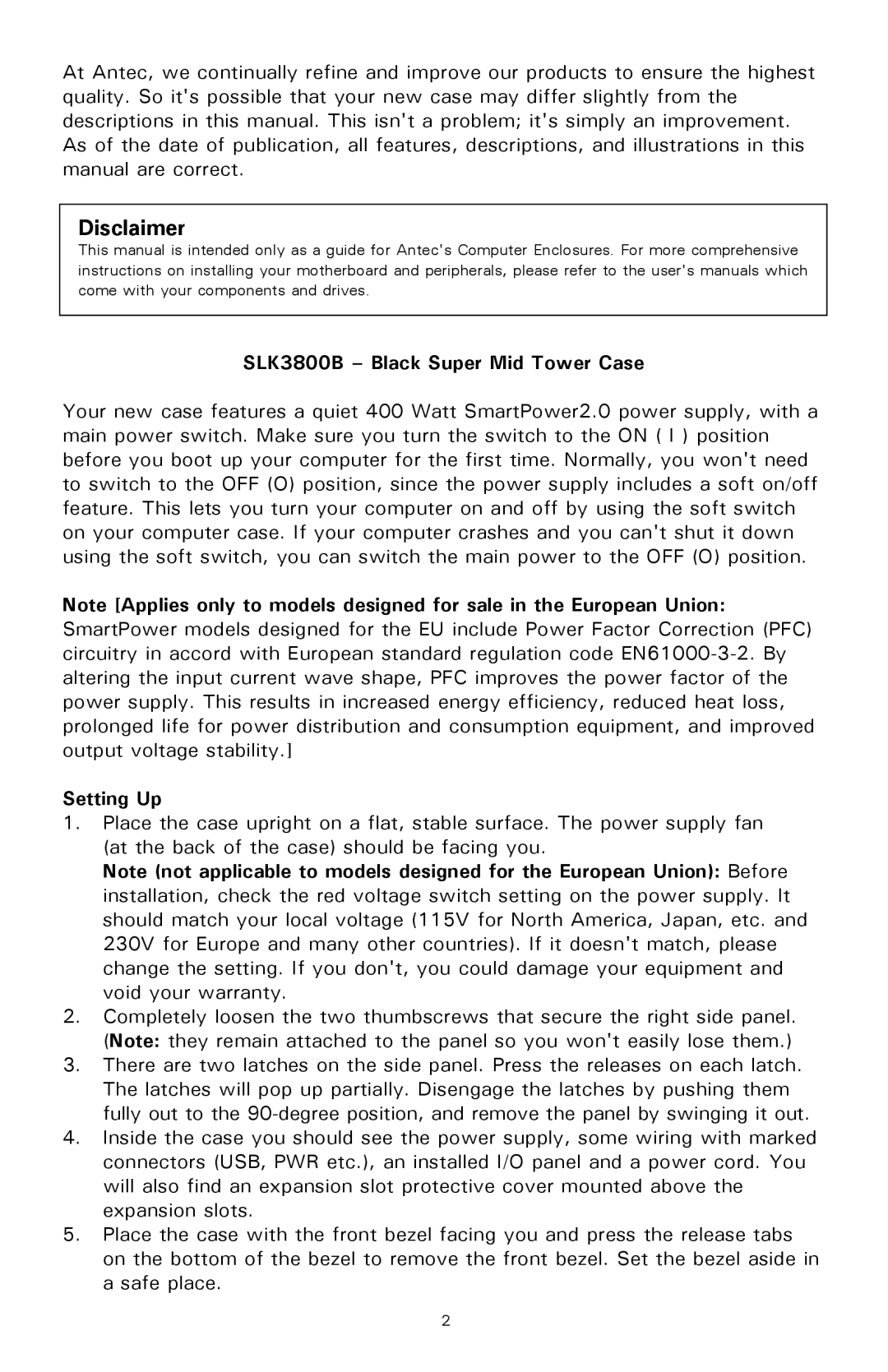At Antec, we continually refine and improve our products to ensure the highest quality. So it's possible that your new case may differ slightly from the descriptions in this manual. This isn't a problem; it's simply an improvement. As of the date of publication, all features, descriptions, and illustrations in this manual are correct.
Disclaimer
This manual is intended only as a guide for Antec's Computer Enclosures. For more comprehensive instructions on installing your motherboard and peripherals, please refer to the user's manuals which come with your components and drives.
SLK3800B – Black Super Mid Tower Case
Your new case features a quiet 400 Watt SmartPower2.0 power supply, with a main power switch. Make sure you turn the switch to the ON ( I ) position before you boot up your computer for the first time. Normally, you won't need to switch to the OFF (O) position, since the power supply includes a soft on/off feature. This lets you turn your computer on and off by using the soft switch on your computer case. If your computer crashes and you can't shut it down using the soft switch, you can switch the main power to the OFF (O) position.
Note [Applies only to models designed for sale in the European Union: SmartPower models designed for the EU include Power Factor Correction (PFC) circuitry in accord with European standard regulation code
Setting Up
1.Place the case upright on a flat, stable surface. The power supply fan (at the back of the case) should be facing you.
Note (not applicable to models designed for the European Union): Before installation, check the red voltage switch setting on the power supply. It should match your local voltage (115V for North America, Japan, etc. and 230V for Europe and many other countries). If it doesn't match, please change the setting. If you don't, you could damage your equipment and void your warranty.
2.Completely loosen the two thumbscrews that secure the right side panel. (Note: they remain attached to the panel so you won't easily lose them.)
3.There are two latches on the side panel. Press the releases on each latch. The latches will pop up partially. Disengage the latches by pushing them fully out to the
4.Inside the case you should see the power supply, some wiring with marked connectors (USB, PWR etc.), an installed I/O panel and a power cord. You will also find an expansion slot protective cover mounted above the expansion slots.
5.Place the case with the front bezel facing you and press the release tabs on the bottom of the bezel to remove the front bezel. Set the bezel aside in a safe place.
2