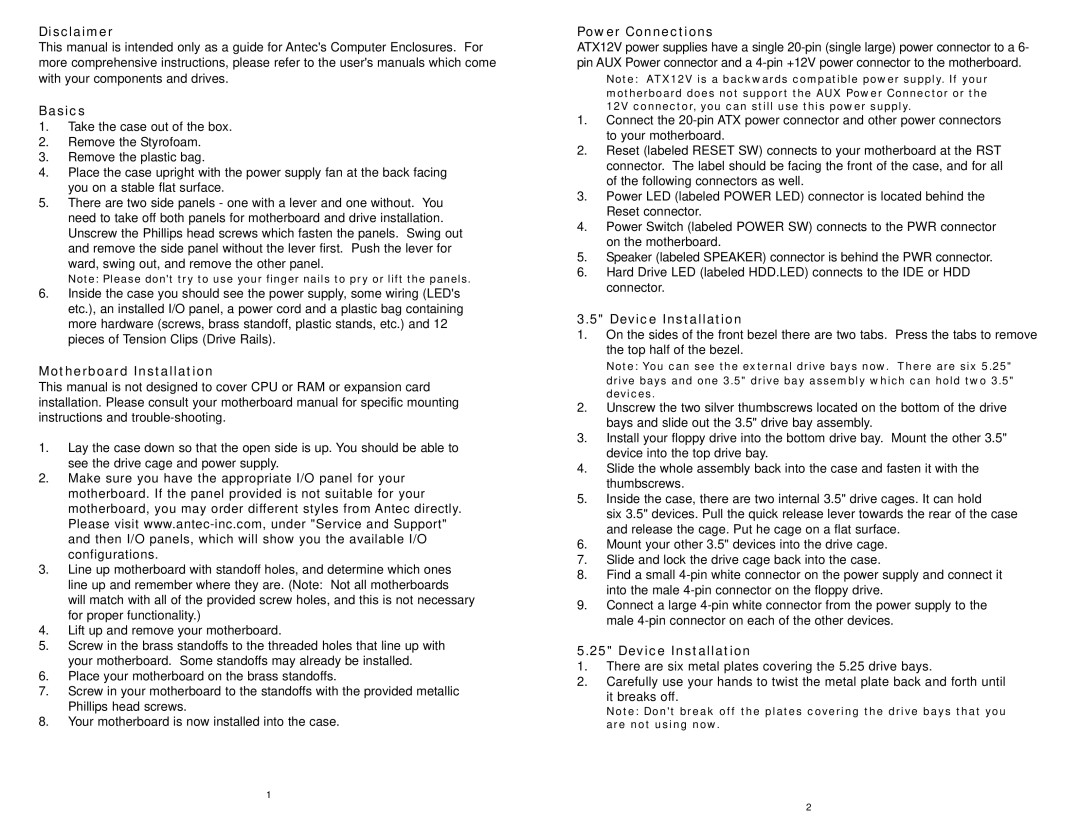SX1240 specifications
The Antec SX1240 is a well-regarded ATX desktop case known for its versatility and robust design. Originally launched as part of Antec's acclaimed SOHO series, the SX1240 has captivated both system builders and PC enthusiasts with its functional layout and impressive cooling options.One of the main features of the Antec SX1240 is its spacious interior. It supports a standard ATX motherboard and has room for expansion, accommodating multiple hard drives and optical drives. The case offers drive bays specifically designed for 3.5-inch HDDs and 5.25-inch optical drives, ensuring that users can easily install and swap components.
The SX1240 comes with excellent cooling capabilities. It features multiple fan mounting points, including two pre-installed 80mm fans at the rear, providing efficient airflow to keep internal components cool. Users have the flexibility to add additional fans, which is crucial for high-performance systems or setups that generate a lot of heat.
Constructed from a combination of steel and plastic, the SX1240 is built to last. It features a sturdy exterior that can endure the rigors of regular use, while also providing ample protection for sensitive internal components. The case also includes a convenient side panel with a window, allowing users to showcase their builds with stylish lighting or custom cooling solutions.
The Antec SX1240 is designed with user-friendliness in mind. It features tool-less drive installation for both HDDs and optical drives, which significantly speeds up assembly and upgrades. The cable management options are also commendable, helping to keep the internal space organized and tidy, which in turn promotes better airflow and easier accessibility.
Aesthetically, the SX1240 has a classic yet modern appeal, with a clean front panel design and a sleek finish. The ports located at the front, including USB and audio connections, allow for easy access, catering to the needs of modern users who regularly connect external devices.
In summary, the Antec SX1240 is a reliable choice for anyone looking to build a high-performance PC. Its thoughtful design, excellent cooling options, and robust construction make it a standout case in its class, ideal for both gamers and professionals alike. Whether you are a seasoned builder or a newcomer, the SX1240 offers the features and flexibility needed to create a powerful and efficient system.