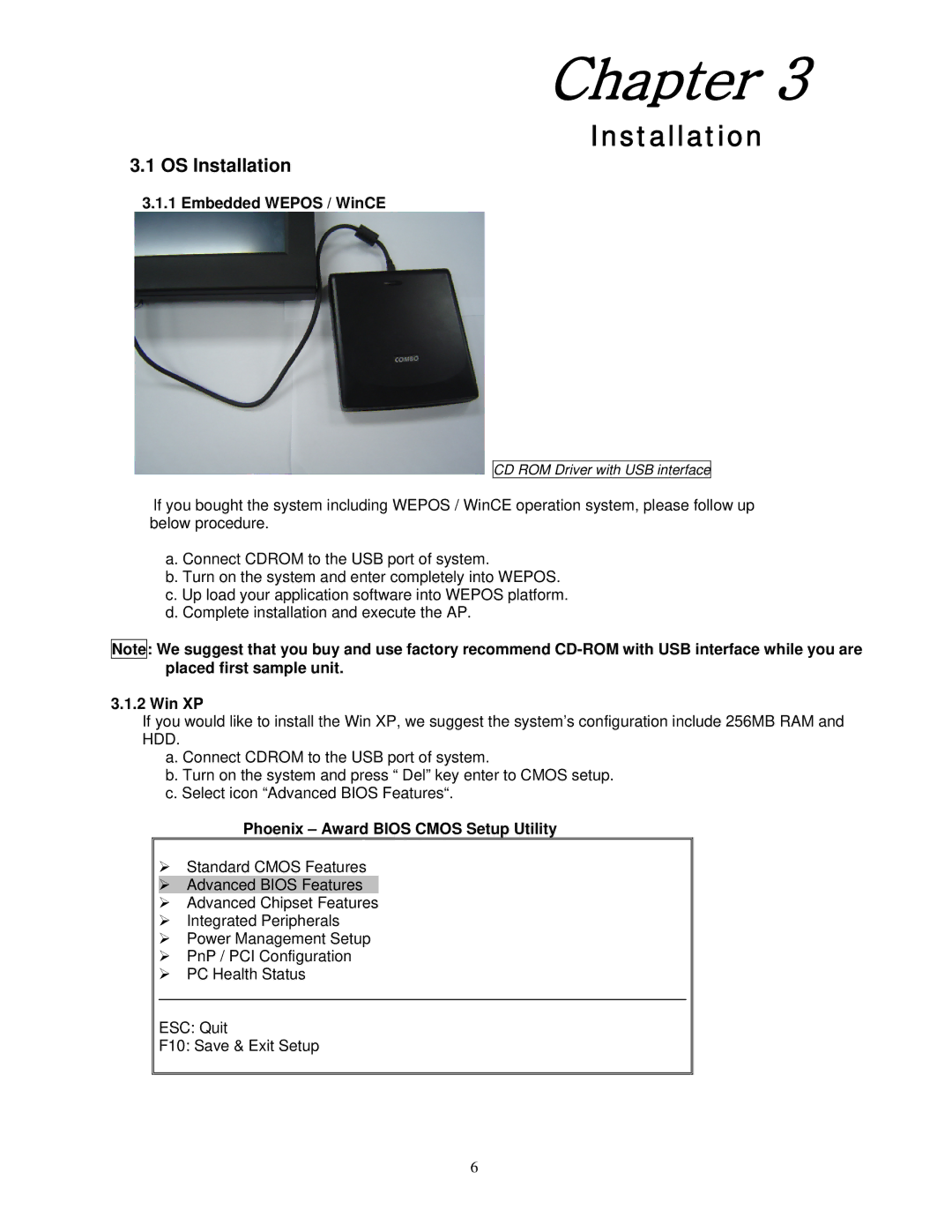Chapter 3
Installation
3.1OS Installation
3.1.1Embedded WEPOS / WinCE
CD ROM Driver with USB interface
If you bought the system including WEPOS / WinCE operation system, please follow up below procedure.
a. Connect CDROM to the USB port of system.
b. Turn on the system and enter completely into WEPOS. c. Up load your application software into WEPOS platform. d. Complete installation and execute the AP.
Note: We suggest that you buy and use factory recommend
3.1.2 Win XP
If you would like to install the Win XP, we suggest the system’s configuration include 256MB RAM and HDD.
a. Connect CDROM to the USB port of system.
b. Turn on the system and press “ Del” key enter to CMOS setup. c. Select icon “Advanced BIOS Features“.
Phoenix – Award BIOS CMOS Setup Utility
¾Standard CMOS Features
¾Advanced BIOS Features
¾Advanced Chipset Features
¾Integrated Peripherals
¾Power Management Setup
¾PnP / PCI Configuration
¾PC Health Status
ESC: Quit
F10: Save & Exit Setup
6