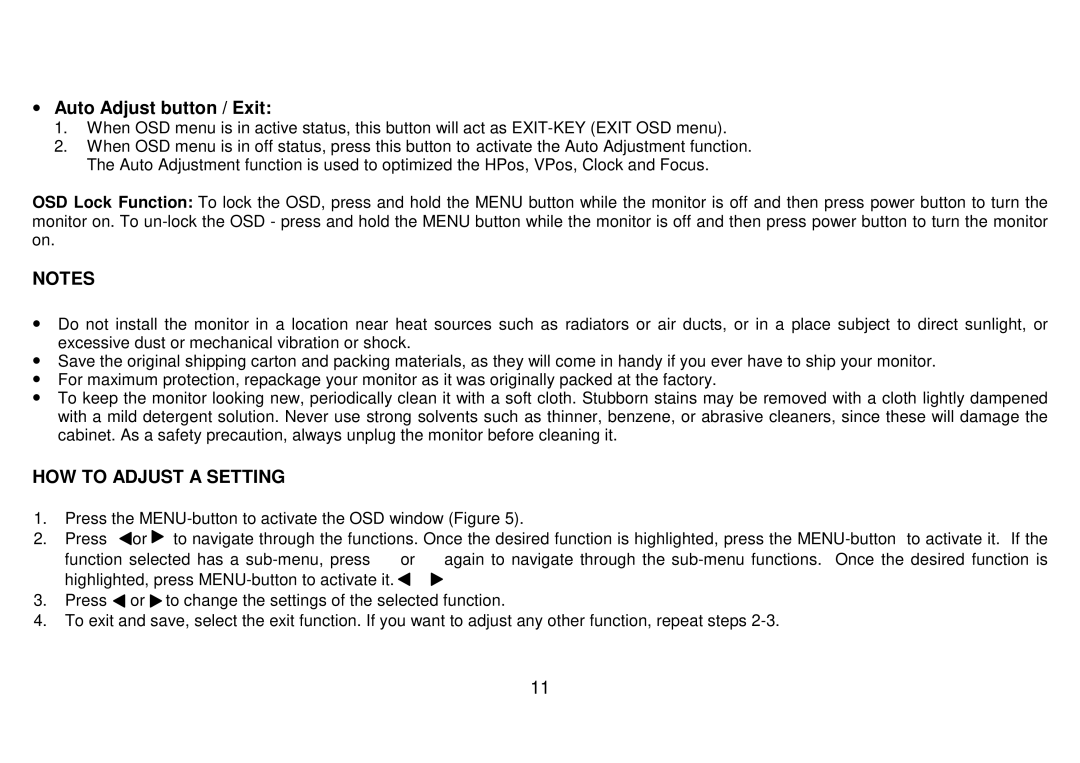223Vw specifications
The AOC 223Vw is a notable entry-level monitor that has garnered attention for its impressive features and solid performance. Designed for both productivity and casual use, this monitor offers a range of characteristics that make it an appealing choice for various users.One of the key features of the AOC 223Vw is its 21.5-inch display, which strikes a balance between size and usability. With a resolution of 1920 x 1080 pixels, the monitor delivers Full HD quality, ensuring crisp and clear visuals for a wide array of applications, from office tasks to media consumption. The display boasts a 16:9 aspect ratio, enhancing the viewing experience, particularly for widescreen content.
Visual performance is further enhanced by the AOC 223Vw’s panel technology. It utilizes an LED-backlit LCD panel that not only provides vibrant colors but also contributes to energy efficiency compared to traditional backlit displays. The monitor supports a brightness level of up to 250 cd/m², coupled with a contrast ratio of 1000:1, which results in deeper blacks and brighter whites, enhancing the overall image quality.
Another notable feature of the AOC 223Vw is its response time of 5 milliseconds. This quick response time is important for minimizing blurring during fast-motion scenes, making it suitable for casual gaming as well as video playback. The monitor’s viewing angles of 160 degrees horizontally and 170 degrees vertically ensure that the screen remains clear and vivid from various positions, making it a great choice for collaborative work or entertainment with multiple viewers.
Connectivity options on the AOC 223Vw are user-friendly, providing VGA and DVI ports for easy compatibility with a variety of devices, including PCs, laptops, and gaming consoles. Additionally, the monitor supports plug-and-play functionality, making setup a hassle-free experience.
The design of the AOC 223Vw is sleek and modern, featuring a slim bezel that maximizes the screen area while minimizing distractions. Its sturdy stand allows for tilt adjustments, enabling users to find their ideal viewing angle comfortably.
In conclusion, the AOC 223Vw stands out as an excellent monitor for users seeking quality and value. With its Full HD resolution, LED-backlit display, quick response time, and versatile connectivity, it effectively meets the needs of both work and entertainment. Whether you're a professional looking to boost productivity or a casual user enjoying media, the AOC 223Vw proves to be a reliable choice in the competitive monitor market.