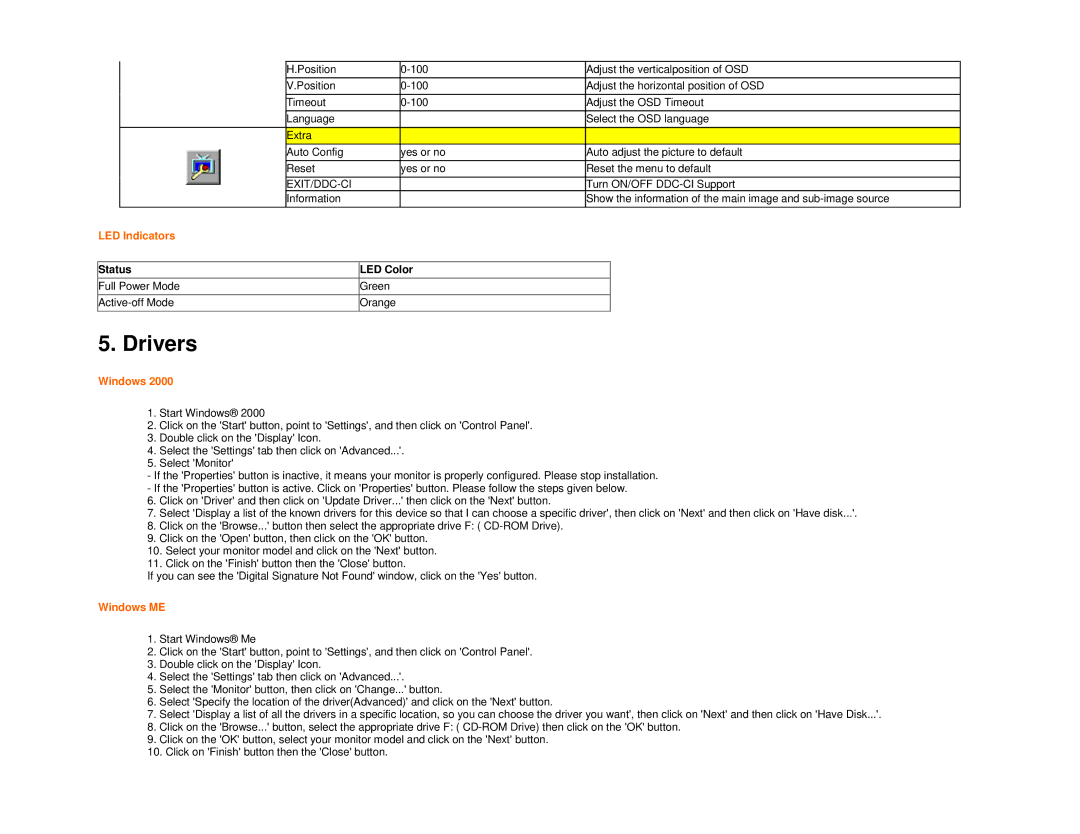916VWA specifications
The AOC 916VWA is a prominent display choice for both professional environments and casual gaming, boasting a blend of advanced features and technologies that cater to a wide range of users. With its sleek design and premium performance, this monitor is capable of delivering an exceptional visual experience.One of the standout characteristics of the AOC 916VWA is its 19-inch LED-backlit display. The monitor offers a resolution of 1366 x 768 pixels, providing clear and sharp images suitable for everyday tasks, streaming, and even light gaming. The LED technology ensures bright colors and deeper contrasts, enhancing visual fidelity, making it an excellent option for multimedia consumption.
A vital feature of the AOC 916VWA is its fast response time of 5 milliseconds. This rapid response enhances motion clarity, reducing blurriness during fast-paced video playback or gaming scenarios. This is particularly beneficial for gamers who require smooth visuals and minimal lag to maintain a competitive edge.
Additionally, the monitor's 16:9 aspect ratio provides an immersive viewing experience, making it suitable for both work and entertainment. Whether watching movies or engaging in professional presentations, the screen size strikes a balance between compactness and usability.
Connectivity is another strength of the AOC 916VWA. The monitor is equipped with VGA and DVI inputs, ensuring compatibility with a variety of devices, including PCs and laptops. This versatility allows users to connect different systems without hassle, making it a practical choice for multi-device users.
Moreover, the AOC 916VWA features integrated speakers, which eliminate the need for external speakers for basic audio playback. This built-in audio feature simplifies setup and minimizes desk clutter, appealing to users who want an all-in-one solution.
To enhance user comfort, the AOC 916VWA is designed with ergonomics in mind. It offers tilt functionality, allowing users to adjust the screen angle to their preferred viewing position, which is essential for long working hours to reduce eye strain.
In conclusion, the AOC 916VWA is a well-rounded monitor that combines a vibrant display, fast response times, and user-friendly features. Its compact size, solid connectivity options, and ergonomic design make it an appealing choice for both professional and casual users seeking reliable performance and excellent visuals. Whether it's for work or play, the AOC 916VWA stands out as a versatile and dependable display option.