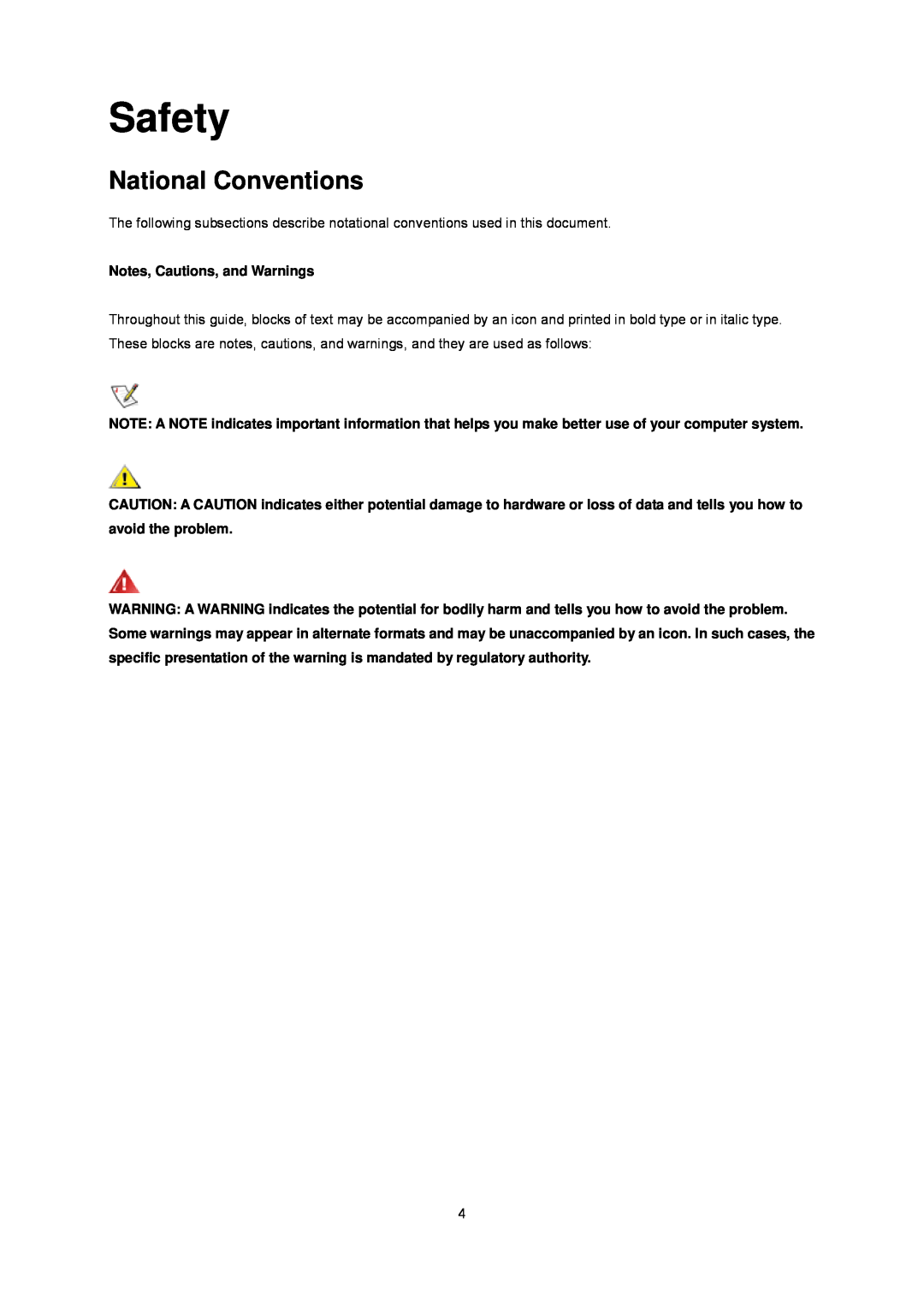c 2010 AOC.All Rights Reserved
Safety
Power
Installation
Cleaning
Service
Warranty Statement for Europe
Warranty Statement for North & South America excluding Brazil
EPEAT Declaration
Safety
National Conventions
Power
Installation
Cleaning
Other
Setup
Contents in Box
Please setup or remove the base following the steps as below Setup
Setup Stand & Base
Remove
Adjusting Viewing Angle
Connecting the Monitor
Setting Optimal Resolution
Adjusting
Windows Vista
5 Click Display Settings
6 Set the resolution SLIDE-BAR to 1920 by
Windows XP
5 Click SETTINGS
For Windows XP
2 Click CONTROL PANEL 3 Click Appearance and Themes
2 Click SETTINGS 3 Click CONTROL PANEL
Windows ME/2000
For Windows ME/2000
Hotkeys
Source/Auto
e-sensor
Menu/Enter
OSD Setting
Basic and simple instruction on the control keys
to enter, and press or to adjust Press to exit
Luminance
Press Menu to display menu Press or to select
Luminance, and press to enter Press or to select submenu, press
Backlight Adjustment
Adjust to Gamma1
Adjust to Gamma
Enable dynamic contrast ratio
Image Setup
Setup , and press
adjust Press to exit
Press Menu to display menu
reduce
Press Menu to display menu Press or to select Color
Color Temperature
Temperature, and press to enter Press or to select submenu, press
Normal
Cool
Color
Color Boost
Boost , and press
Disable or Enable Full Enhance Mode
Disable or Enable Nature Skin Mode
Disable or Enable Green Field Mode
Disable or Enable Sky-blue Mode
Press Menu to display MENU Press or to select Picture
Picture Boost
Boost and press to enter
Adjust Frame Size
Adjust Frame Brightness
Adjust Frame Contrast
Adjust Frame horizontal Position
OSD Setup
OSD Setup
Adjust the horizontal position of
Adjust the vertical position of OSD
Timeout
Extra
Analog
Auto
Digital
Press Menu to display menu Press or to select Reset, and
Reset
press to enter Press or to select YES or NO Press to exit
Reset
Reset the menu to default
Press Menu to display menu Press or to select Exit and
Exit
press to enter
LED Indicator
Full Power Mode
Status
LED Color
Monitor Driver
Driver
Windows
5.Click the “Advanced Settings” button
4.Ckick on the “Change display settings” button
6.Click the “Monitor” tab and then click the “Properties” button
7.Click the “Driver” tab
“Update Driver... “and then
9. Select Let me pick from a list of device drivers on my computer
13. Close all open windows and remove the CD
2. Click Personalization and then Display Settings
3. Click Advanced Settings
5. Click Update Driver... in the Driver tab
8. Select your monitor model and click on the Next button
1. Start Windows XP
2. Click on the Start button and then click on Control Panel
3. Select and click on the category „Appearance and Themes‟
4. Click on the Display Item
5. Select the Settings tab then click on the Advanced button
7. Click on the Driver tab and then click on Update Driver... button
6. Select Monitor tab
If the Properties button is active, click on Properties button
12. Select your monitor model and click on the Next button
11. Click on the Open button, then click the OK button
13. Click on the Finish button then the Close button
Windows ME
i-Menu
e-Sensor
e-Saver
Screen+
Troubleshoot
Problem & Question
Power LED Is Not ON
Ghosting Shadowing Problem
Monitor Is Stuck In Active
Specification
General Specification
Preset Display Modes
Pin Assignments
Plug and Play
Plug & Play DDC2B Feature
Regulation
FCC Notice
WEEE Declaration
EPEAT Declaration
Only for North and South American, excluding Brazil
For Germany
For Brazil
Service
Warranty Statement for Europe
Information in this document is subject to change without notice
Warranty Statement for North & South America excluding Brazil
USA http//us.aoc.com/support/findservicecenter
ARGENTINA http//ar.aoc.com/support/findservicecenter
BOLIVIA http//bo.aoc.com/support/findservicecenter
CHILE http//cl.aoc.com/support/findservicecenter