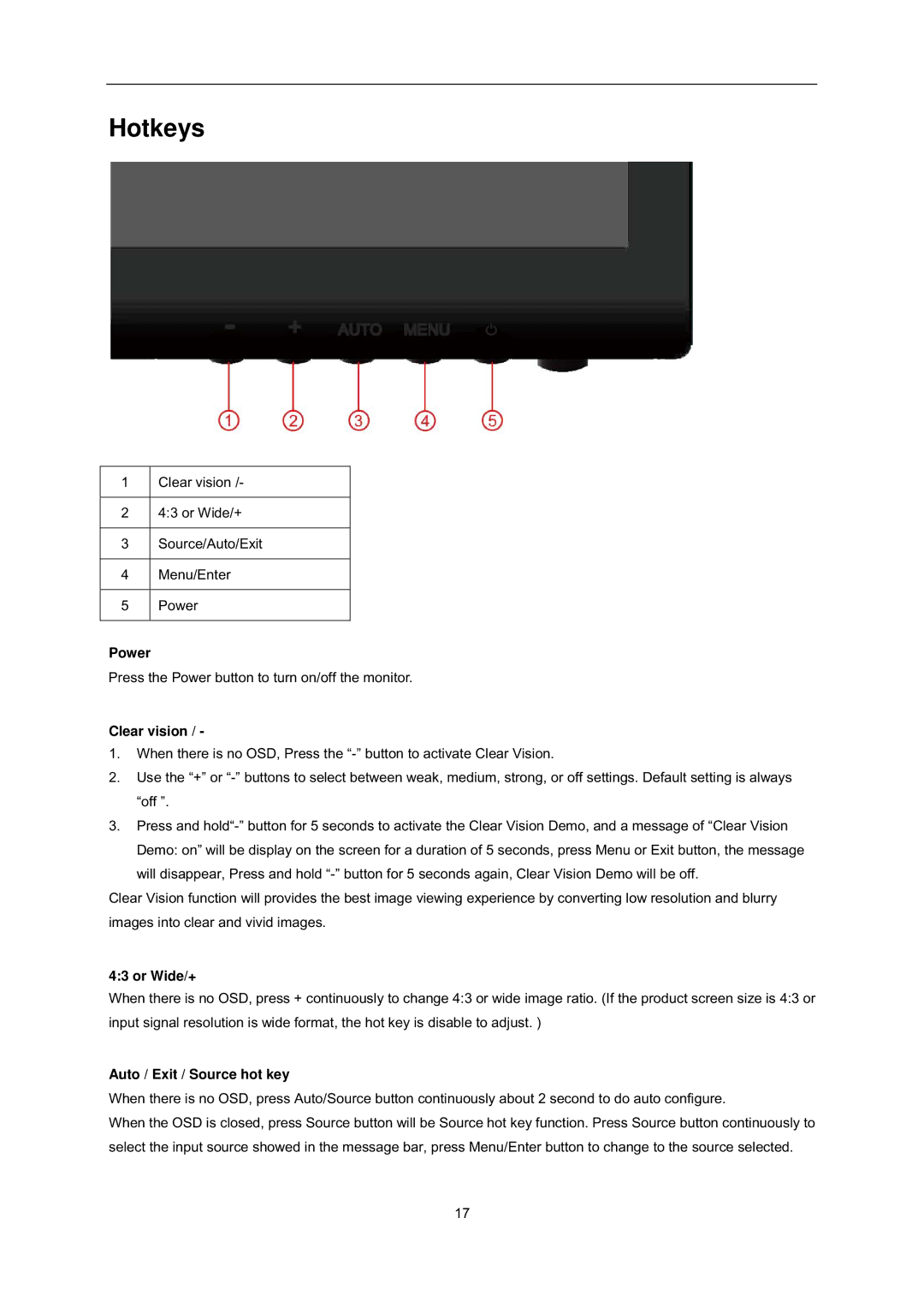Hotkeys
1Clear vision /-
24:3 or Wide/+
3Source/Auto/Exit
4Menu/Enter
5Power
Power
Press the Power button to turn on/off the monitor.
Clear vision / -
1.When there is no OSD, Press the
2.Use the “+” or
3.Press and
Demo: on” will be display on the screen for a duration of 5 seconds, press Menu or Exit button, the message will disappear, Press and hold
Clear Vision function will provides the best image viewing experience by converting low resolution and blurry images into clear and vivid images.
4:3 or Wide/+
When there is no OSD, press + continuously to change 4:3 or wide image ratio. (If the product screen size is 4:3 or input signal resolution is wide format, the hot key is disable to adjust. )
Auto / Exit / Source hot key
When there is no OSD, press Auto/Source button continuously about 2 second to do auto configure.
When the OSD is closed, press Source button will be Source hot key function. Press Source button continuously to select the input source showed in the message bar, press Menu/Enter button to change to the source selected.
17