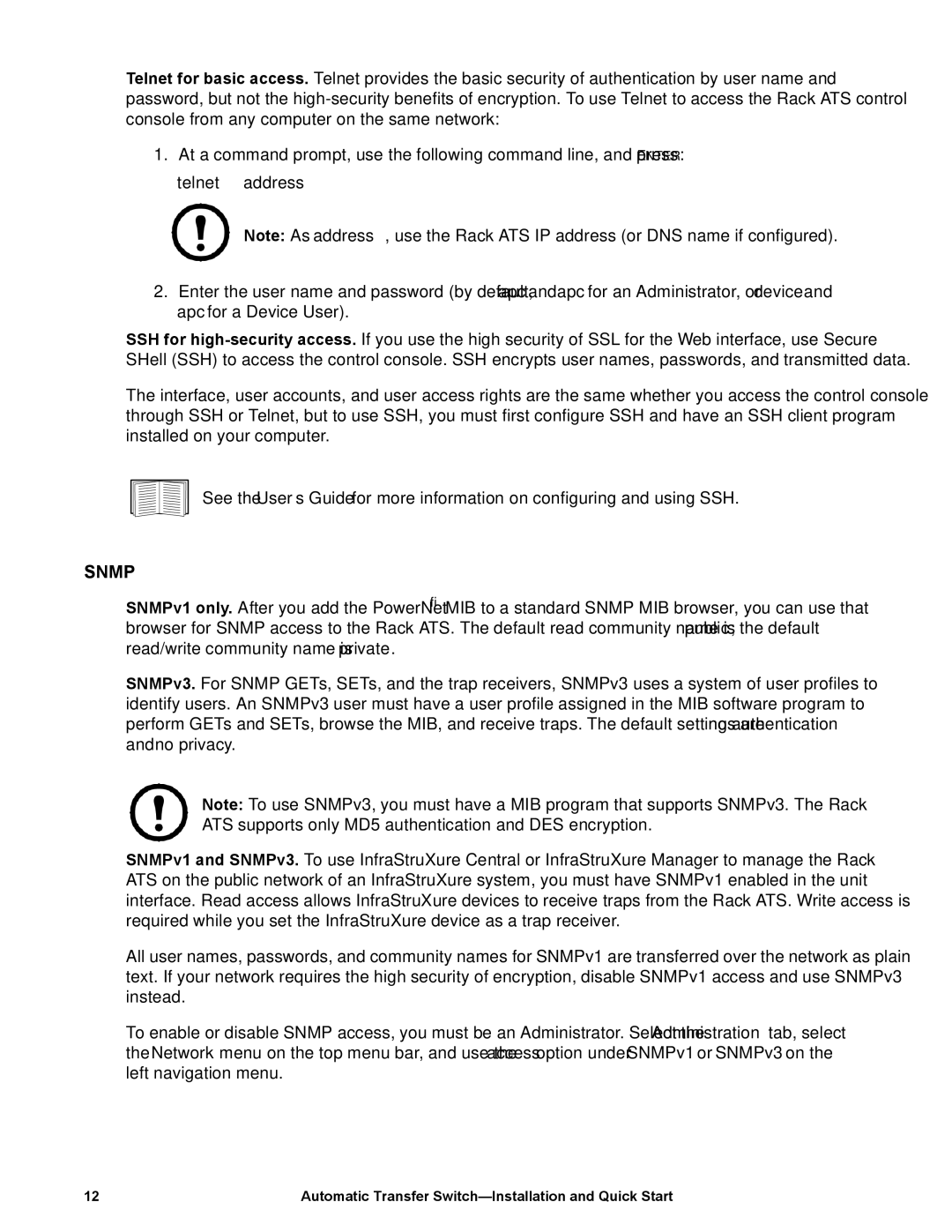Telnet for basic access. Telnet provides the basic security of authentication by user name and password, but not the
1.At a command prompt, use the following command line, and press ENTER: telnet address
Note: As address, use the Rack ATS IP address (or DNS name if configured).
2.Enter the user name and password (by default, apc and apc for an Administrator, or device and apc for a Device User).
SSH for
The interface, user accounts, and user access rights are the same whether you access the control console through SSH or Telnet, but to use SSH, you must first configure SSH and have an SSH client program installed on your computer.
See the User’s Guide for more information on configuring and using SSH.
SNMP
SNMPv1 only. After you add the PowerNet® MIB to a standard SNMP MIB browser, you can use that browser for SNMP access to the Rack ATS. The default read community name is public; the default read/write community name is private.
SNMPv3. For SNMP GETs, SETs, and the trap receivers, SNMPv3 uses a system of user profiles to identify users. An SNMPv3 user must have a user profile assigned in the MIB software program to perform GETs and SETs, browse the MIB, and receive traps. The default settings are no authentication and no privacy.
Note: To use SNMPv3, you must have a MIB program that supports SNMPv3. The Rack ATS supports only MD5 authentication and DES encryption.
SNMPv1 and SNMPv3. To use InfraStruXure Central or InfraStruXure Manager to manage the Rack ATS on the public network of an InfraStruXure system, you must have SNMPv1 enabled in the unit interface. Read access allows InfraStruXure devices to receive traps from the Rack ATS. Write access is required while you set the InfraStruXure device as a trap receiver.
All user names, passwords, and community names for SNMPv1 are transferred over the network as plain text. If your network requires the high security of encryption, disable SNMPv1 access and use SNMPv3 instead.
To enable or disable SNMP access, you must be an Administrator. Select the Administration tab, select the Network menu on the top menu bar, and use the access option under SNMPv1 or SNMPv3 on the left navigation menu.
12 | Automatic Transfer |