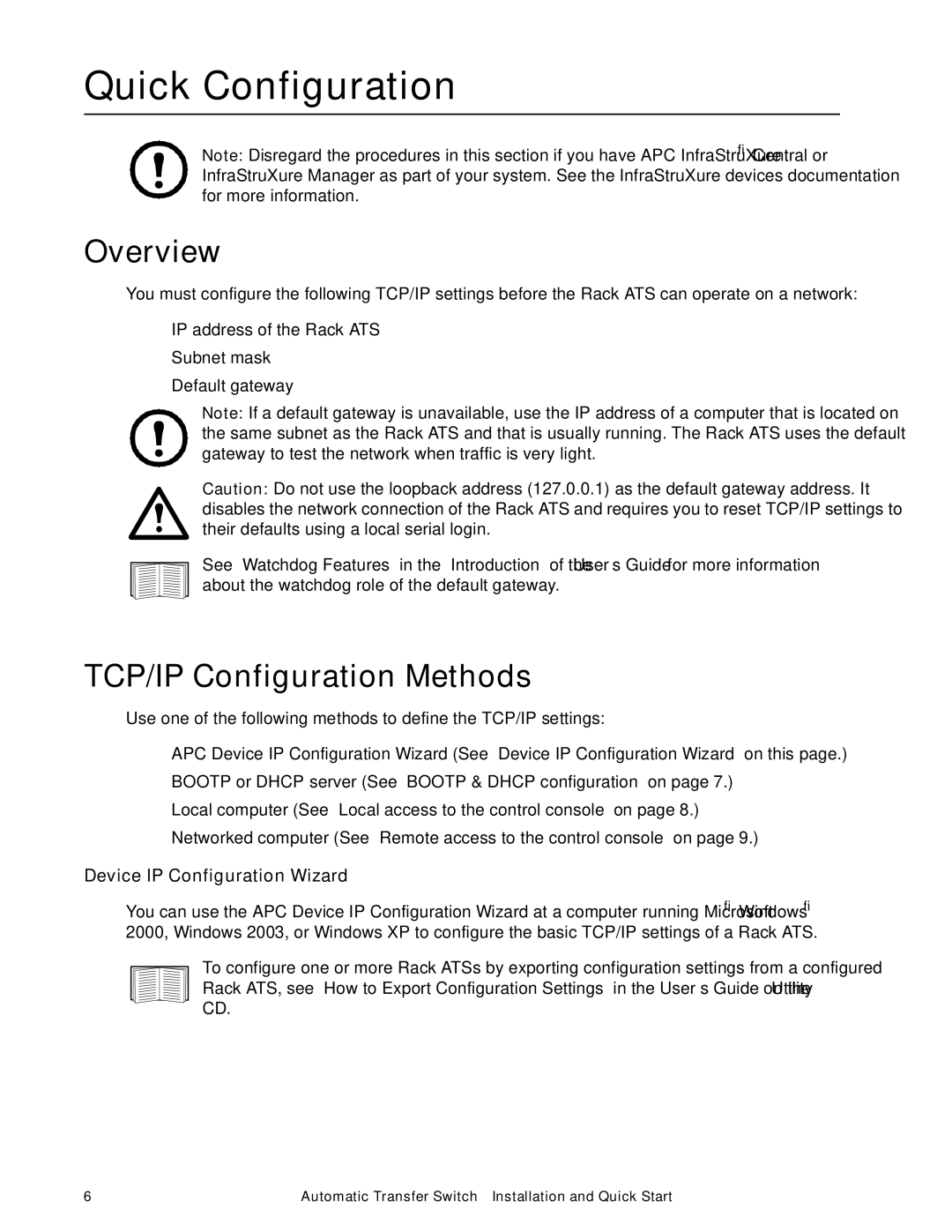Quick Configuration
Note: Disregard the procedures in this section if you have APC InfraStruXure® Central or InfraStruXure Manager as part of your system. See the InfraStruXure devices documentation for more information.
Overview
You must configure the following TCP/IP settings before the Rack ATS can operate on a network:
•IP address of the Rack ATS
•Subnet mask
•Default gateway
Note: If a default gateway is unavailable, use the IP address of a computer that is located on the same subnet as the Rack ATS and that is usually running. The Rack ATS uses the default gateway to test the network when traffic is very light.
Caution: Do not use the loopback address (127.0.0.1) as the default gateway address. It disables the network connection of the Rack ATS and requires you to reset TCP/IP settings to their defaults using a local serial login.
See “Watchdog Features” in the “Introduction” of the User’s Guide for more information about the watchdog role of the default gateway.
TCP/IP Configuration Methods
Use one of the following methods to define the TCP/IP settings:
•APC Device IP Configuration Wizard (See “Device IP Configuration Wizard” on this page.)
•BOOTP or DHCP server (See “BOOTP & DHCP configuration” on page 7.)
•Local computer (See “Local access to the control console” on page 8.)
•Networked computer (See “Remote access to the control console” on page 9.)
Device IP Configuration Wizard
You can use the APC Device IP Configuration Wizard at a computer running Microsoft® Windows® 2000, Windows 2003, or Windows XP to configure the basic TCP/IP settings of a Rack ATS.
To configure one or more Rack ATSs by exporting configuration settings from a configured Rack ATS, see “How to Export Configuration Settings” in the User’s Guide on the Utility CD.
6 | Automatic Transfer |