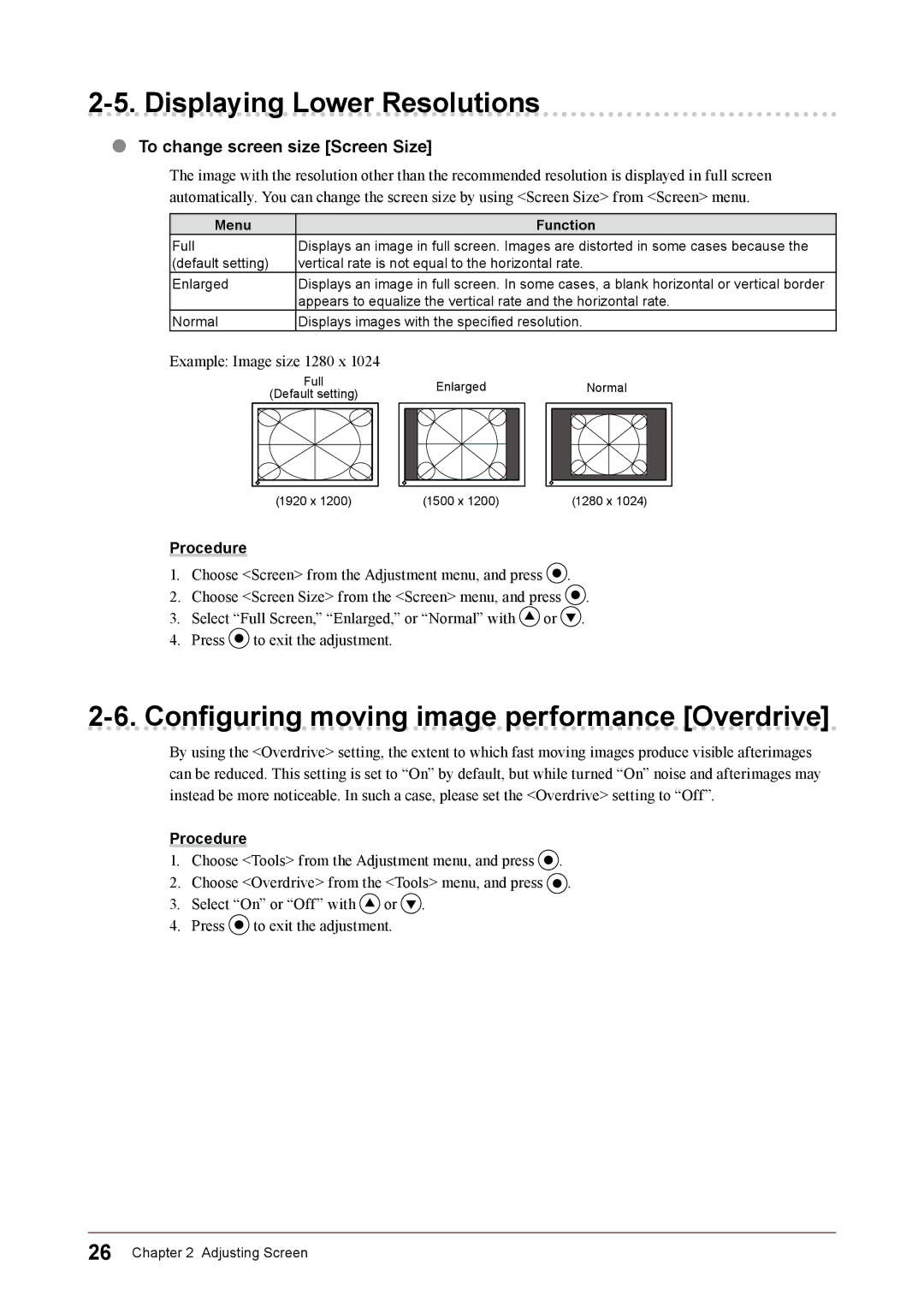2-5. Displaying Lower Resolutions
●To change screen size [Screen Size]
The image with the resolution other than the recommended resolution is displayed in full screen automatically. You can change the screen size by using <Screen Size> from <Screen> menu.
Menu | Function |
Full | Displays an image in full screen. Images are distorted in some cases because the |
(default setting) | vertical rate is not equal to the horizontal rate. |
Enlarged | Displays an image in full screen. In some cases, a blank horizontal or vertical border |
| appears to equalize the vertical rate and the horizontal rate. |
Normal | Displays images with the specified resolution. |
Example: Image size 1280 x 1024
Full |
(Default setting) |
(1920 x 1200) |
Enlarged |
(1500 x 1200) |
Normal |
(1280 x 1024) |
Procedure
1.Choose <Screen> from the Adjustment menu, and press ![]() .
.
2.Choose <Screen Size> from the <Screen> menu, and press ![]() .
.
3.Select “Full Screen,” “Enlarged,” or “Normal” with ![]() or
or ![]() .
.
4.Press ![]() to exit the adjustment.
to exit the adjustment.
2-6. Configuring moving image performance [Overdrive]
By using the <Overdrive> setting, the extent to which fast moving images produce visible afterimages can be reduced. This setting is set to “On” by default, but while turned “On” noise and afterimages may instead be more noticeable. In such a case, please set the <Overdrive> setting to “Off”.
Procedure
1.Choose <Tools> from the Adjustment menu, and press ![]() .
.
2.Choose <Overdrive> from the <Tools> menu, and press ![]() .
.
3.Select “On” or “Off” with ![]() or
or ![]() .
.
4.Press ![]() to exit the adjustment.
to exit the adjustment.
26 Chapter 2 Adjusting Screen