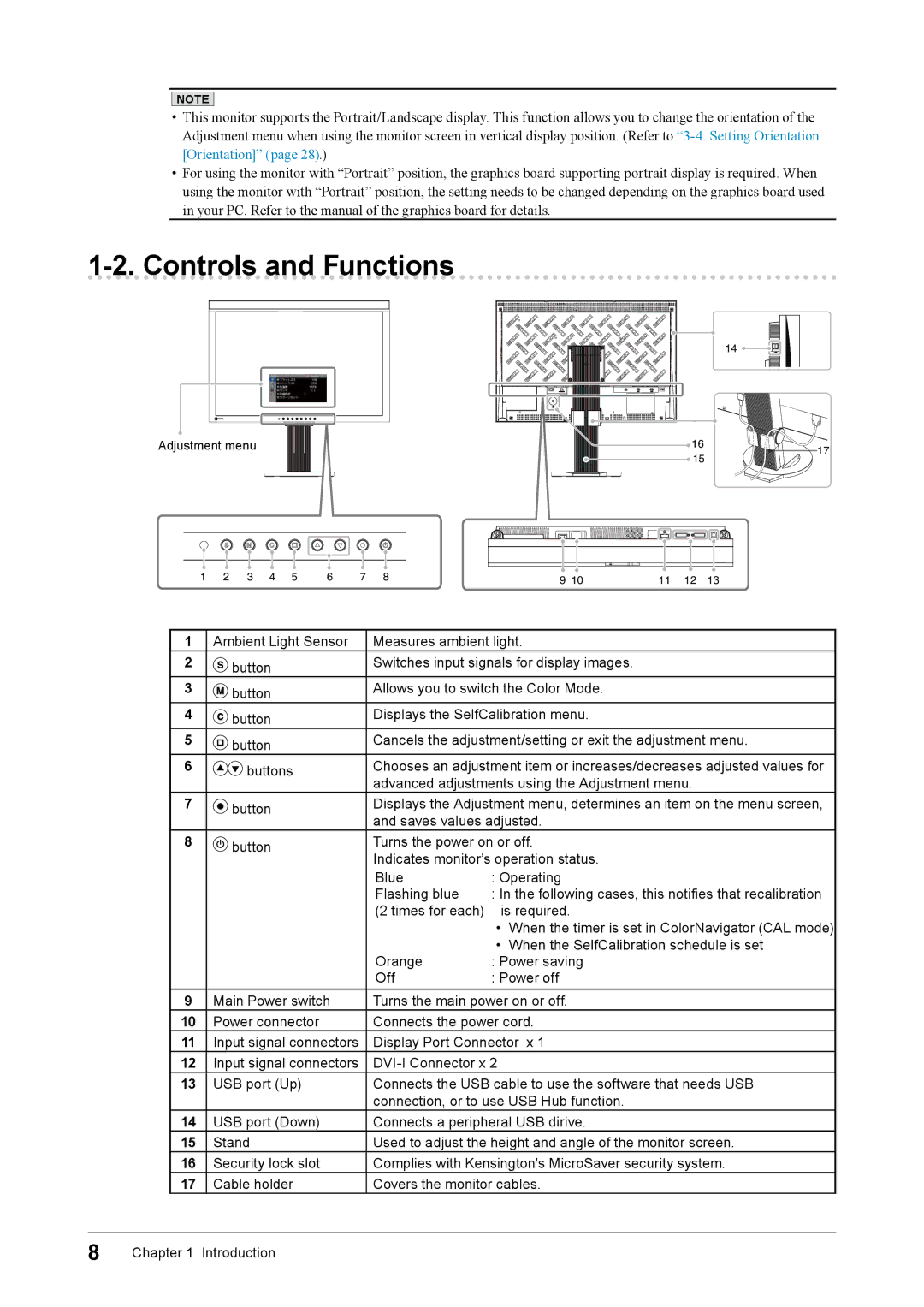NOTE
•This monitor supports the Portrait/Landscape display. This function allows you to change the orientation of the Adjustment menu when using the monitor screen in vertical display position. (Refer to
•For using the monitor with “Portrait” position, the graphics board supporting portrait display is required. When using the monitor with “Portrait” position, the setting needs to be changed depending on the graphics board used in your PC. Refer to the manual of the graphics board for details.
1-2. Controls and Functions
Adjustment menu |
| 14 | |
16 | 17 | |
15 | ||
|
1 | 2 | 3 | 4 | 5 | 6 | 7 | 8 | 9 10 |
|
|
|
|
|
|
|
|
11 | 12 | 13 |
| 1 | Ambient Light Sensor | Measures ambient light. | ||
| 2 | button | Switches input signals for display images. | ||
| 3 | button | Allows you to switch the Color Mode. | ||
| 4 | button | Displays the SelfCalibration menu. | ||
| 5 | button | Cancels the adjustment/setting or exit the adjustment menu. | ||
| 6 | buttons | Chooses an adjustment item or increases/decreases adjusted values for | ||
|
|
| advanced adjustments using the Adjustment menu. | ||
| 7 | button | Displays the Adjustment menu, determines an item on the menu screen, | ||
|
|
| and saves values adjusted. | ||
| 8 | button | Turns the power on or off. | ||
|
|
| Indicates monitor’s operation status. | ||
|
|
| Blue | : Operating | |
|
|
| Flashing blue | : In the following cases, this notifies that recalibration | |
|
|
| (2 times for each) |
| is required. |
|
|
|
| • | When the timer is set in ColorNavigator (CAL mode) |
|
|
|
| • | When the SelfCalibration schedule is set |
|
|
| Orange | : Power saving | |
|
|
| Off | : Power off | |
| 9 | Main Power switch | Turns the main power on or off. | ||
| 10 | Power connector | Connects the power cord. | ||
| 11 | Input signal connectors | Display Port Connector x 1 | ||
| 12 | Input signal connectors |
| ||
| 13 | USB port (Up) | Connects the USB cable to use the software that needs USB | ||
|
|
| connection, or to use USB Hub function. | ||
| 14 | USB port (Down) | Connects a peripheral USB dirive. | ||
| 15 | Stand | Used to adjust the height and angle of the monitor screen. | ||
| 16 | Security lock slot | Complies with Kensington's MicroSaver security system. | ||
| 17 | Cable holder | Covers the monitor cables. | ||
8 | Chapter 1 | Introduction |
|
|
|