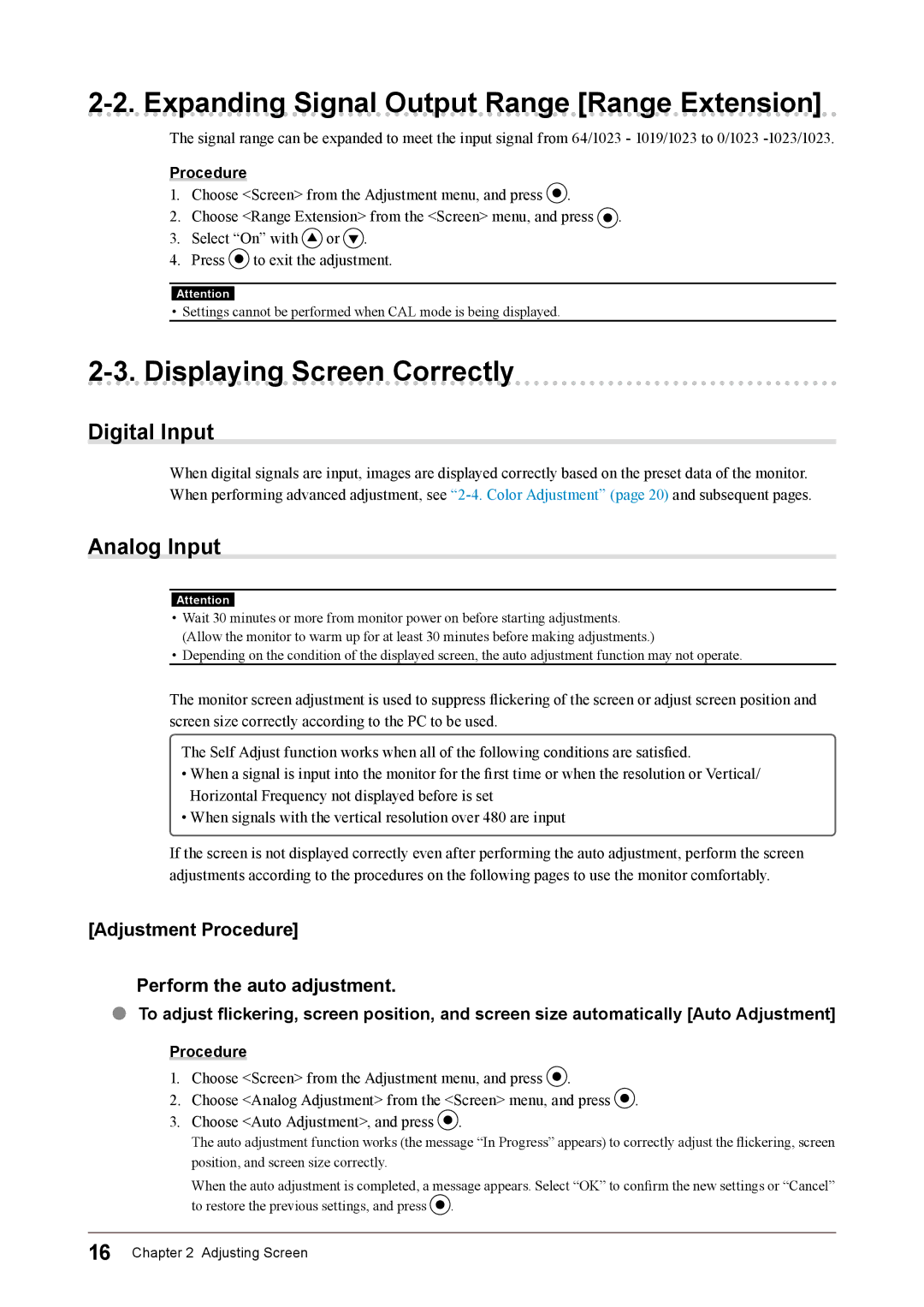2-2. Expanding Signal Output Range [Range Extension]
The signal range can be expanded to meet the input signal from 64/1023 - 1019/1023 to 0/1023
Procedure
1.Choose <Screen> from the Adjustment menu, and press ![]() .
.
2.Choose <Range Extension> from the <Screen> menu, and press ![]() .
.
3.Select “On” with ![]() or
or ![]() .
.
4.Press ![]() to exit the adjustment.
to exit the adjustment.
Attention
• Settings cannot be performed when CAL mode is being displayed.
2-3. Displaying Screen Correctly
Digital Input
When digital signals are input, images are displayed correctly based on the preset data of the monitor. When performing advanced adjustment, see
Analog Input
Attention
•Wait 30 minutes or more from monitor power on before starting adjustments. (Allow the monitor to warm up for at least 30 minutes before making adjustments.)
•Depending on the condition of the displayed screen, the auto adjustment function may not operate.
The monitor screen adjustment is used to suppress flickering of the screen or adjust screen position and screen size correctly according to the PC to be used.
The Self Adjust function works when all of the following conditions are satisfied.
•When a signal is input into the monitor for the first time or when the resolution or Vertical/ Horizontal Frequency not displayed before is set
•When signals with the vertical resolution over 480 are input
If the screen is not displayed correctly even after performing the auto adjustment, perform the screen adjustments according to the procedures on the following pages to use the monitor comfortably.
[Adjustment Procedure]
1
●
Perform the auto adjustment.
To adjust flickering, screen position, and screen size automatically [Auto Adjustment]
Procedure
1.Choose <Screen> from the Adjustment menu, and press ![]() .
.
2.Choose <Analog Adjustment> from the <Screen> menu, and press ![]() .
.
3.Choose <Auto Adjustment>, and press ![]() .
.
The auto adjustment function works (the message “In Progress” appears) to correctly adjust the flickering, screen position, and screen size correctly.
When the auto adjustment is completed, a message appears. Select “OK” to confirm the new settings or “Cancel” to restore the previous settings, and press ![]() .
.
16 Chapter 2 Adjusting Screen