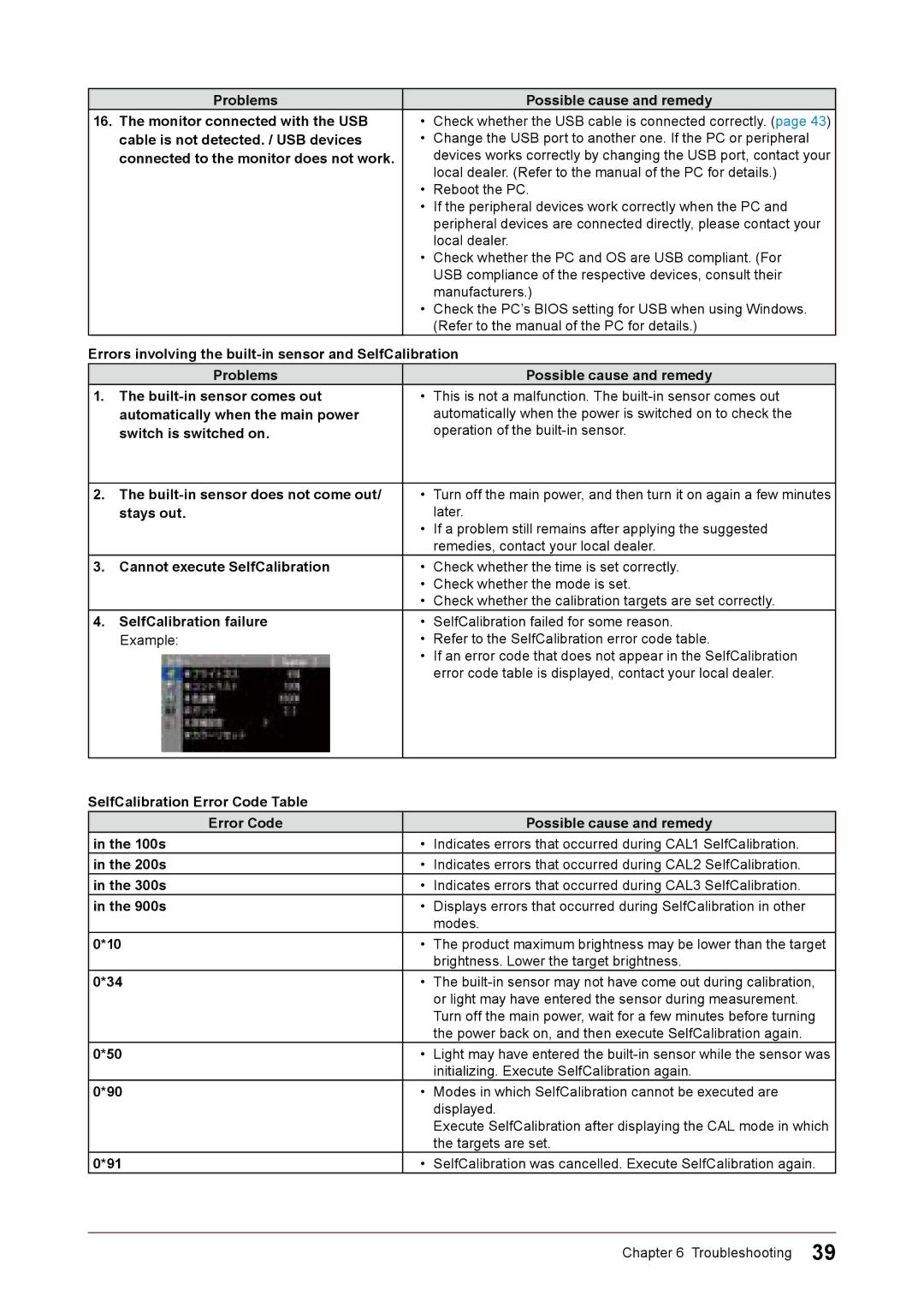Problems | Possible cause and remedy |
16.The monitor connected with the USB • Check whether the USB cable is connected correctly. (page 43)
cable is not detected. / USB devices | • | Change the USB port to another one. If the PC or peripheral |
connected to the monitor does not work. |
| devices works correctly by changing the USB port, contact your |
|
| local dealer. (Refer to the manual of the PC for details.) |
| • | Reboot the PC. |
| • | If the peripheral devices work correctly when the PC and |
|
| peripheral devices are connected directly, please contact your |
|
| local dealer. |
| • | Check whether the PC and OS are USB compliant. (For |
|
| USB compliance of the respective devices, consult their |
|
| manufacturers.) |
| • | Check the PC’s BIOS setting for USB when using Windows. |
|
| (Refer to the manual of the PC for details.) |
Errors involving the
Problems | Possible cause and remedy |
1. The | • This is not a malfunction. The |
automatically when the main power | automatically when the power is switched on to check the |
switch is switched on. | operation of the |
2.The
| stays out. |
| later. |
|
| • | If a problem still remains after applying the suggested |
|
|
| remedies, contact your local dealer. |
3. | Cannot execute SelfCalibration | • | Check whether the time is set correctly. |
|
| • | Check whether the mode is set. |
|
| • | Check whether the calibration targets are set correctly. |
4. | SelfCalibration failure | • | SelfCalibration failed for some reason. |
| Example: | • | Refer to the SelfCalibration error code table. |
|
| • | If an error code that does not appear in the SelfCalibration |
|
|
| error code table is displayed, contact your local dealer. |
SelfCalibration Error Code Table
Error Code |
| Possible cause and remedy |
in the 100s | • | Indicates errors that occurred during CAL1 SelfCalibration. |
in the 200s | • | Indicates errors that occurred during CAL2 SelfCalibration. |
in the 300s | • | Indicates errors that occurred during CAL3 SelfCalibration. |
in the 900s | • | Displays errors that occurred during SelfCalibration in other |
|
| modes. |
0*10 | • | The product maximum brightness may be lower than the target |
|
| brightness. Lower the target brightness. |
0*34 | • | The |
|
| or light may have entered the sensor during measurement. |
|
| Turn off the main power, wait for a few minutes before turning |
|
| the power back on, and then execute SelfCalibration again. |
0*50 | • | Light may have entered the |
|
| initializing. Execute SelfCalibration again. |
0*90 | • | Modes in which SelfCalibration cannot be executed are |
|
| displayed. |
|
| Execute SelfCalibration after displaying the CAL mode in which |
|
| the targets are set. |
0*91 | • | SelfCalibration was cancelled. Execute SelfCalibration again. |
Chapter 6 Troubleshooting 39