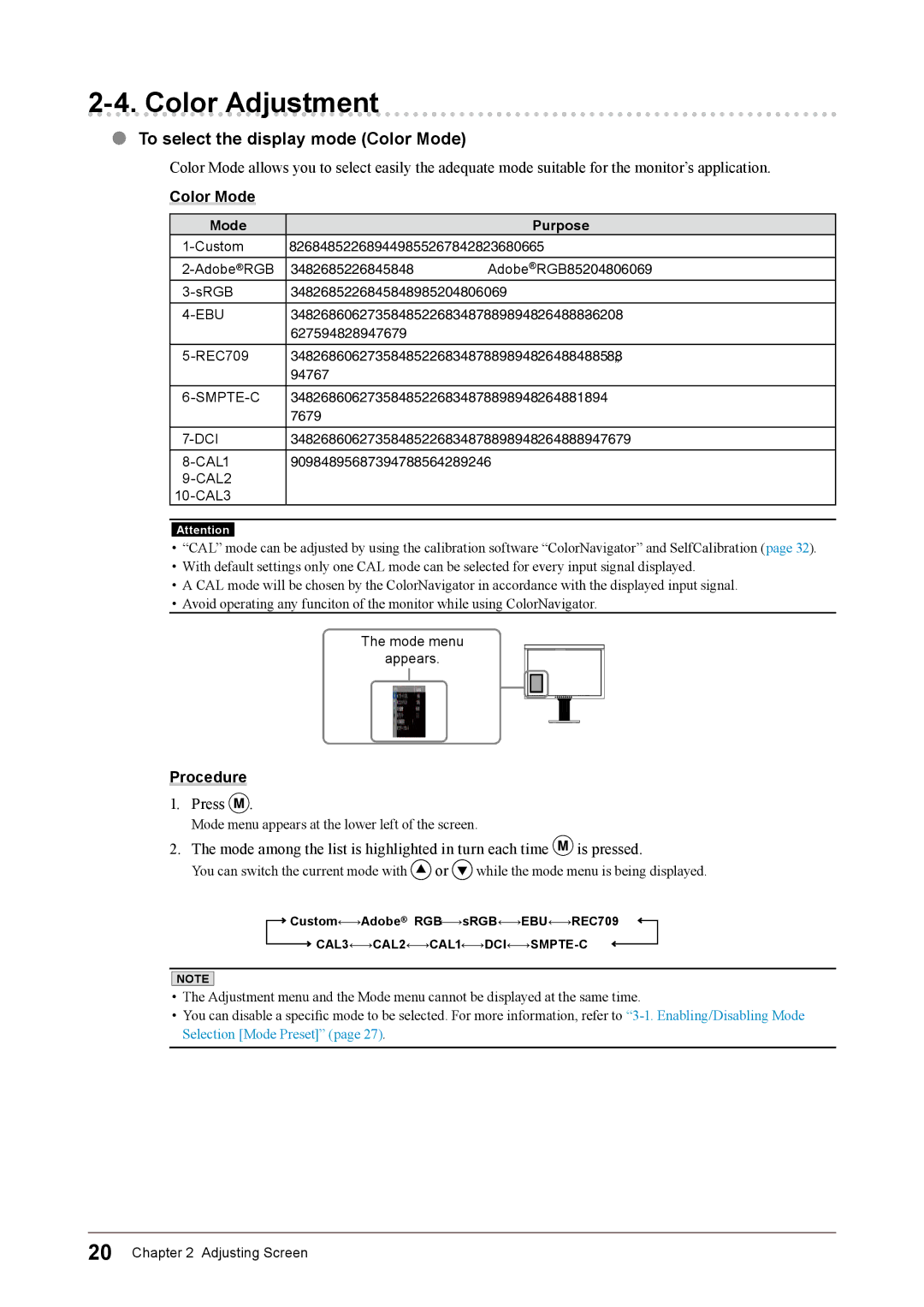2-4. Color Adjustment
●To select the display mode (Color Mode)
Color Mode allows you to select easily the adequate mode suitable for the monitor’s application.
Color Mode
Mode | Purpose |
Available for the color settings according to your preference. | |
Suitable for color matching with Adobe®RGB compatible peripherals. | |
Suitable for color matching with sRGB compatible peripherals. | |
Suitable for reproducing the color gamut and gamma as set forth by EBU (European | |
| Broadcasting Union) standards. |
|
|
Suitable for reproducing the color gamut and gamma as set forth by the | |
| standard. |
|
|
| Suitable for reproducing the color gamut and gamma as set forth by |
| dards. |
|
|
Suitable for reproducing the color gamut and gamma as set forth by DCI standards. | |
Displays the screen adjusted by calibration software. | |
| |
|
Attention
•“CAL” mode can be adjusted by using the calibration software “ColorNavigator” and SelfCalibration (page 32).
•With default settings only one CAL mode can be selected for every input signal displayed.
•A CAL mode will be chosen by the ColorNavigator in accordance with the displayed input signal.
•Avoid operating any funciton of the monitor while using ColorNavigator.
The mode menu
appears.
Procedure
1.Press ![]() .
.
Mode menu appears at the lower left of the screen.
2.The mode among the list is highlighted in turn each time ![]() is pressed.
is pressed.
You can switch the current mode with ![]() or
or ![]() while the mode menu is being displayed.
while the mode menu is being displayed.
![]() Custom←→Adobe® RGB←→sRGB←→EBU←→REC709
Custom←→Adobe® RGB←→sRGB←→EBU←→REC709
![]()
NOTE
•The Adjustment menu and the Mode menu cannot be displayed at the same time.
•You can disable a specific mode to be selected. For more information, refer to
20 Chapter 2 Adjusting Screen