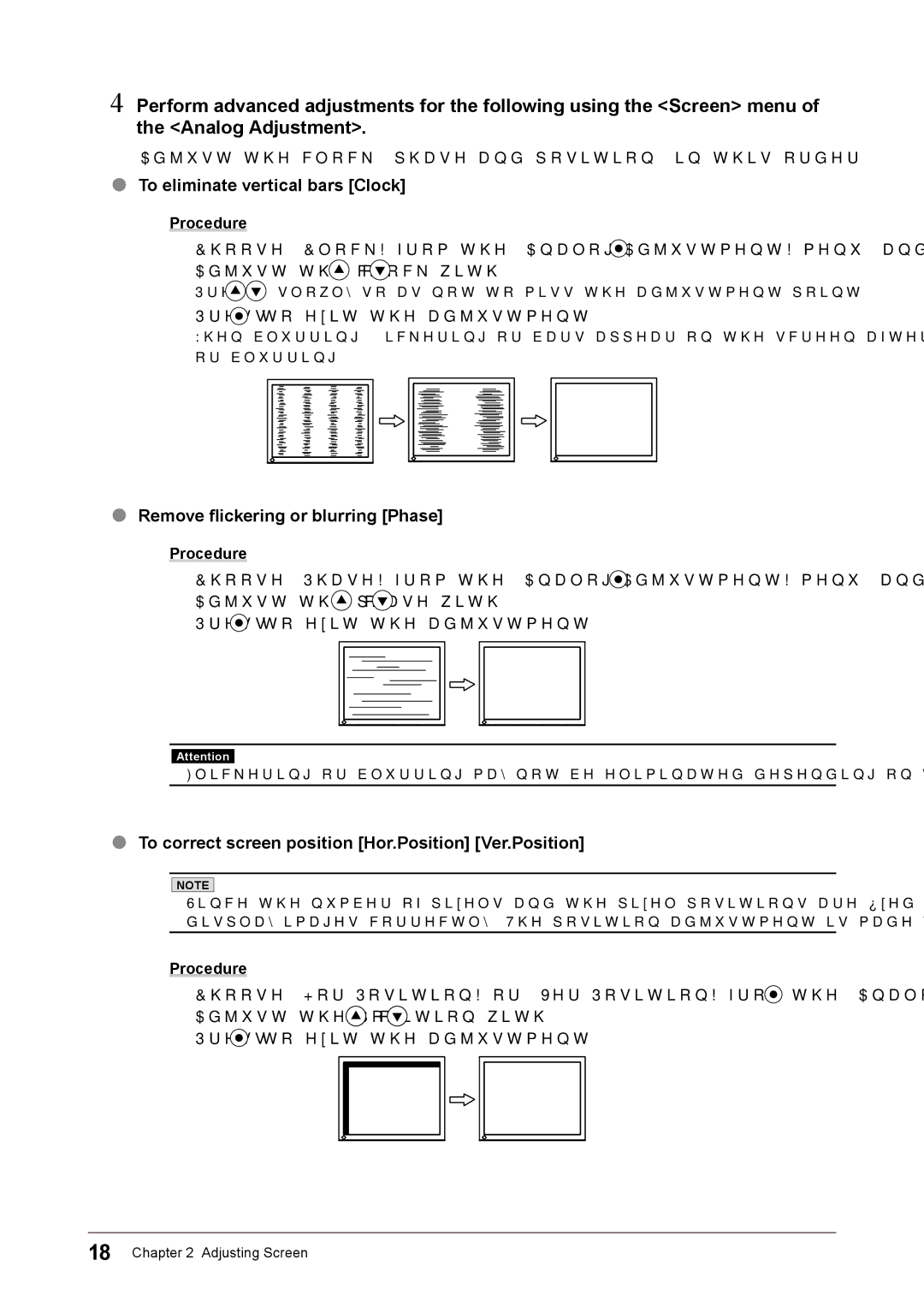1. Choose <Hor.Position> or <Ver.Position> from the <Analog Adjustment> menu, and press 2. Adjust the position with or .
3. Press to exit the adjustment.
Chapter 2 Adjusting Screen
.
Attention
• Flickering or blurring may not be eliminated depending on your PC or graphics board.
To correct screen position [Hor.Position] [Ver.Position]
NOTE
• Since the number of pixels and the pixel positions are fixed on the LCD monitor, only one position is provided to display images correctly. The position adjustment is made to shift an image to the correct position.
Procedure
.
or blurring.
Remove flickering or blurring [Phase]
Procedure
1. Choose <Phase> from the <Analog Adjustment> menu, and press 2. Adjust the phase with or .
3. Press to exit the adjustment.
When blurring, flickering or bars appear on the screen after adjustment, proceed to [Phase] to remove flickering
3. Press
to exit the adjustment.
Press
slowly so as not to miss the adjustment point.
1. Choose <Clock> from the <Analog Adjustment> menu, and press 2. Adjust the clock with or .
.
4 Perform advanced adjustments for the following using the <Screen> menu of the <Analog Adjustment>.
Adjust the clock, phase and position, in this order. ● To eliminate vertical bars [Clock]
Procedure
●
●
18