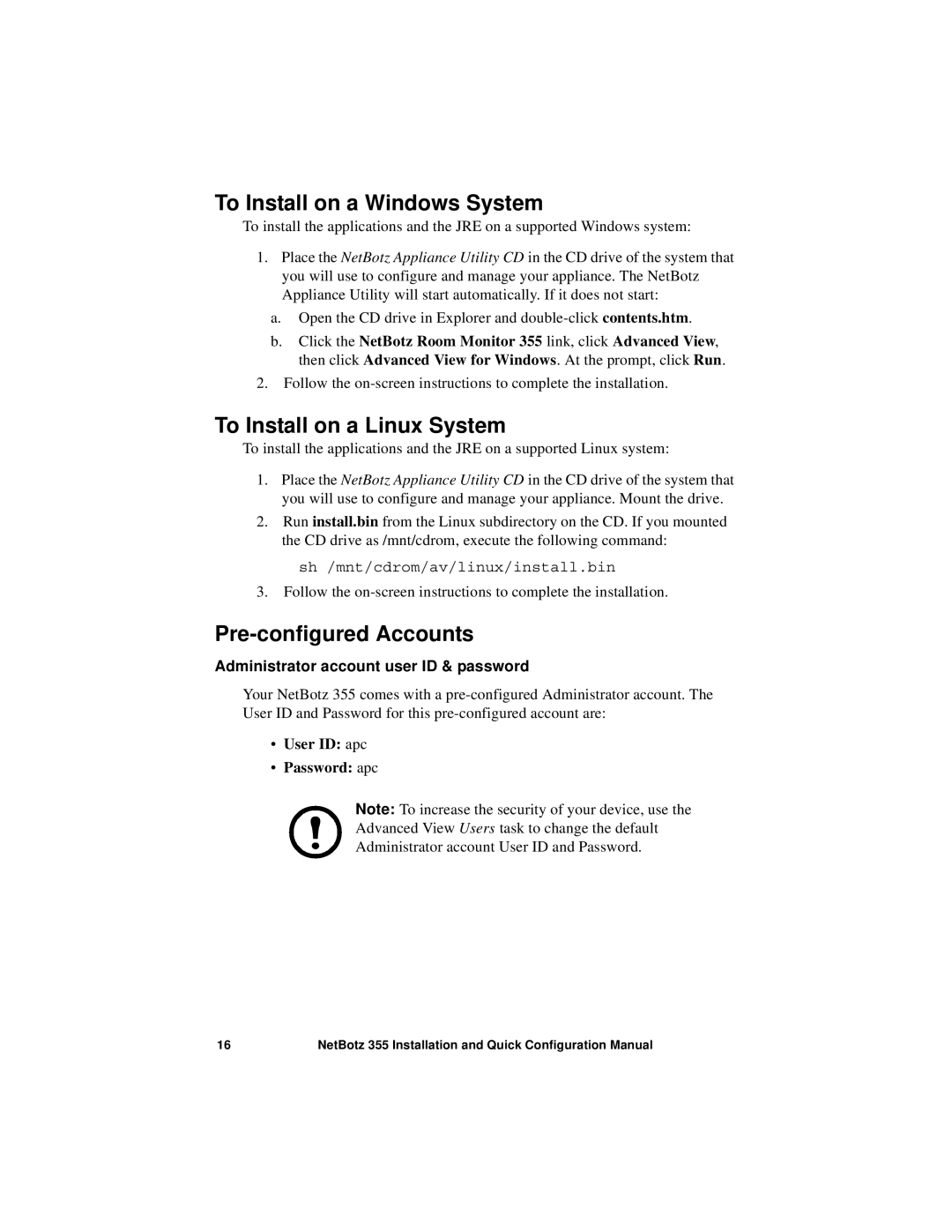To Install on a Windows System
To install the applications and the JRE on a supported Windows system:
1.Place the NetBotz Appliance Utility CD in the CD drive of the system that you will use to configure and manage your appliance. The NetBotz Appliance Utility will start automatically. If it does not start:
a.Open the CD drive in Explorer and
b.Click the NetBotz Room Monitor 355 link, click Advanced View, then click Advanced View for Windows. At the prompt, click Run.
2.Follow the
To Install on a Linux System
To install the applications and the JRE on a supported Linux system:
1.Place the NetBotz Appliance Utility CD in the CD drive of the system that you will use to configure and manage your appliance. Mount the drive.
2.Run install.bin from the Linux subdirectory on the CD. If you mounted the CD drive as /mnt/cdrom, execute the following command:
sh /mnt/cdrom/av/linux/install.bin
3.Follow the
Pre-configured Accounts
Administrator account user ID & password
Your NetBotz 355 comes with a
•User ID: apc
•Password: apc
Note: To increase the security of your device, use the
Advanced View Users task to change the default
Administrator account User ID and Password.
16 | NetBotz 355 Installation and Quick Configuration Manual |