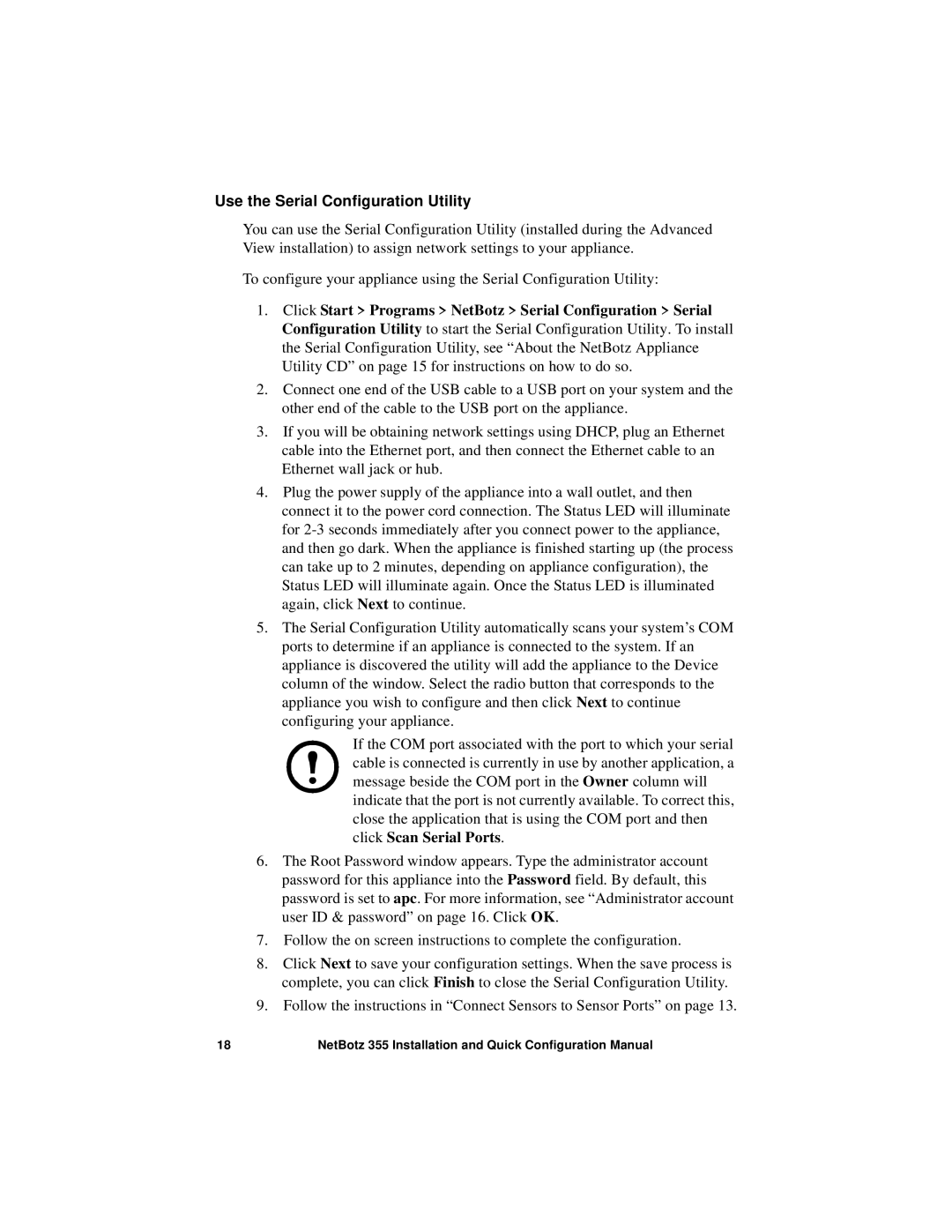Use the Serial Configuration Utility
You can use the Serial Configuration Utility (installed during the Advanced View installation) to assign network settings to your appliance.
To configure your appliance using the Serial Configuration Utility:
1.Click Start > Programs > NetBotz > Serial Configuration > Serial Configuration Utility to start the Serial Configuration Utility. To install the Serial Configuration Utility, see “About the NetBotz Appliance Utility CD” on page 15 for instructions on how to do so.
2.Connect one end of the USB cable to a USB port on your system and the other end of the cable to the USB port on the appliance.
3.If you will be obtaining network settings using DHCP, plug an Ethernet cable into the Ethernet port, and then connect the Ethernet cable to an Ethernet wall jack or hub.
4.Plug the power supply of the appliance into a wall outlet, and then connect it to the power cord connection. The Status LED will illuminate for
5.The Serial Configuration Utility automatically scans your system’s COM ports to determine if an appliance is connected to the system. If an appliance is discovered the utility will add the appliance to the Device column of the window. Select the radio button that corresponds to the appliance you wish to configure and then click Next to continue configuring your appliance.
If the COM port associated with the port to which your serial cable is connected is currently in use by another application, a message beside the COM port in the Owner column will indicate that the port is not currently available. To correct this, close the application that is using the COM port and then click Scan Serial Ports.
6.The Root Password window appears. Type the administrator account password for this appliance into the Password field. By default, this password is set to apc. For more information, see “Administrator account user ID & password” on page 16. Click OK.
7.Follow the on screen instructions to complete the configuration.
8.Click Next to save your configuration settings. When the save process is complete, you can click Finish to close the Serial Configuration Utility.
9.Follow the instructions in “Connect Sensors to Sensor Ports” on page 13.
18 | NetBotz 355 Installation and Quick Configuration Manual |