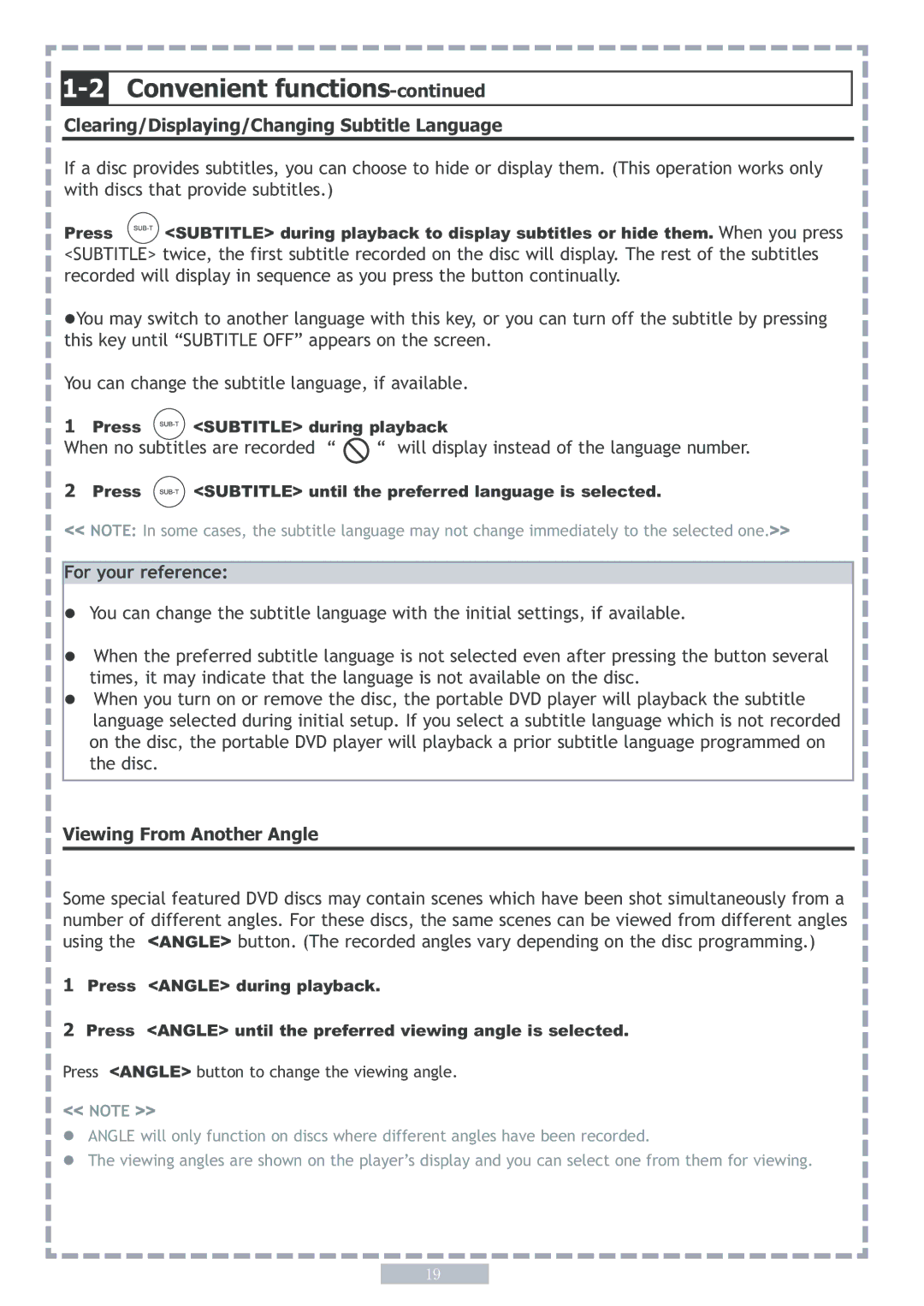PD5 specifications
The Apex Digital PD5 is a multifunctional digital media player designed to enhance the home entertainment experience. With its sleek design and advanced capabilities, the PD5 is ideal for anyone looking to elevate their media consumption, whether it be through streaming, local playback, or digital file management.One of the standout features of the Apex Digital PD5 is its versatile compatibility with various video and audio formats. Supporting formats such as MP4, AVI, MKV, MP3, and JPEG, the PD5 ensures that users can enjoy a wide array of media without the need for conversion. This versatility is complemented by high-definition output, enabling users to watch their favorite movies and shows in crystal-clear resolution. The PD5 supports 1080p Full HD, providing an immersive viewing experience on compatible televisions.
In terms of connectivity, the Apex Digital PD5 is equipped with multiple input and output options. It includes HDMI output for direct connection to HDTVs, as well as USB ports for playing content directly from external drives. Additionally, the PD5 features a built-in media player that allows for seamless playback of content from USB flash drives, making it easy to share photos, videos, and music with family and friends.
Another key characteristic of the PD5 is its user-friendly interface. The device is designed for easy navigation, featuring an intuitive menu layout that allows users to quickly access their media libraries and settings. The remote control simplifies operation, providing quick access to volume adjustments, playback controls, and even the ability to create playlists.
The PD5 also includes smart features that enhance functionality. It can connect to Wi-Fi networks, allowing users to stream content from popular platforms such as Netflix, Hulu, and YouTube. With regular firmware updates, Apex Digital ensures that users can benefit from the latest enhancements and security features.
Energy efficiency is another area where the Apex Digital PD5 shines, as it is designed to consume minimal power, making it an environmentally friendly choice for users who prioritize sustainability.
Overall, the Apex Digital PD5 stands out as a robust and versatile digital media player, combining advanced technologies with user-centric features to provide an exceptional home entertainment experience for users of all ages. Whether you’re a casual viewer or a media enthusiast, the PD5 offers something for everyone, making it a worthwhile addition to any living room setup.