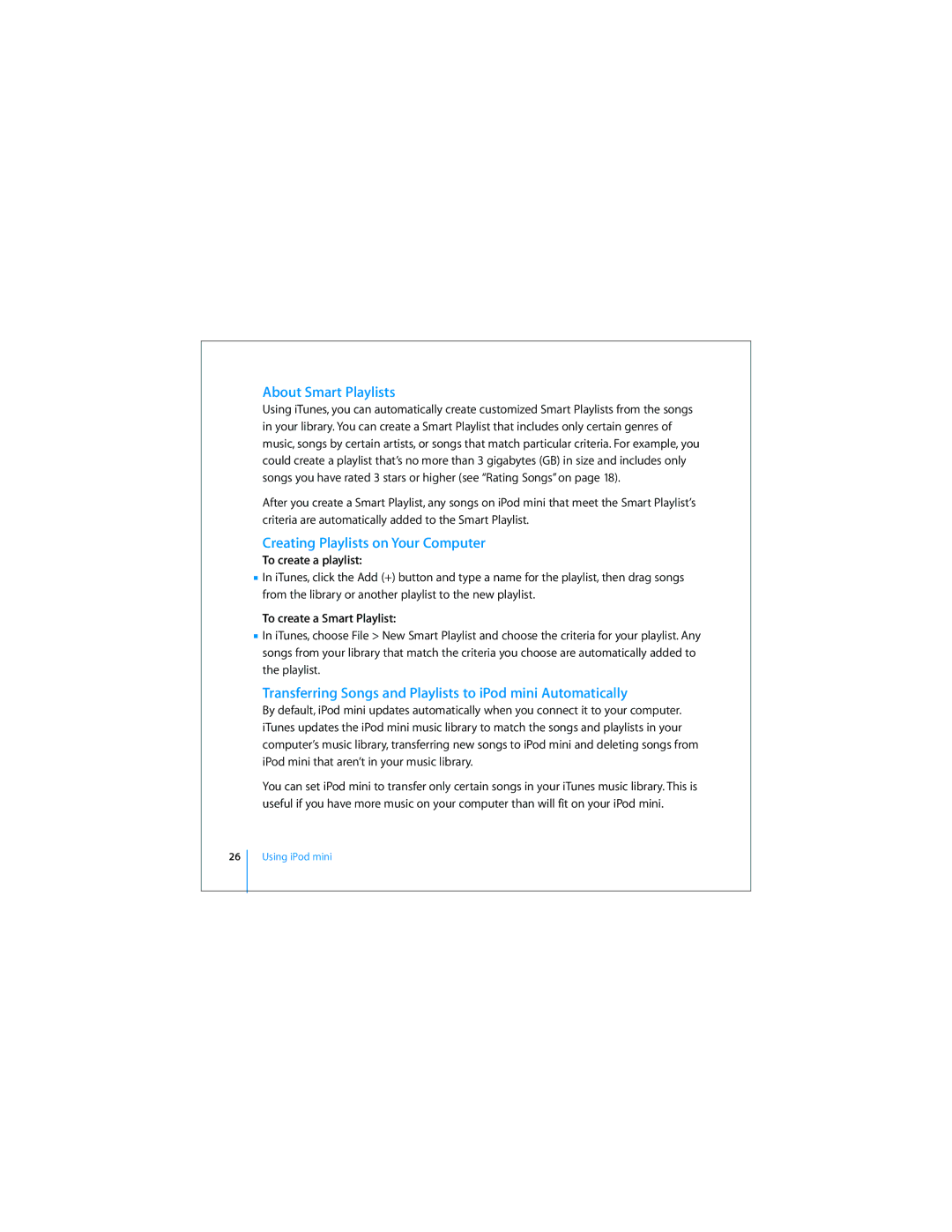About Smart Playlists
Using iTunes, you can automatically create customized Smart Playlists from the songs in your library. You can create a Smart Playlist that includes only certain genres of music, songs by certain artists, or songs that match particular criteria. For example, you could create a playlist that’s no more than 3 gigabytes (GB) in size and includes only songs you have rated 3 stars or higher (see “Rating Songs” on page 18).
After you create a Smart Playlist, any songs on iPod mini that meet the Smart Playlist’s criteria are automatically added to the Smart Playlist.
Creating Playlists on Your Computer
To create a playlist:
nIn iTunes, click the Add (+) button and type a name for the playlist, then drag songs from the library or another playlist to the new playlist.
To create a Smart Playlist:
nIn iTunes, choose File > New Smart Playlist and choose the criteria for your playlist. Any songs from your library that match the criteria you choose are automatically added to the playlist.
Transferring Songs and Playlists to iPod mini Automatically
By default, iPod mini updates automatically when you connect it to your computer. iTunes updates the iPod mini music library to match the songs and playlists in your computer’s music library, transferring new songs to iPod mini and deleting songs from iPod mini that aren’t in your music library.
You can set iPod mini to transfer only certain songs in your iTunes music library. This is useful if you have more music on your computer than will fit on your iPod mini.
26