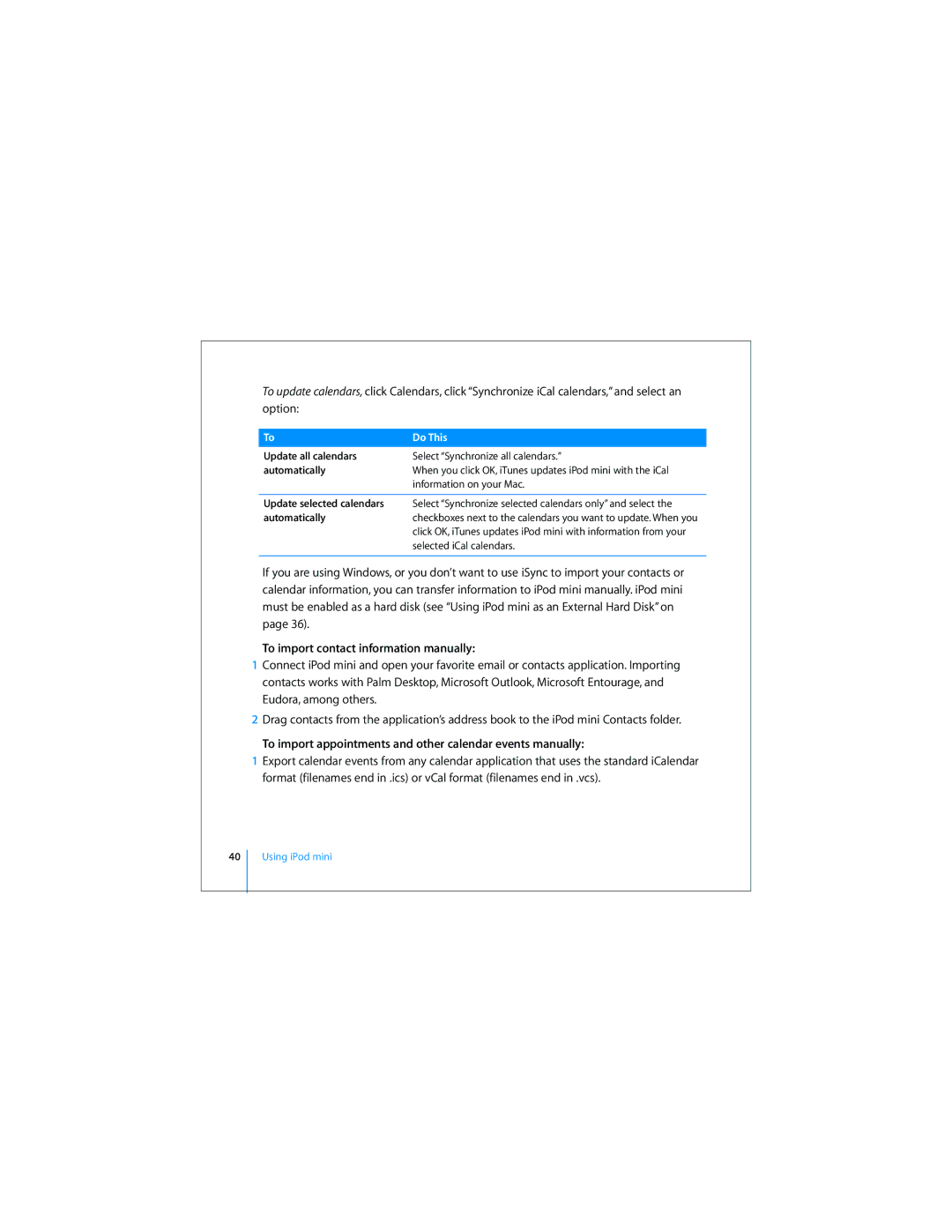To update calendars, click Calendars, click “Synchronize iCal calendars,” and select an option:
To | Do This |
Update all calendars | Select “Synchronize all calendars.” |
automatically | When you click OK, iTunes updates iPod mini with the iCal |
| information on your Mac. |
|
|
Update selected calendars | Select “Synchronize selected calendars only” and select the |
automatically | checkboxes next to the calendars you want to update. When you |
| click OK, iTunes updates iPod mini with information from your |
| selected iCal calendars. |
|
|
If you are using Windows, or you don’t want to use iSync to import your contacts or calendar information, you can transfer information to iPod mini manually. iPod mini must be enabled as a hard disk (see “Using iPod mini as an External Hard Disk” on page 36).
To import contact information manually:
1Connect iPod mini and open your favorite email or contacts application. Importing contacts works with Palm Desktop, Microsoft Outlook, Microsoft Entourage, and Eudora, among others.
2Drag contacts from the application’s address book to the iPod mini Contacts folder.
To import appointments and other calendar events manually:
1Export calendar events from any calendar application that uses the standard iCalendar format (filenames end in .ics) or vCal format (filenames end in .vcs).
40