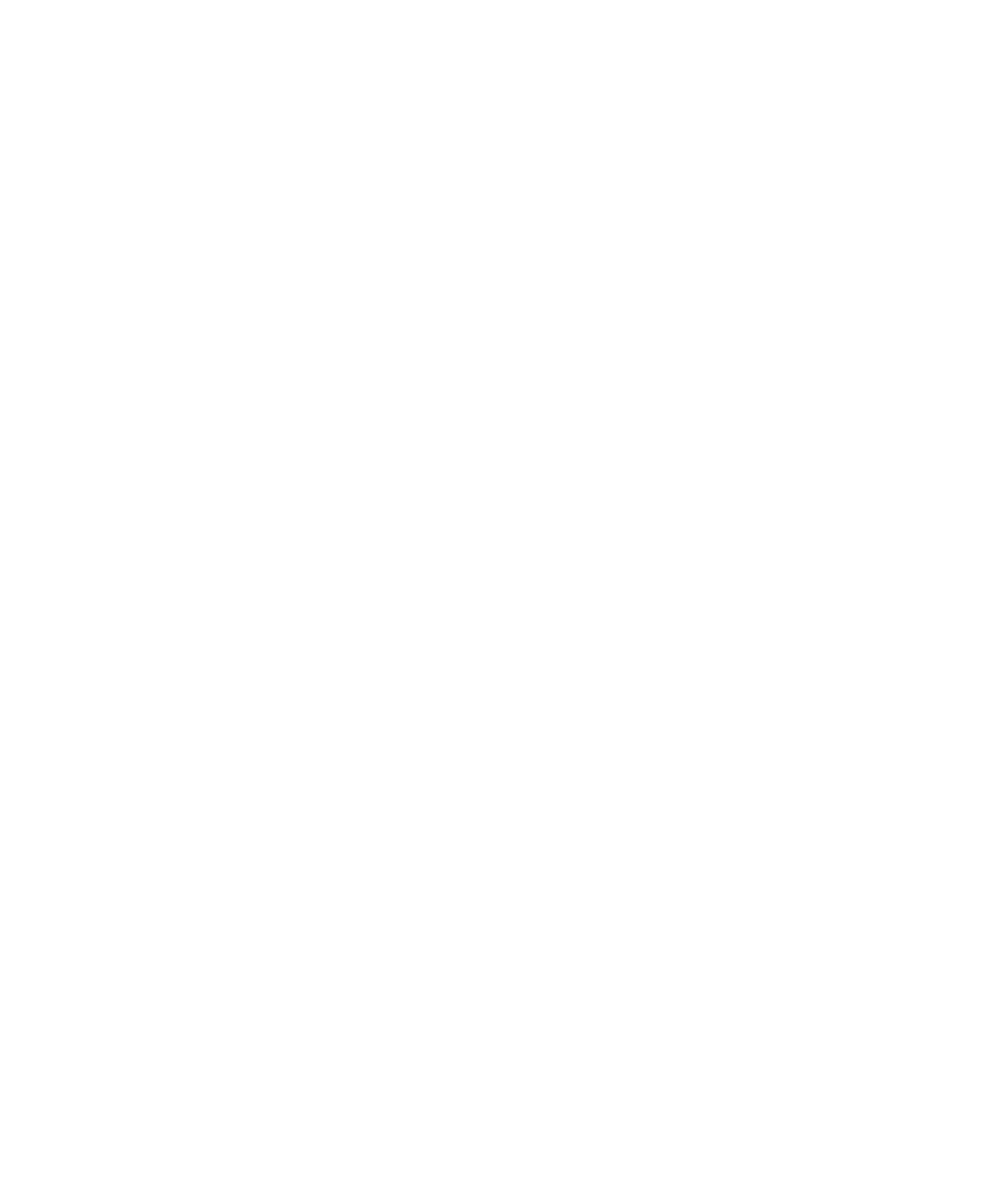Contents
User’sGuide
Apple Computer, Inc
Contents
Connecting Additional Equipment
Getting Help
Troubleshooting
Index 111
Communications regulation information
DOC statement
Page
Welcome to Macintosh
Monitor
Getting Started
Plugging in the computer
Choose a power outlet to which you have easy access
Connecting the monitor power cord
Installing an expansion card
Connecting a monitor
On some monitors, the cord is already attached
Connecting the monitor cable
Connecting the mouse and keyboard
ADB port
Connecting other equipment
Turning the computer on
Check to see what’s on your screen
Problems starting up?
What’s next?
Learning the basics
Reviewing the basics
To find an answer to a question, look in the Guide h menu
Turning the computer off
Where to find answers
User’s Guide
Page
Getting Help
Getting answers to your questions
Getting answers with the Topics button
Now continue with the next section
Getting answers with the Index button
Read and follow the instructions in the window
Getting answers with the Look For button
If you want to close Macintosh Guide, click here
Tips for using Macintosh Guide
Identifying objects on the screen
Learning useful shortcuts
Main Macintosh Shortcuts window appears
Chapter
Connecting Additional Equipment
Where to connect additional equipment
Video input card optional
Connecting an Apple PlainTalk Microphone
Connecting external stereo speakers
Connecting to an Ethernet network
Expanding memory
Installing internal drives
Using Programs and Backing Up Disks
Installing application programs
Finding out which programs are open
Switching programs
Working with several programs at a time
Hiding and showing windows on the desktop
Making backup copies of the documents you create
Protecting the information on a disk
Special memory requirements
Using older Macintosh programs
Restoring the information on your hard disk
Page
Using the CD-ROM Drive
Inserting a CD-ROM disc
Ejecting a CD-ROM disc
If no CD-ROM disc icon appears on your screen
Types of compact discs you can use
Standard file formats
Other CD-ROM formats
Audio CDs
Playing audio CDs
Photo CDs
Working with Photo CDs
Before viewing the contents of a Photo CD
Obtaining Photo CDs
Sharing a CD-ROM disc over a network
If you have trouble
Troubleshooting
When you have questions
Take your time
Start over
Rebuild your desktop regularly
Solutions to common problems
Chapter
Sad Macintosh icon appears and the computer won’t start up
Hard disk icon does not appear on the desktop
Your Macintosh can’t read a floppy disk
You see a message that you need to have an FPU installed
Dialog box with a bomb appears
Pointer 8 doesn’t move when you move the mouse
Typing on the keyboard produces nothing on the screen
Chapter
You experience problems using a document from a DOS computer
You experience problems using an older Macintosh program
Solutions to CD-ROM problems
Problems using the CD-ROM drive
Problems with CD-ROM discs
Problems using ISO 9660 or High Sierra discs
Problems playing audio CDs
Problems using Photo CDs
If your computer’s performance decreases
Repairing a damaged disk
Try these suggestions first
Starting up from a CD-ROM disc
If you see a blinking question mark on your screen
If you see the Macintosh desktop
Problems starting up from the CD?
Checking for damage on your hard disk
How to repair a hard disk or floppy disk
If Disk First Aid cannot correct the problem
Initializing a hard disk
List of drives, click the disk you want to initialize
Installing or reinstalling system software
When should you install or reinstall system software?
Page
Appendix a Health, Safety, and Maintenance Tips
Health-related information about computer use
Musculoskeletal discomfort
Eye fatigue
Arranging your office
Thighs horizontal
Avoiding fatigue
What about electromagnetic emissions?
Safety instructions
Handling your computer equipment
Handling the monitor
Handling the keyboard
Handling floppy disks
Handling CD-ROM discs
To avoid damage to your discs, keep these points in mind
Ejecting a disk
If you can’t eject a floppy disk
Cleaning your equipment
Power supply
Cleaning the computer case
Cleaning the monitor
Rotate the rollers to clean all around them
Locking and unlocking the mouse
Recessed area on ring Recessed area surrounding ring
To unlock the mouse, follow these steps
Page
Appendix B Installing an Expansion Card
Appendix B
Opening the computer
Appendix B
Installing an LC-PDS card
Align the card over the LC-PDS slot
Installing a communication card
Communication slot is the rightmost slot on the logic board
Closing the computer
If you removed security screws earlier, reinsert them now
Your computer is now ready to turn on and use
Appendix C Special Keys on Your Keyboard
Special keys on Apple keyboards Arrow keys
Control key
Typing special characters and symbols
Special key combinations
Key combination
Index
Index
Index
Index
Index
Index
Index
Macintosh Performa CD 38, 39. See also CD-ROM disc
Index
Index
Index
Index
Y, Z
Apple Computer, Inc