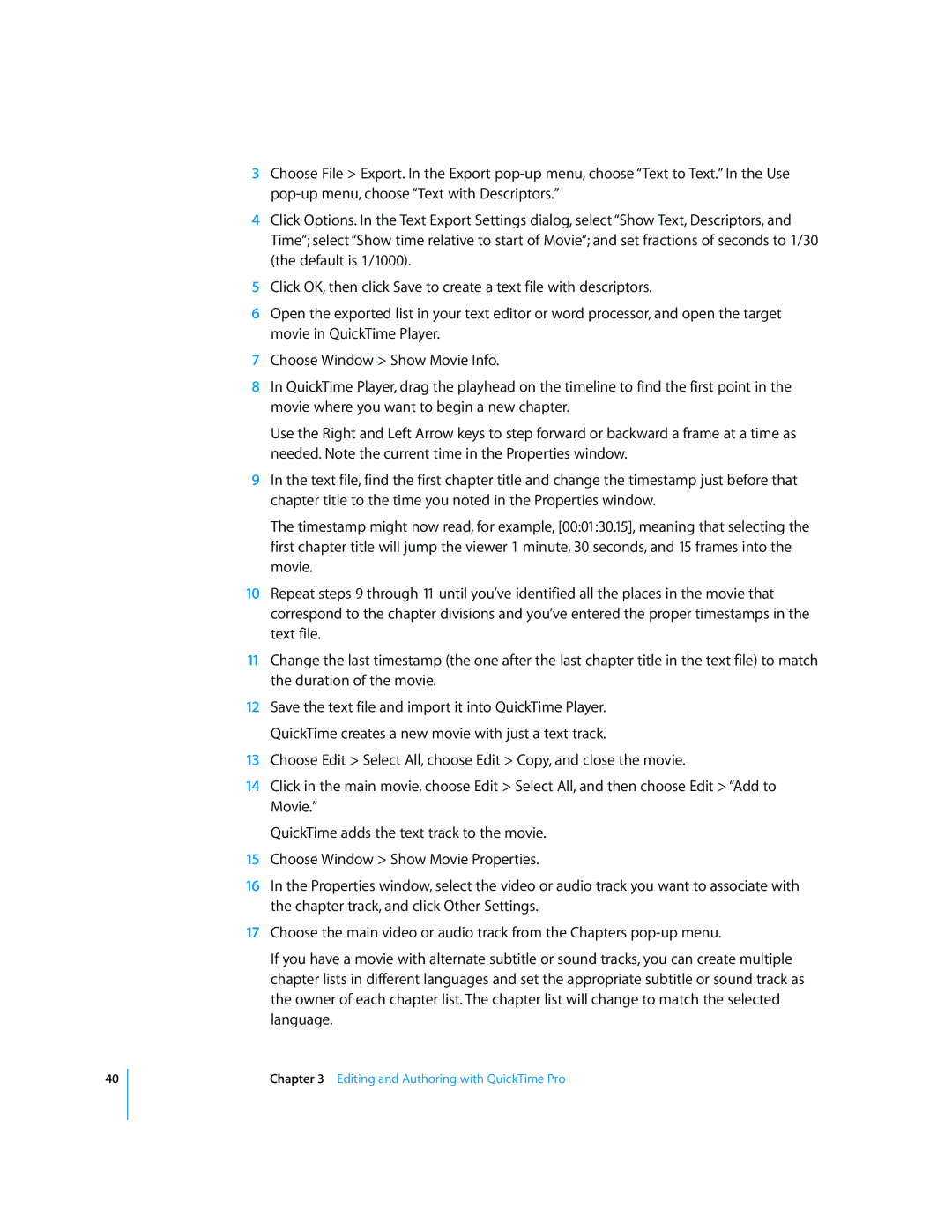40
3Choose File > Export. In the Export
4Click Options. In the Text Export Settings dialog, select “Show Text, Descriptors, and Time”; select “Show time relative to start of Movie”; and set fractions of seconds to 1/30 (the default is 1/1000).
5Click OK, then click Save to create a text file with descriptors.
6Open the exported list in your text editor or word processor, and open the target movie in QuickTime Player.
7Choose Window > Show Movie Info.
8In QuickTime Player, drag the playhead on the timeline to find the first point in the movie where you want to begin a new chapter.
Use the Right and Left Arrow keys to step forward or backward a frame at a time as needed. Note the current time in the Properties window.
9In the text file, find the first chapter title and change the timestamp just before that chapter title to the time you noted in the Properties window.
The timestamp might now read, for example, [00:01:30.15], meaning that selecting the first chapter title will jump the viewer 1 minute, 30 seconds, and 15 frames into the movie.
10Repeat steps 9 through 11 until you’ve identified all the places in the movie that correspond to the chapter divisions and you’ve entered the proper timestamps in the text file.
11Change the last timestamp (the one after the last chapter title in the text file) to match the duration of the movie.
12Save the text file and import it into QuickTime Player. QuickTime creates a new movie with just a text track.
13Choose Edit > Select All, choose Edit > Copy, and close the movie.
14Click in the main movie, choose Edit > Select All, and then choose Edit > “Add to Movie.”
QuickTime adds the text track to the movie.
15Choose Window > Show Movie Properties.
16In the Properties window, select the video or audio track you want to associate with the chapter track, and click Other Settings.
17Choose the main video or audio track from the Chapters
If you have a movie with alternate subtitle or sound tracks, you can create multiple chapter lists in different languages and set the appropriate subtitle or sound track as the owner of each chapter list. The chapter list will change to match the selected language.