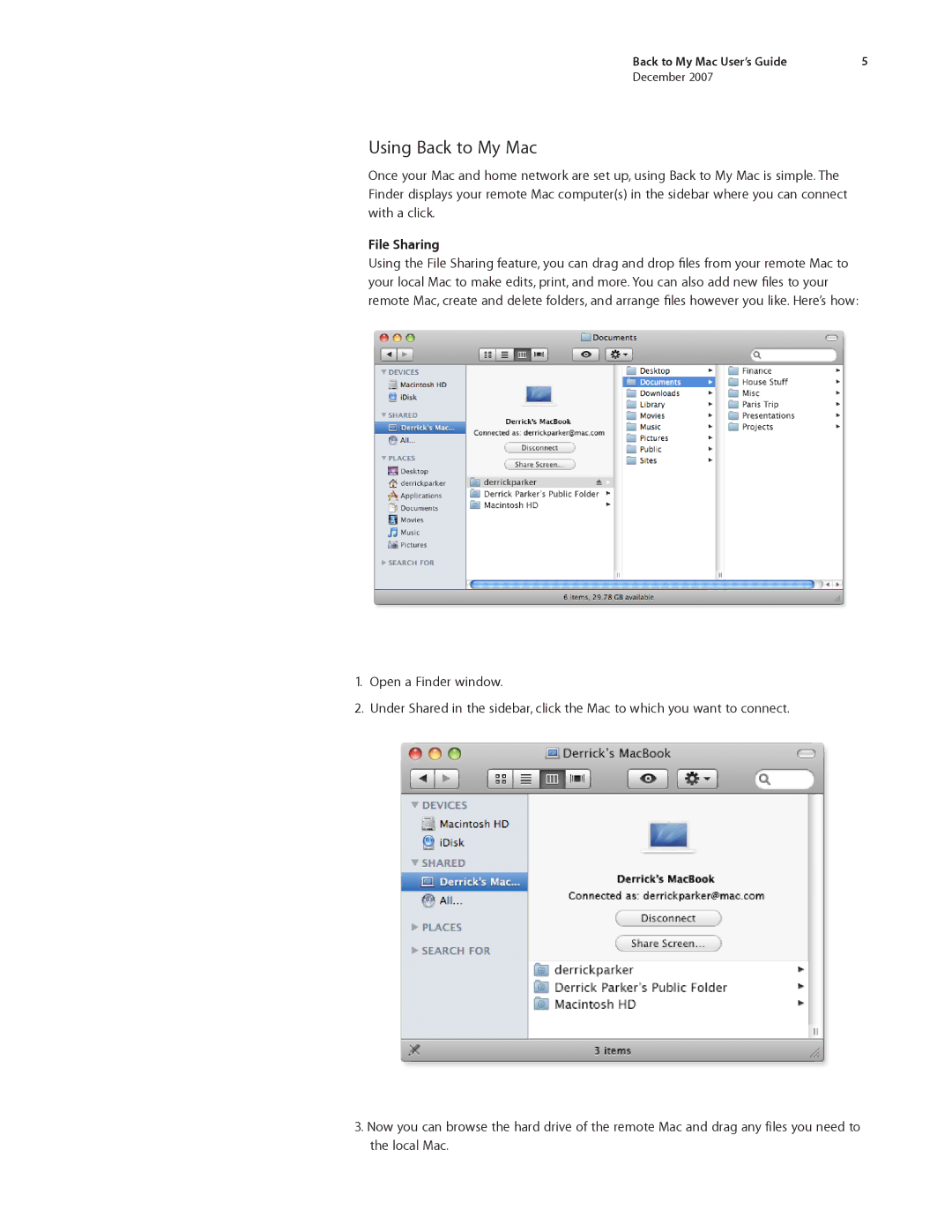Back to My Mac User’s Guide | 5 |
December 2007
Using Back to My Mac
Once your Mac and home network are set up, using Back to My Mac is simple. The Finder displays your remote Mac computer(s) in the sidebar where you can connect with a click.
File Sharing
Using the File Sharing feature, you can drag and drop files from your remote Mac to your local Mac to make edits, print, and more. You can also add new files to your remote Mac, create and delete folders, and arrange files however you like. Here’s how:
1.Open a Finder window.
2.Under Shared in the sidebar, click the Mac to which you want to connect.
3.Now you can browse the hard drive of the remote Mac and drag any files you need to the local Mac.