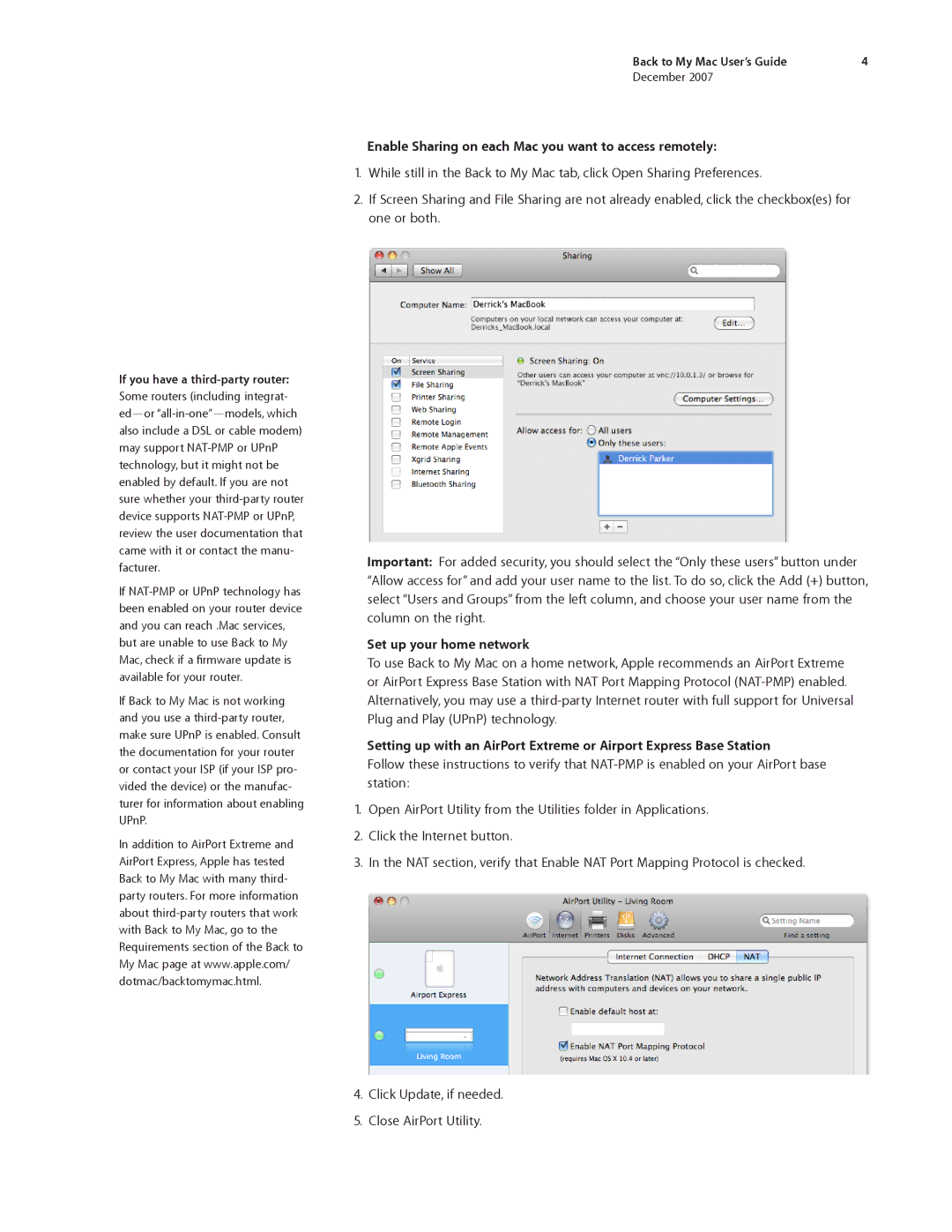If you have a
If
If Back to My Mac is not working and you use a
In addition to AirPort Extreme and AirPort Express, Apple has tested Back to My Mac with many third- party routers. For more information about
Back to My Mac User’s Guide | 4 |
December 2007
Enable Sharing on each Mac you want to access remotely:
1.While still in the Back to My Mac tab, click Open Sharing Preferences.
2.If Screen Sharing and File Sharing are not already enabled, click the checkbox(es) for one or both.
Important: For added security, you should select the “Only these users” button under “Allow access for” and add your user name to the list. To do so, click the Add (+) button, select “Users and Groups” from the left column, and choose your user name from the column on the right.
Set up your home network
To use Back to My Mac on a home network, Apple recommends an AirPort Extreme or AirPort Express Base Station with NAT Port Mapping Protocol
Setting up with an AirPort Extreme or Airport Express Base Station
Follow these instructions to verify that
1.Open AirPort Utility from the Utilities folder in Applications.
2.Click the Internet button.
3.In the NAT section, verify that Enable NAT Port Mapping Protocol is checked.
4.Click Update, if needed.
5.Close AirPort Utility.