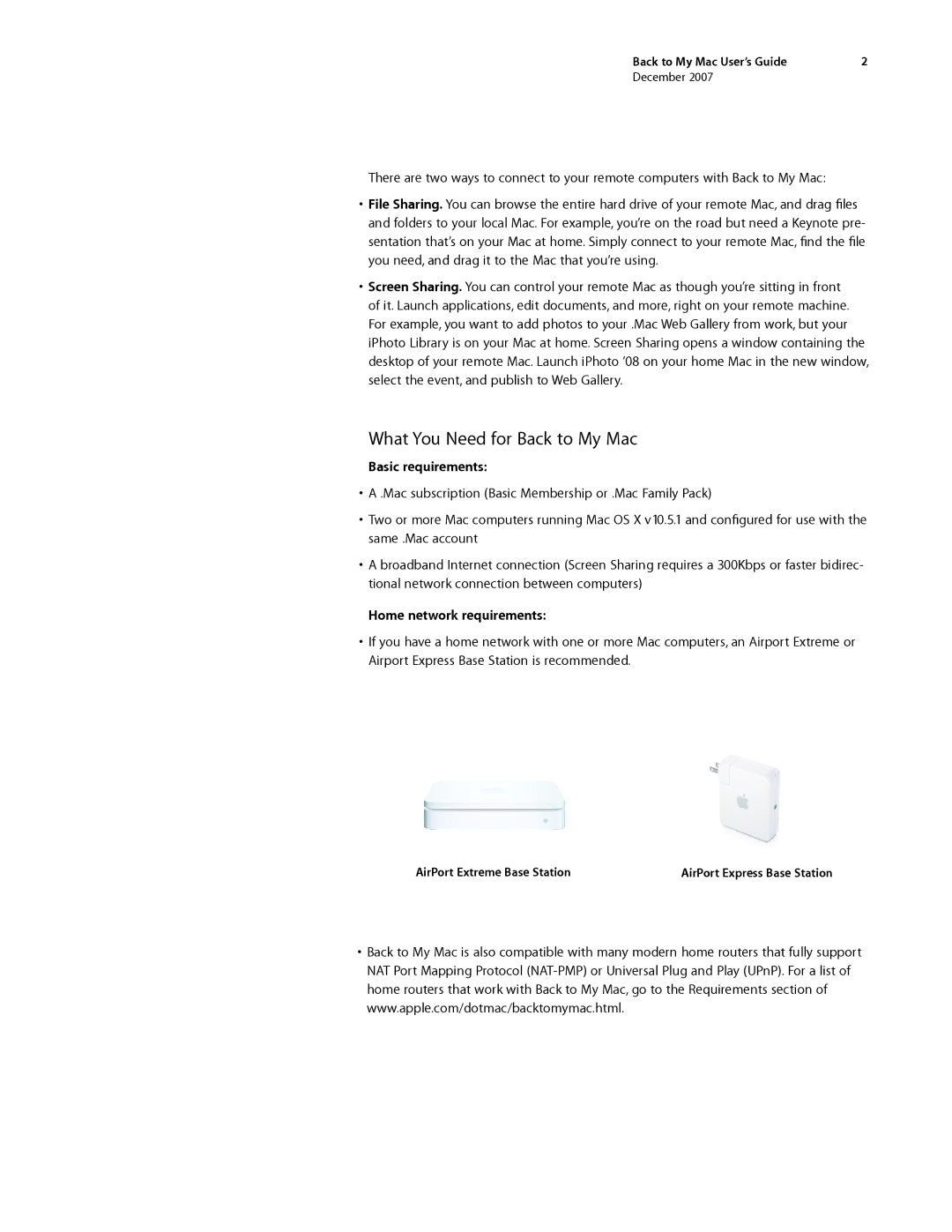Back to My Mac User’s Guide | 2 |
December 2007
There are two ways to connect to your remote computers with Back to My Mac:
•File Sharing. You can browse the entire hard drive of your remote Mac, and drag files and folders to your local Mac. For example, you’re on the road but need a Keynote pre- sentation that’s on your Mac at home. Simply connect to your remote Mac, find the file you need, and drag it to the Mac that you’re using.
•Screen Sharing. You can control your remote Mac as though you’re sitting in front of it. Launch applications, edit documents, and more, right on your remote machine. For example, you want to add photos to your .Mac Web Gallery from work, but your iPhoto Library is on your Mac at home. Screen Sharing opens a window containing the desktop of your remote Mac. Launch iPhoto ’08 on your home Mac in the new window, select the event, and publish to Web Gallery.
What You Need for Back to My Mac
Basic requirements:
•A .Mac subscription (Basic Membership or .Mac Family Pack)
•Two or more Mac computers running Mac OS X v10.5.1 and configured for use with the same .Mac account
•A broadband Internet connection (Screen Sharing requires a 300Kbps or faster bidirec- tional network connection between computers)
Home network requirements:
•If you have a home network with one or more Mac computers, an Airport Extreme or Airport Express Base Station is recommended.
AirPort Extreme Base Station | AirPort Express Base Station |
•Back to My Mac is also compatible with many modern home routers that fully support NAT Port Mapping Protocol