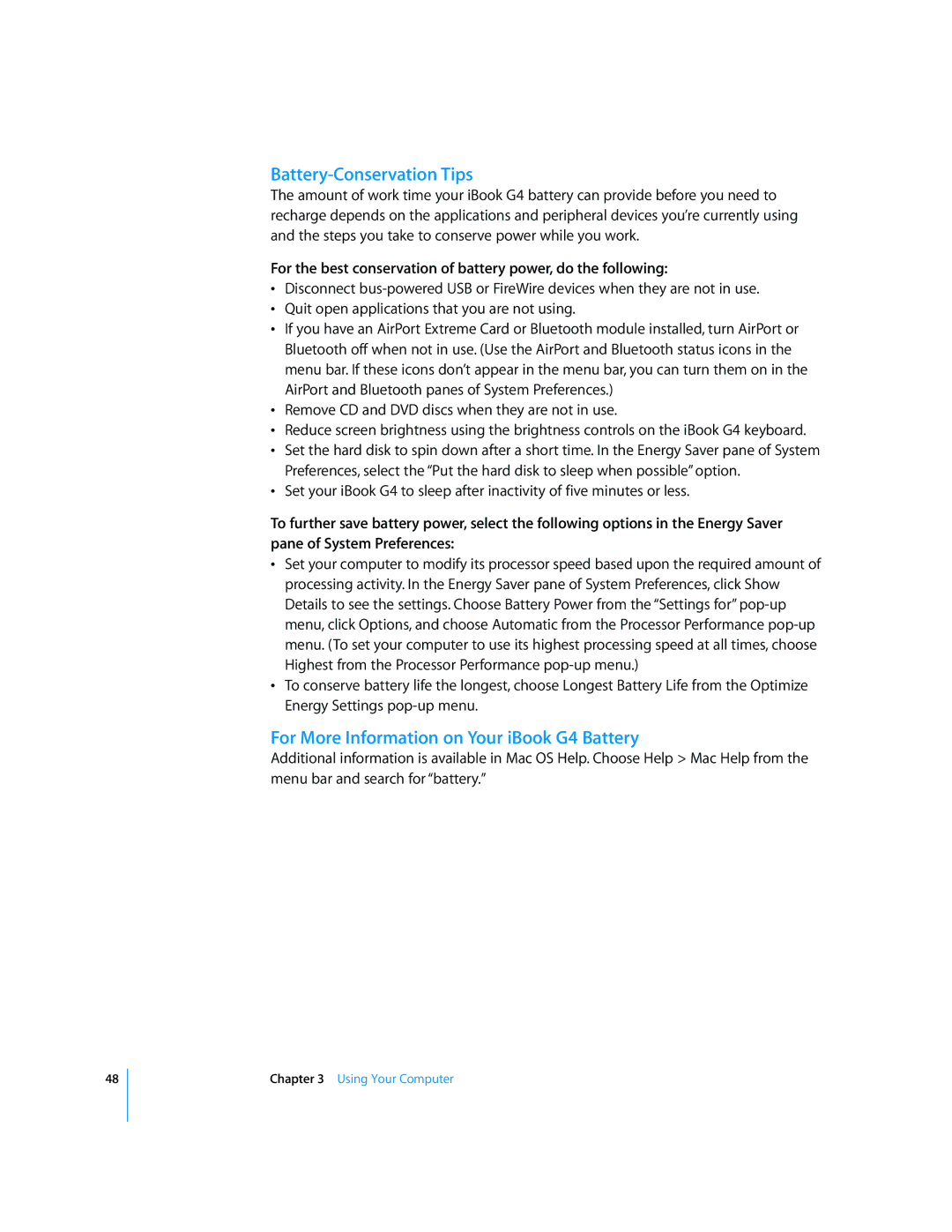Getting Started
Page
Contents
Appendix a
Appendix B
Appendix C
Appendix D
Your iBook G4 is a full-featured notebook computer
Getting Started
Basic Features of Your iBook G4
Volume controls
Sleep indicator light
Power button
Power adapter port
Additional Features of Your iBook G4
FireWire 400 port
Internal modem port
Ethernet port 10/100Base-T
Two USB 2.0 Universal Serial Bus ports
Setting Up
Plug In the Power Adapter
Connect Your Cables
To connect to a phone line
To connect to a DSL or cable modem or an Ethernet network
Turn On Your iBook G4
To turn on the computer, press the Power button
Problems Turning the Computer On?
Nothing happens when you press the Power button
How Do I Turn My iBook G4 Off?
Putting Your iBook G4 to Sleep
Shutting Down Your iBook G4
Calibrating Your New Battery
To initially calibrate your battery, follow these steps
What’s Next?
What If I Have More Questions?
Other Support
Mac OS Help
Page
Basics
Adjusting Your Display
To adjust the resolution on your display
Basics
Using Your Power Adapter
Using the Trackpad
Tips for Using the Trackpad
Using the Keyboard
Using a Mouse
Customizing Your Desktop and Setting Your Preferences
Learning About Mac OS
Connecting to a Printer
To set up a printer
Playing a CD and Connecting Headphones
Keeping Your Software Up to Date
Monitoring Printing
To monitor printing
Connecting a Camera or Other FireWire or USB Device
Connecting to a Network
To check for updated software
Using the Internet
Transferring Files to Another Computer
When an Application Freezes
To force an application to quit
Page
Using Your Computer
Using USB Devices
Universal Serial Bus USB
USB Devices and Battery Power
Using Multiple USB Devices at the Same Time
For More Information on USB
FireWire
Using FireWire Devices
FireWire Devices and Battery Power
Connecting Your iBook G4 to Another Computer Using FireWire
For More Information on FireWire
AirPort Extreme Wireless Networking and Internet Access
How AirPort Extreme Provides Wireless Internet Access
Using Bluetooth Devices
For More Information on Bluetooth Wireless Technology
For More Information on AirPort Extreme
For More Information on Using Ethernet
Ethernet 10/100Base-T
Using Your Modem
External Video Support VGA, Composite, and S-Video
Connecting an External Display or Projector
Turn on the external display or projector
Using Your Optical Drive
Connecting a Television, VCR, or Other Video Device
For More Information on Using an External Monitor or TV
To connect a TV, VCR, or other video device to the iBook G4
To install or use programs from a CD or DVD disc
Inserting a CD or DVD Disc
Ejecting a Disc
To eject a disc, do one of the following
Playing DVD-Video Discs
Recording CD-R and CD-RW Discs
For More Information
To record data on a CD-R or CD-RW disc
Recording Information on a DVD
To burn an iDVD project onto a blank DVD-R disc
To record data on DVD-R discs
Connecting Speakers and Audio Devices
Battery
Removing and Replacing the Battery
To remove the battery
Charging a Battery
To replace the battery
Battery-Conservation Tips
For More Information on Your iBook G4 Battery
Security Slot
For More Information on Security Options
Page
Installing an AirPort Extreme Card or Additional Memory
Enhancing Your Computer
Removing the Battery and Keyboard
Enhancing Your Computer
Installing an AirPort Extreme Card
To install an AirPort Extreme Card
Installing Additional Memory
To install additional memory
30O
Replacing the Keyboard and Battery
Enhancing Your Computer
Making Sure Your Computer Recognizes the New Memory
Page
Problems That Prevent You From Using Your Computer
If the computer won’t respond or the pointer won’t move
Try using Disk Utility to repair the disk
If the computer won’t turn on or start up
Other Problems
If you forgot your password
If you have a problem with an application
If the display suddenly goes black or your system freezes
If you suspect a problem with your computer hardware
If you have trouble ejecting a disc
To use Apple Hardware Test
If you have problems with your Internet connection
To install Mac OS
Restoring Your Computer’s Software
To install applications and Classic support
Locating Your Product Serial Number
Power Adapter
Operating Environment
Battery
Cleaning Your iBook G4 Display
Carrying Your iBook G4
Storing Your iBook G4
Appendix
Safety Instructions for Setting Up and Using Your Computer
Plugging In the Power Adapter
Connecting a Phone Line to the Internal Modem
Using Your iBook G4
General Safety Instructions
Battery Connectors and Ports
Avoid Hearing Damage Apple and the Environment
For More Information
Ergonomics
Keyboard and Trackpad
Chair
External Mouse
Built-in Display
There are four kinds of Internet connections
Before you connect to the Internet
To find the settings on a Mac OS X computer
To find the settings on a Mac OS 9 computer
To find the settings on a Windows PC
Gathering the Information You Need
PPP
Entering Your Information
Dial-Up Modem With Point-to-Point Protocol PPP Connections
To test your Internet configuration
DSL, Cable Modem, or LAN Internet Connections
To set up Network preferences for the built-in Ethernet port
Manual Configuration
To set up a manual configuration
Dhcp Configuration
To set up a Dhcp configuration
PPPoE Configuration
To set up a PPPoE connection
Appendix C Connecting to the Internet
AirPort Extreme Wireless Connection
Setting Up an AirPort Extreme Connection Manually
To check if you have access to an AirPort Extreme network
Appendix C Connecting to the Internet
To test your AirPort Extreme connection
Troubleshooting Your Connection
Cable Modem, DSL, and LAN Internet Connections
PPPoE Connections
Network Connections
Page
Top Ten Questions
How do I make my iBook G4 battery last longer?
How does the Mac OS X interface work?
Forgot my password. How do I reset it?
Page
FCC Compliance Statement
Industry Canada Statement
Vcci Class B Statement European Community
Radio and Television Interference
Battery Disposal Information
Laser Information
Exposure to Radio Frequency Energy
Mouse and Keyboard Information
Telephone Line Problems
Information You Need in the United States
Telephone Consumer Protection Act
Information You Need in Canada
Information You Need in the United Kingdom
Informationen fur Deutschland
100
Informations pour la France
Information You Need in Australia
Information You Need in New Zealand
101
Page
Index
103
104
Index
105
USB
106