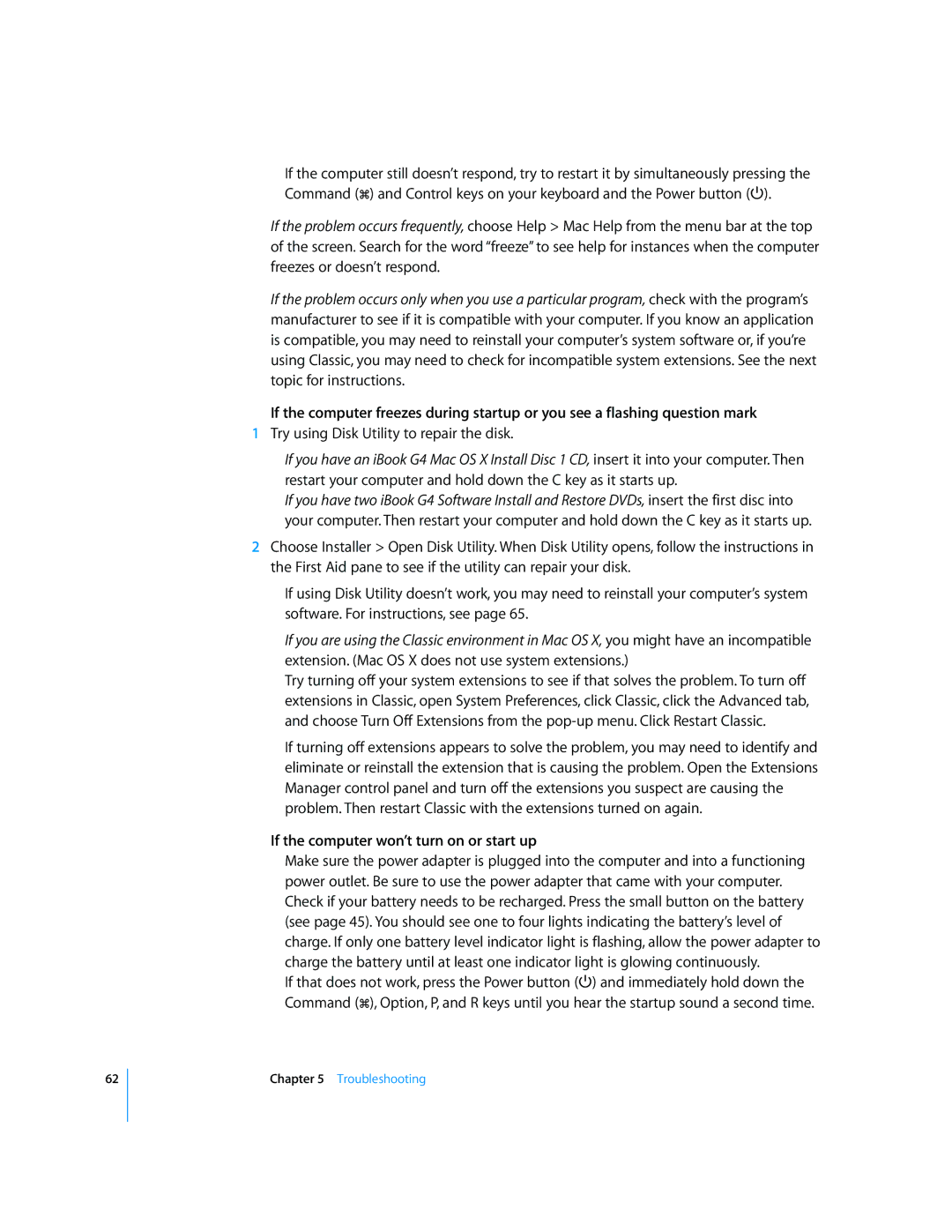62
•If the computer still doesn’t respond, try to restart it by simultaneously pressing the Command (x) and Control keys on your keyboard and the Power button (®).
If the problem occurs frequently, choose Help > Mac Help from the menu bar at the top of the screen. Search for the word “freeze” to see help for instances when the computer freezes or doesn’t respond.
If the problem occurs only when you use a particular program, check with the program’s manufacturer to see if it is compatible with your computer. If you know an application is compatible, you may need to reinstall your computer’s system software or, if you’re using Classic, you may need to check for incompatible system extensions. See the next topic for instructions.
If the computer freezes during startup or you see a flashing question mark
1Try using Disk Utility to repair the disk.
•If you have an iBook G4 Mac OS X Install Disc 1 CD, insert it into your computer. Then restart your computer and hold down the C key as it starts up.
•If you have two iBook G4 Software Install and Restore DVDs, insert the first disc into your computer. Then restart your computer and hold down the C key as it starts up.
2Choose Installer > Open Disk Utility. When Disk Utility opens, follow the instructions in the First Aid pane to see if the utility can repair your disk.
If using Disk Utility doesn’t work, you may need to reinstall your computer’s system software. For instructions, see page 65.
•If you are using the Classic environment in Mac OS X, you might have an incompatible extension. (Mac OS X does not use system extensions.)
Try turning off your system extensions to see if that solves the problem. To turn off extensions in Classic, open System Preferences, click Classic, click the Advanced tab, and choose Turn Off Extensions from the
If turning off extensions appears to solve the problem, you may need to identify and eliminate or reinstall the extension that is causing the problem. Open the Extensions Manager control panel and turn off the extensions you suspect are causing the problem. Then restart Classic with the extensions turned on again.
If the computer won’t turn on or start up
•Make sure the power adapter is plugged into the computer and into a functioning power outlet. Be sure to use the power adapter that came with your computer.
•Check if your battery needs to be recharged. Press the small button on the battery (see page 45). You should see one to four lights indicating the battery’s level of charge. If only one battery level indicator light is flashing, allow the power adapter to charge the battery until at least one indicator light is glowing continuously.
•If that does not work, press the Power button (®) and immediately hold down the Command (x), Option, P, and R keys until you hear the startup sound a second time.
Chapter 5 Troubleshooting