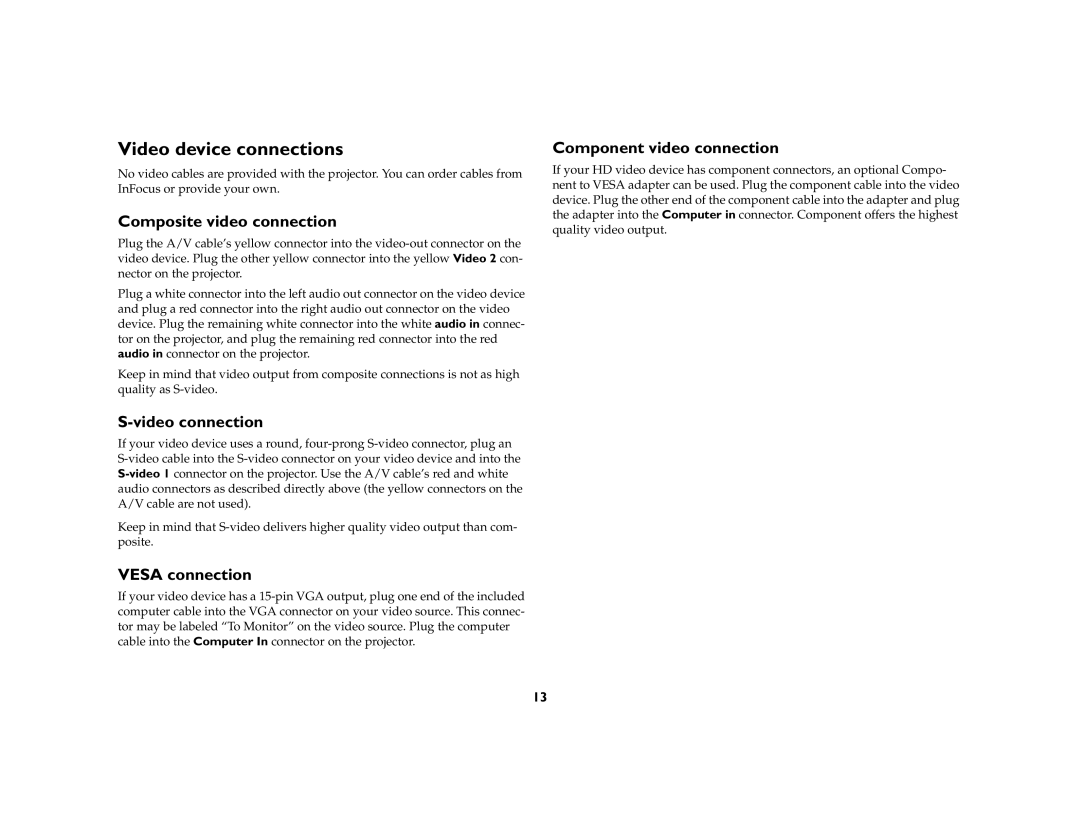Video device connections
No video cables are provided with the projector. You can order cables from InFocus or provide your own.
Composite video connection
Plug the A/V cable’s yellow connector into the
Plug a white connector into the left audio out connector on the video device and plug a red connector into the right audio out connector on the video device. Plug the remaining white connector into the white audio in connec- tor on the projector, and plug the remaining red connector into the red audio in connector on the projector.
Keep in mind that video output from composite connections is not as high quality as
S-video connection
If your video device uses a round,
Keep in mind that
VESA connection
If your video device has a
Component video connection
If your HD video device has component connectors, an optional Compo- nent to VESA adapter can be used. Plug the component cable into the video device. Plug the other end of the component cable into the adapter and plug the adapter into the Computer in connector. Component offers the highest quality video output.
13