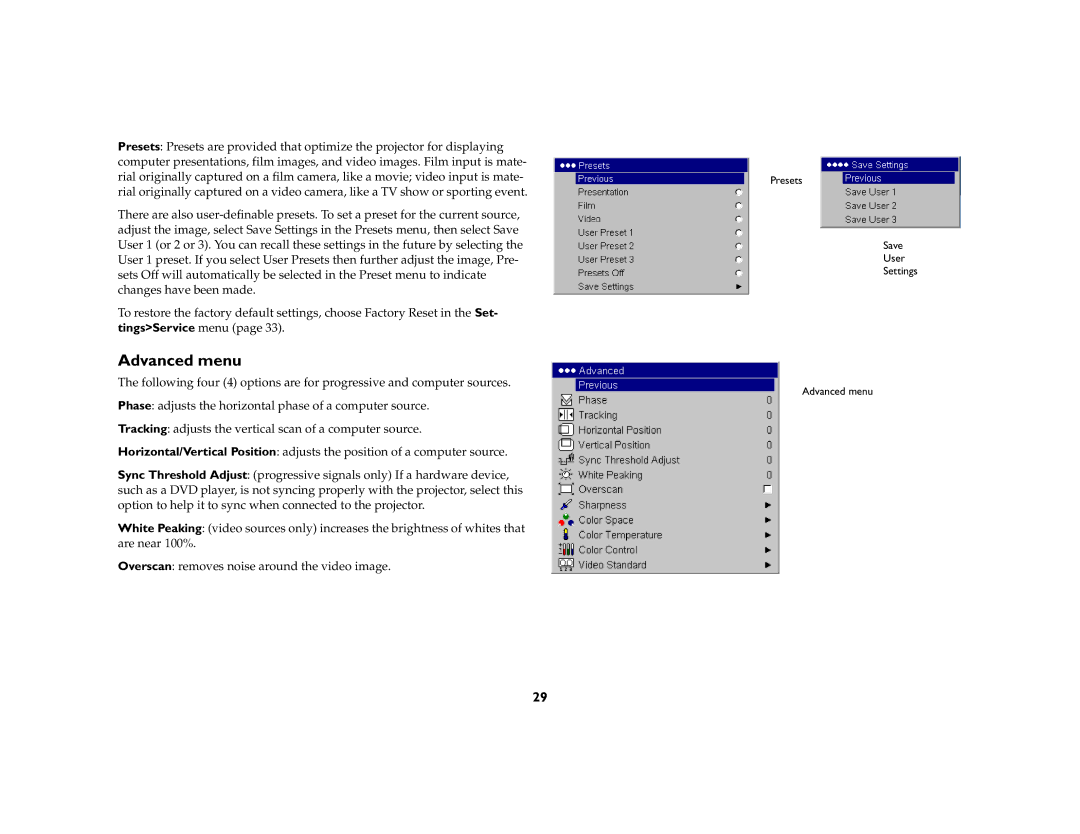Presets: Presets are provided that optimize the projector for displaying computer presentations, film images, and video images. Film input is mate- rial originally captured on a film camera, like a movie; video input is mate- rial originally captured on a video camera, like a TV show or sporting event.
There are also
To restore the factory default settings, choose Factory Reset in the Set- tings>Service menu (page 33).
Advanced menu
The following four (4) options are for progressive and computer sources.
Phase: adjusts the horizontal phase of a computer source.
Tracking: adjusts the vertical scan of a computer source.
Horizontal/Vertical Position: adjusts the position of a computer source.
Sync Threshold Adjust: (progressive signals only) If a hardware device, such as a DVD player, is not syncing properly with the projector, select this option to help it to sync when connected to the projector.
White Peaking: (video sources only) increases the brightness of whites that are near 100%.
Overscan: removes noise around the video image.
Presets
Save
User
Settings
Advanced menu
29