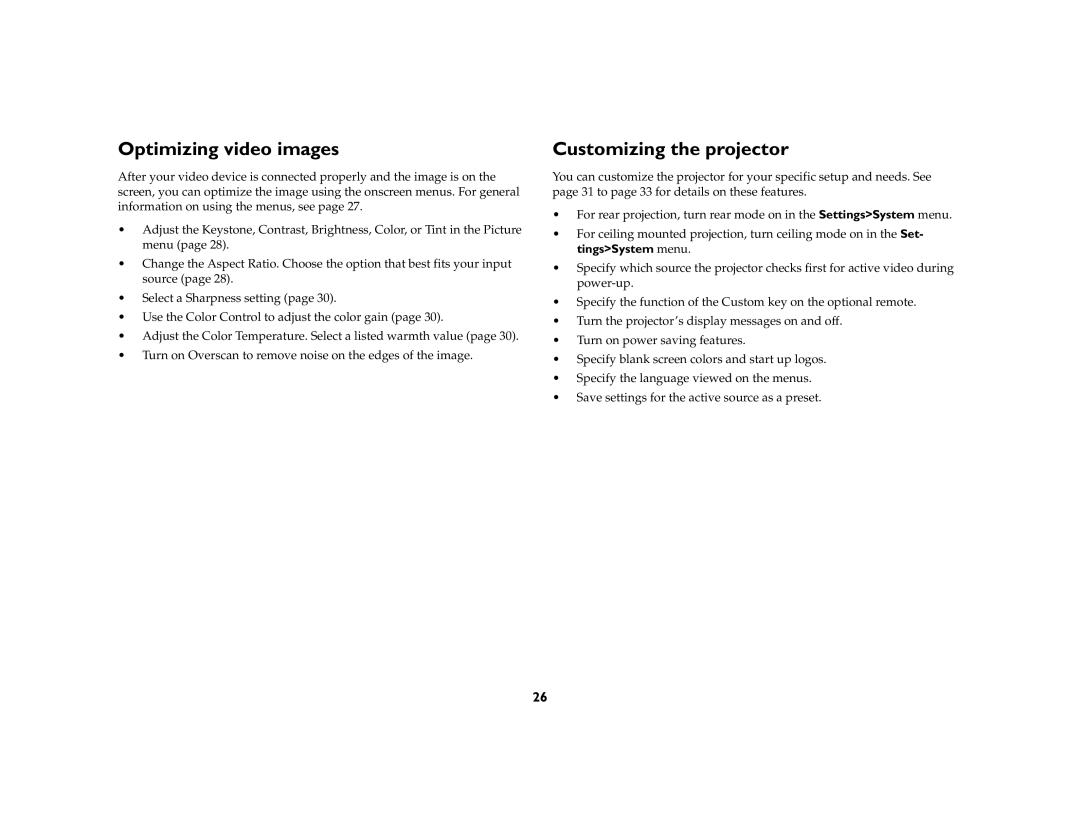Optimizing video images
After your video device is connected properly and the image is on the screen, you can optimize the image using the onscreen menus. For general information on using the menus, see page 27.
•Adjust the Keystone, Contrast, Brightness, Color, or Tint in the Picture menu (page 28).
•Change the Aspect Ratio. Choose the option that best fits your input source (page 28).
•Select a Sharpness setting (page 30).
•Use the Color Control to adjust the color gain (page 30).
•Adjust the Color Temperature. Select a listed warmth value (page 30).
•Turn on Overscan to remove noise on the edges of the image.
Customizing the projector
You can customize the projector for your specific setup and needs. See page 31 to page 33 for details on these features.
•For rear projection, turn rear mode on in the Settings>System menu.
•For ceiling mounted projection, turn ceiling mode on in the Set- tings>System menu.
•Specify which source the projector checks first for active video during
•Specify the function of the Custom key on the optional remote.
•Turn the projector’s display messages on and off.
•Turn on power saving features.
•Specify blank screen colors and start up logos.
•Specify the language viewed on the menus.
•Save settings for the active source as a preset.
26