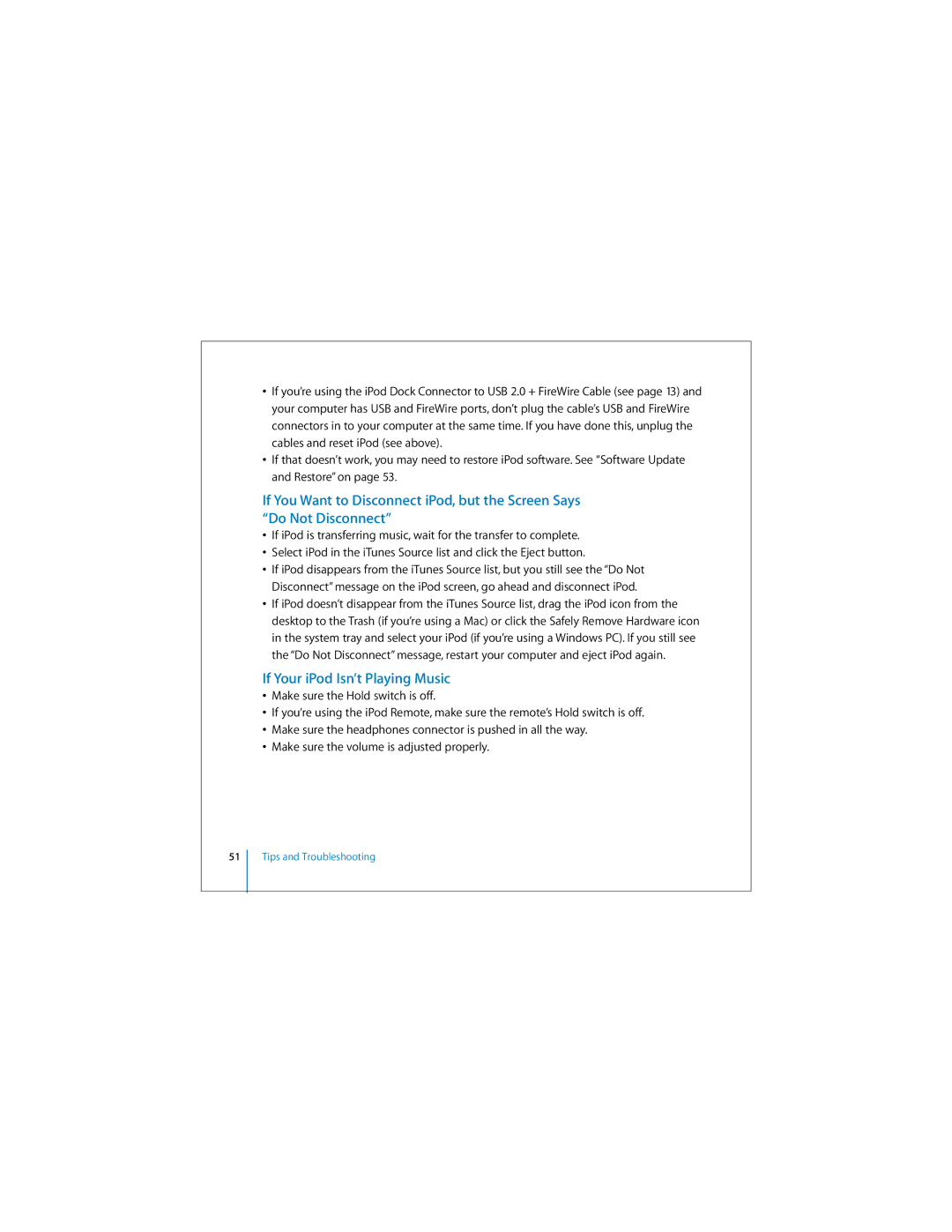•If you’re using the iPod Dock Connector to USB 2.0 + FireWire Cable (see page 13) and your computer has USB and FireWire ports, don’t plug the cable’s USB and FireWire connectors in to your computer at the same time. If you have done this, unplug the cables and reset iPod (see above).
•If that doesn’t work, you may need to restore iPod software. See “Software Update and Restore” on page 53.
If You Want to Disconnect iPod, but the Screen Says “Do Not Disconnect”
•If iPod is transferring music, wait for the transfer to complete.
•Select iPod in the iTunes Source list and click the Eject button.
•If iPod disappears from the iTunes Source list, but you still see the “Do Not Disconnect” message on the iPod screen, go ahead and disconnect iPod.
•If iPod doesn’t disappear from the iTunes Source list, drag the iPod icon from the desktop to the Trash (if you’re using a Mac) or click the Safely Remove Hardware icon in the system tray and select your iPod (if you’re using a Windows PC). If you still see the “Do Not Disconnect” message, restart your computer and eject iPod again.
If Your iPod Isn’t Playing Music
•Make sure the Hold switch is off.
•If you’re using the iPod Remote, make sure the remote’s Hold switch is off.
•Make sure the headphones connector is pushed in all the way.
•Make sure the volume is adjusted properly.
51
Tips and Troubleshooting