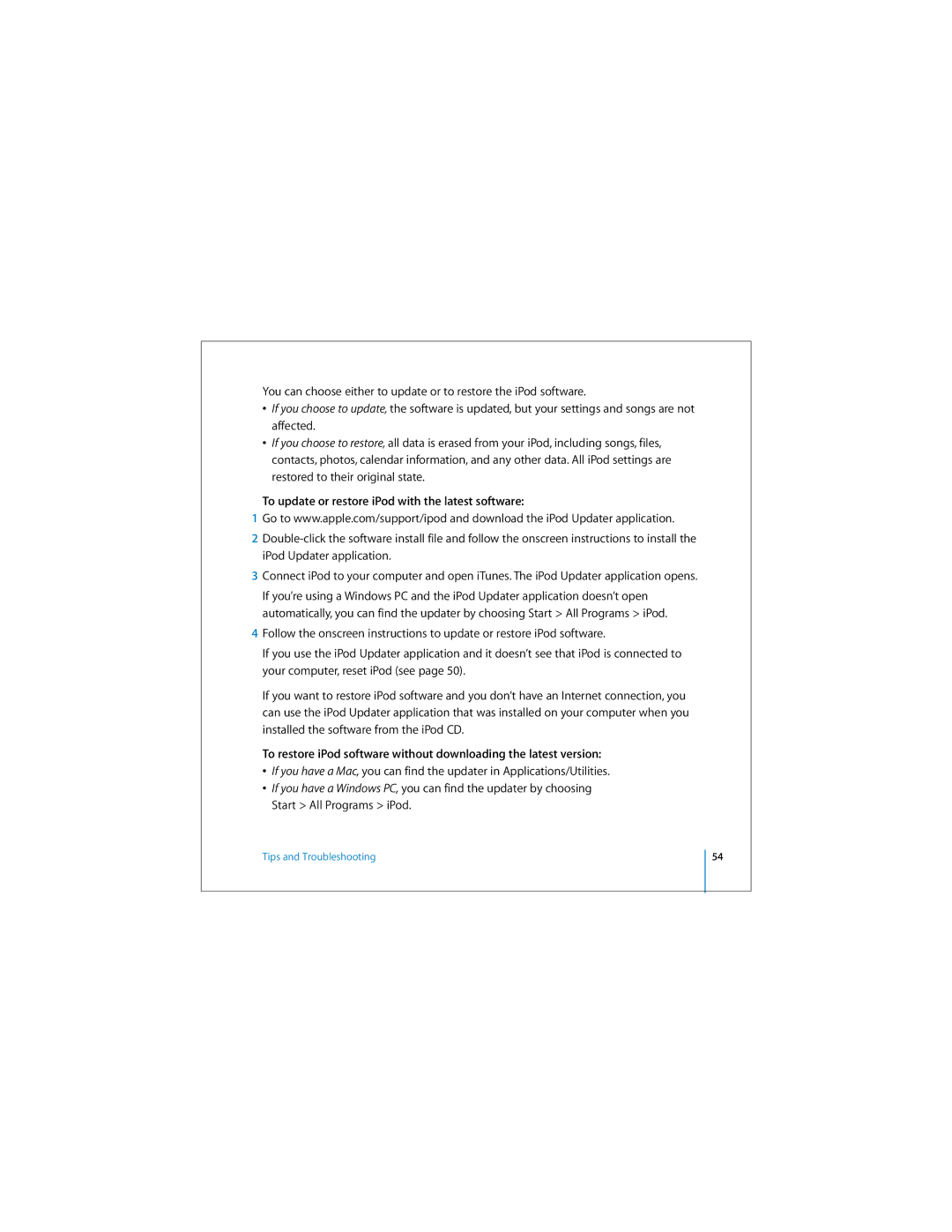You can choose either to update or to restore the iPod software.
•If you choose to update, the software is updated, but your settings and songs are not affected.
•If you choose to restore, all data is erased from your iPod, including songs, files, contacts, photos, calendar information, and any other data. All iPod settings are restored to their original state.
To update or restore iPod with the latest software:
1Go to www.apple.com/support/ipod and download the iPod Updater application.
2
3Connect iPod to your computer and open iTunes. The iPod Updater application opens.
If you’re using a Windows PC and the iPod Updater application doesn’t open automatically, you can find the updater by choosing Start > All Programs > iPod.
4Follow the onscreen instructions to update or restore iPod software.
If you use the iPod Updater application and it doesn’t see that iPod is connected to your computer, reset iPod (see page 50).
If you want to restore iPod software and you don’t have an Internet connection, you can use the iPod Updater application that was installed on your computer when you installed the software from the iPod CD.
To restore iPod software without downloading the latest version:
•If you have a Mac, you can find the updater in Applications/Utilities.
•If you have a Windows PC, you can find the updater by choosing Start > All Programs > iPod.
Tips and Troubleshooting
54