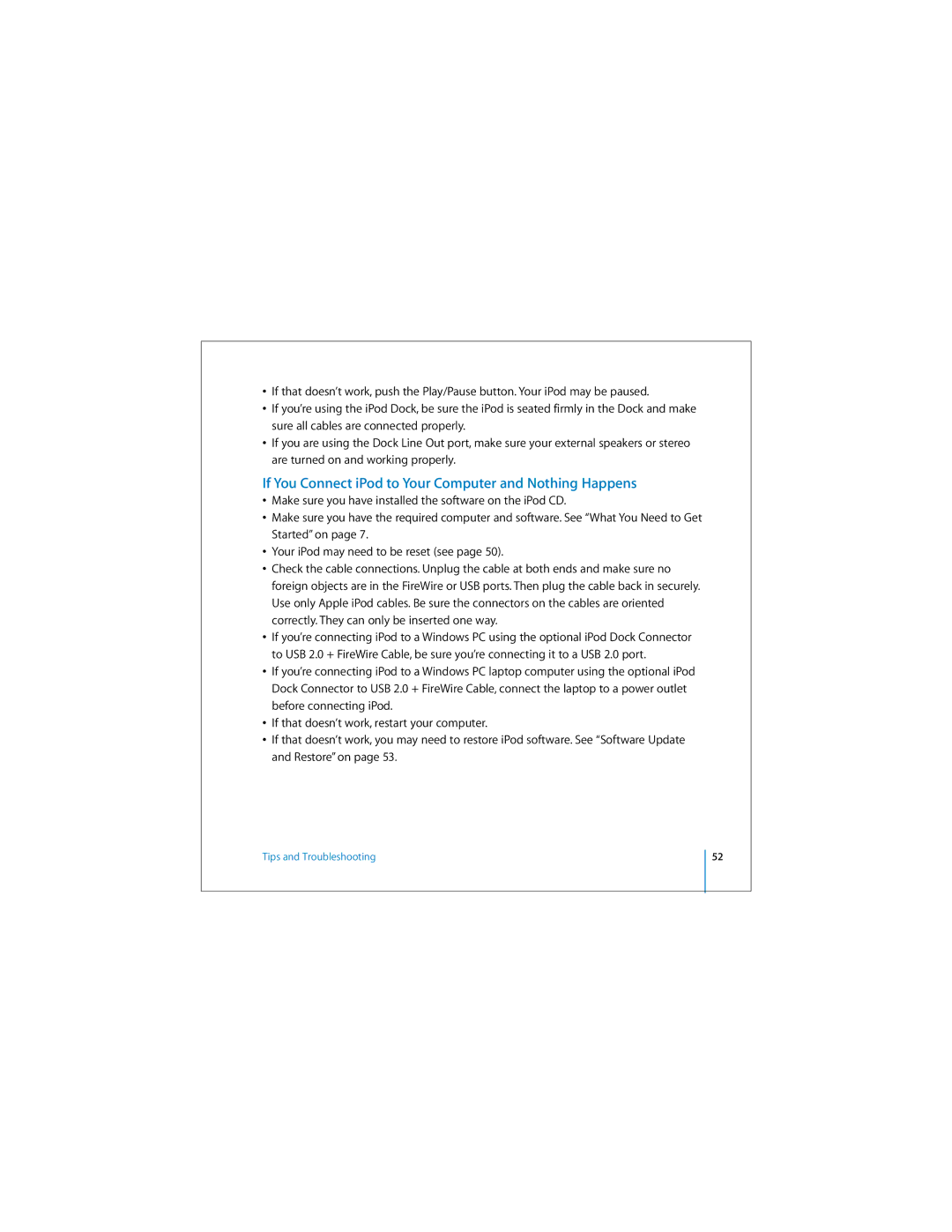•If that doesn’t work, push the Play/Pause button. Your iPod may be paused.
•If you’re using the iPod Dock, be sure the iPod is seated firmly in the Dock and make sure all cables are connected properly.
•If you are using the Dock Line Out port, make sure your external speakers or stereo are turned on and working properly.
If You Connect iPod to Your Computer and Nothing Happens
•Make sure you have installed the software on the iPod CD.
•Make sure you have the required computer and software. See “What You Need to Get Started” on page 7.
•Your iPod may need to be reset (see page 50).
•Check the cable connections. Unplug the cable at both ends and make sure no foreign objects are in the FireWire or USB ports. Then plug the cable back in securely. Use only Apple iPod cables. Be sure the connectors on the cables are oriented correctly. They can only be inserted one way.
•If you’re connecting iPod to a Windows PC using the optional iPod Dock Connector to USB 2.0 + FireWire Cable, be sure you’re connecting it to a USB 2.0 port.
•If you’re connecting iPod to a Windows PC laptop computer using the optional iPod Dock Connector to USB 2.0 + FireWire Cable, connect the laptop to a power outlet before connecting iPod.
•If that doesn’t work, restart your computer.
•If that doesn’t work, you may need to restore iPod software. See “Software Update and Restore” on page 53.
Tips and Troubleshooting
52