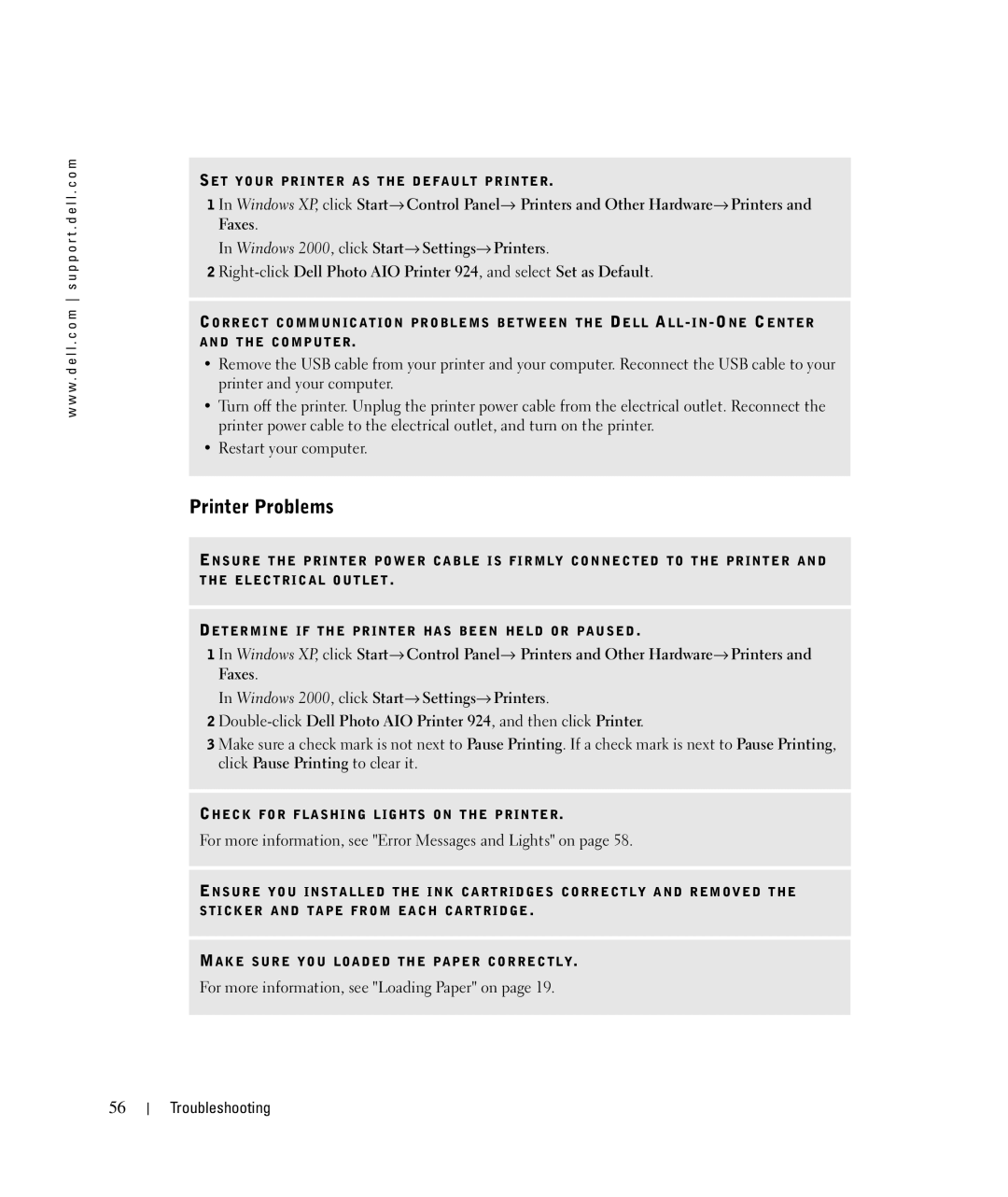w w w . d e l l . c o m s u p p o r t . d e l l . c o m
SE T Y O UR P R IN T E R A S T H E D E F A U L T P R I NT E R.
1 In Windows XP, click Start→ Control Panel→ Printers and Other Hardware→ Printers and Faxes.
In Windows 2000, click Start→ Settings→ Printers.
2
CO R R E C T C O MM U N I C A T I O N P R O B L E MS B E T W E E N T HE DE L L AL L
•Remove the USB cable from your printer and your computer. Reconnect the USB cable to your printer and your computer.
•Turn off the printer. Unplug the printer power cable from the electrical outlet. Reconnect the printer power cable to the electrical outlet, and turn on the printer.
•Restart your computer.
Printer Problems
EN S U R E T H E P R I N T E R P O W E R C A B L E I S F I R M L Y C O N N E C T E D T O T H E P R I NT E R A N D T H E E L E C T R I C A L O U T L E T .
DE T E R MI N E I F T H E P R I NT E R HA S B E E N HE L D O R P A U S E D .
1 In Windows XP, click Start→ Control Panel→ Printers and Other Hardware→ Printers and Faxes.
In Windows 2000, click Start→ Settings→ Printers.
2
3 Make sure a check mark is not next to Pause Printing. If a check mark is next to Pause Printing, click Pause Printing to clear it.
CH E C K F O R F L A S H I N G L I G HT S O N T H E P R I N T E R.
For more information, see "Error Messages and Lights" on page 58.
EN S U R E Y O U I NS T A L L E D T HE I N K C A R T R I D G E S C O R R E C T L Y A ND R E M O V E D T H E S T I C K E R A ND T A P E F R O M E A C H C A R T R I D G E .
MA K E S U R E Y O U L O A D E D T H E P A P E R C O R R E C T L Y.
For more information, see "Loading Paper" on page 19.
56