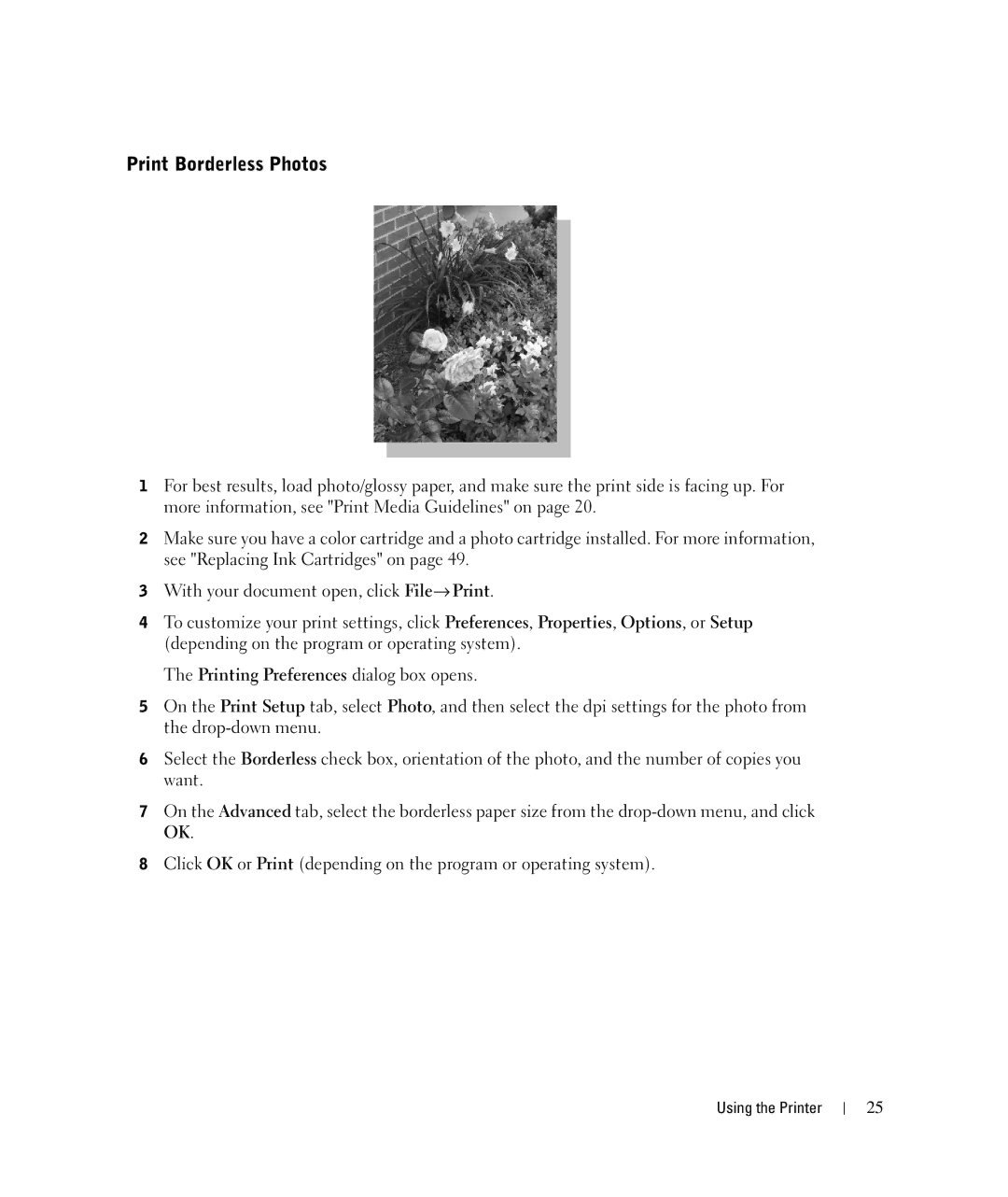Print Borderless Photos
1For best results, load photo/glossy paper, and make sure the print side is facing up. For more information, see "Print Media Guidelines" on page 20.
2Make sure you have a color cartridge and a photo cartridge installed. For more information, see "Replacing Ink Cartridges" on page 49.
3With your document open, click File→ Print.
4To customize your print settings, click Preferences, Properties, Options, or Setup (depending on the program or operating system).
The Printing Preferences dialog box opens.
5On the Print Setup tab, select Photo, and then select the dpi settings for the photo from the
6Select the Borderless check box, orientation of the photo, and the number of copies you want.
7On the Advanced tab, select the borderless paper size from the
8Click OK or Print (depending on the program or operating system).
Using the Printer
25