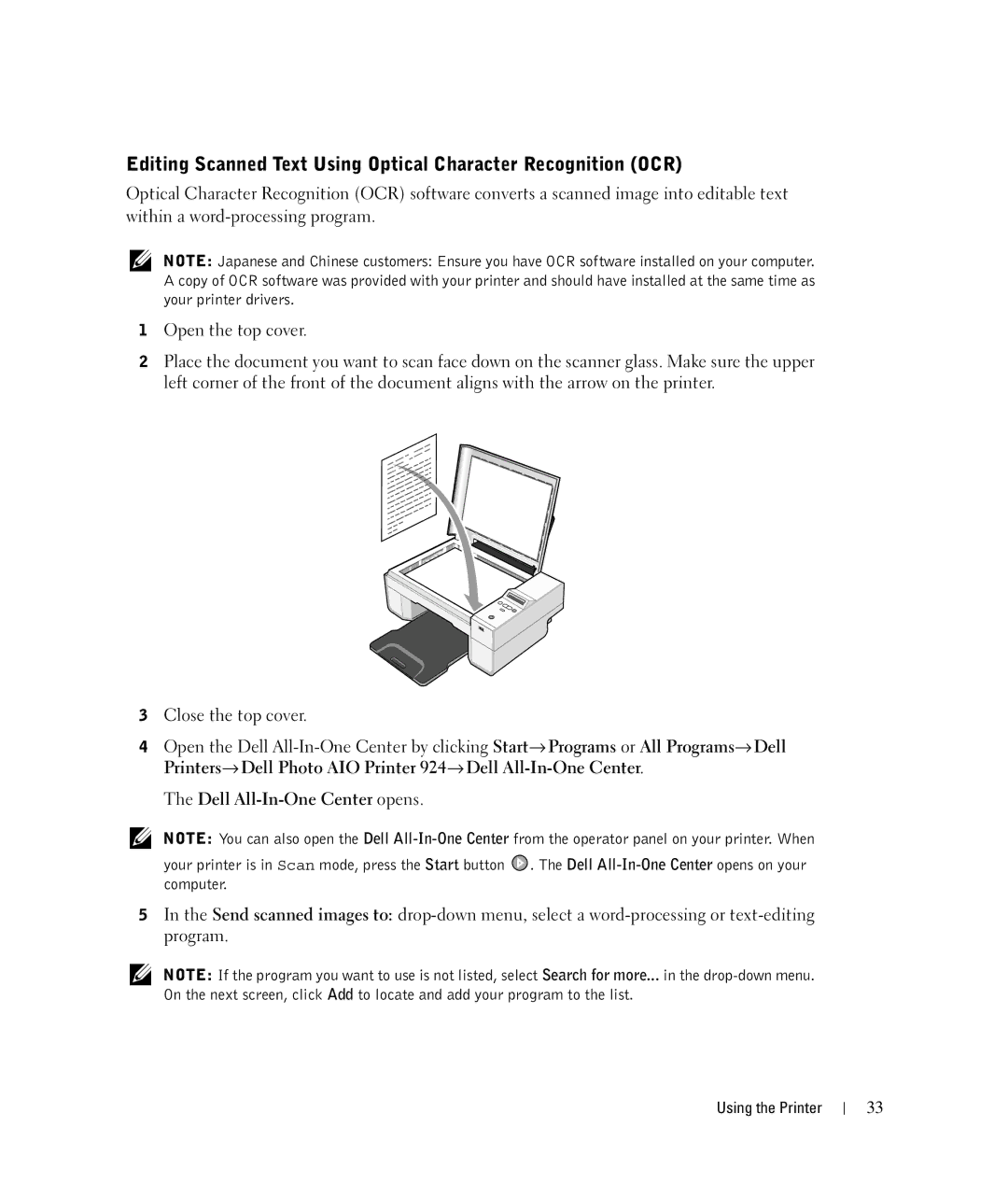Editing Scanned Text Using Optical Character Recognition (OCR)
Optical Character Recognition (OCR) software converts a scanned image into editable text within a
NOTE: Japanese and Chinese customers: Ensure you have OCR software installed on your computer. A copy of OCR software was provided with your printer and should have installed at the same time as your printer drivers.
1Open the top cover.
2Place the document you want to scan face down on the scanner glass. Make sure the upper left corner of the front of the document aligns with the arrow on the printer.
3Close the top cover.
4Open the Dell
The Dell
NOTE: You can also open the Dell
your printer is in Scan mode, press the Start button ![]() . The Dell
. The Dell
5In the Send scanned images to:
NOTE: If the program you want to use is not listed, select Search for more... in the
Using the Printer
33