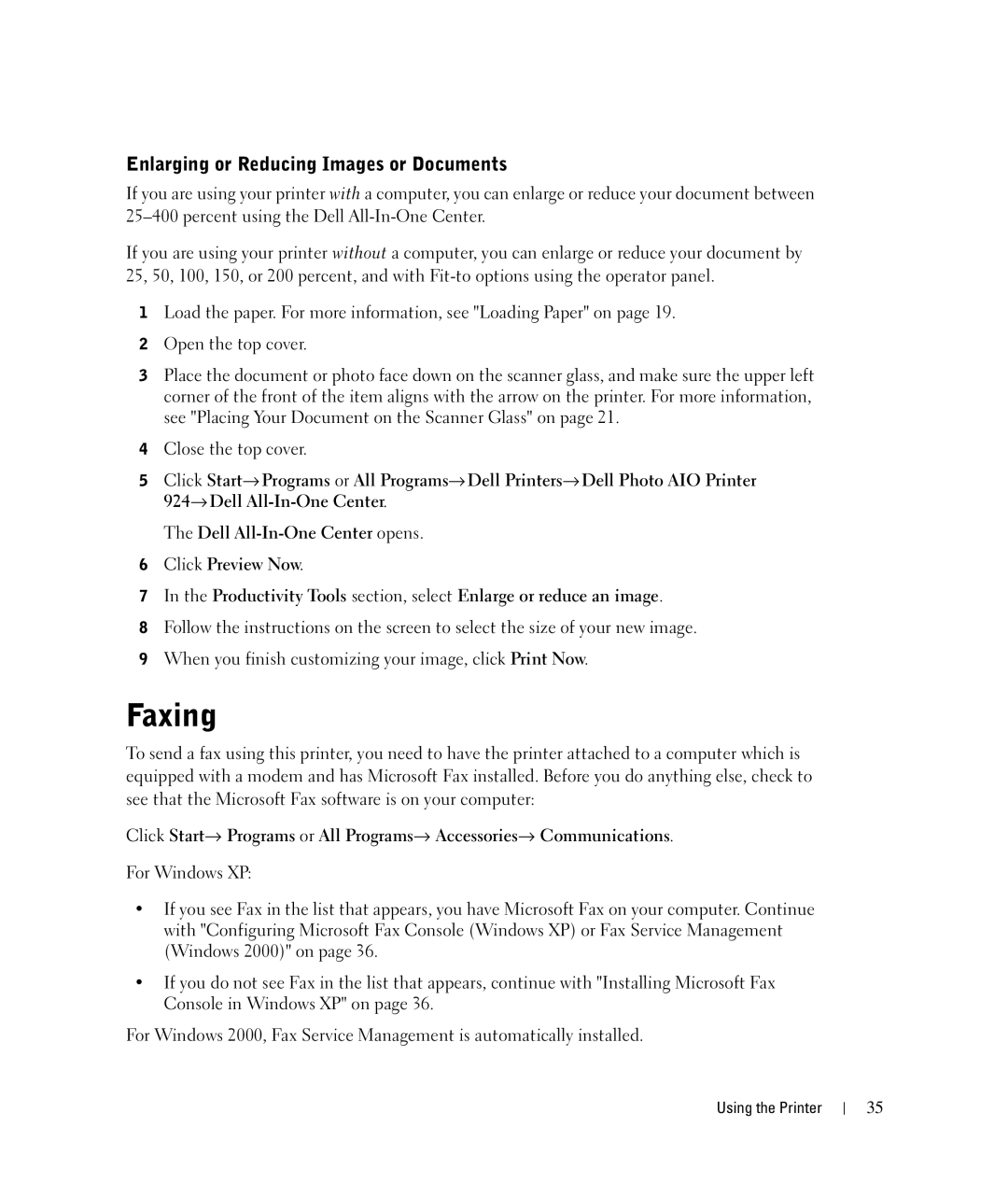Enlarging or Reducing Images or Documents
If you are using your printer with a computer, you can enlarge or reduce your document between
If you are using your printer without a computer, you can enlarge or reduce your document by 25, 50, 100, 150, or 200 percent, and with
1Load the paper. For more information, see "Loading Paper" on page 19.
2Open the top cover.
3Place the document or photo face down on the scanner glass, and make sure the upper left corner of the front of the item aligns with the arrow on the printer. For more information, see "Placing Your Document on the Scanner Glass" on page 21.
4Close the top cover.
5Click Start→ Programs or All Programs→ Dell Printers→ Dell Photo AIO Printer 924→ Dell
The Dell
6Click Preview Now.
7In the Productivity Tools section, select Enlarge or reduce an image.
8Follow the instructions on the screen to select the size of your new image.
9When you finish customizing your image, click Print Now.
Faxing
To send a fax using this printer, you need to have the printer attached to a computer which is equipped with a modem and has Microsoft Fax installed. Before you do anything else, check to see that the Microsoft Fax software is on your computer:
Click Start→ Programs or All Programs→ Accessories→ Communications.
For Windows XP:
•If you see Fax in the list that appears, you have Microsoft Fax on your computer. Continue with "Configuring Microsoft Fax Console (Windows XP) or Fax Service Management (Windows 2000)" on page 36.
•If you do not see Fax in the list that appears, continue with "Installing Microsoft Fax Console in Windows XP" on page 36.
For Windows 2000, Fax Service Management is automatically installed.
Using the Printer
35