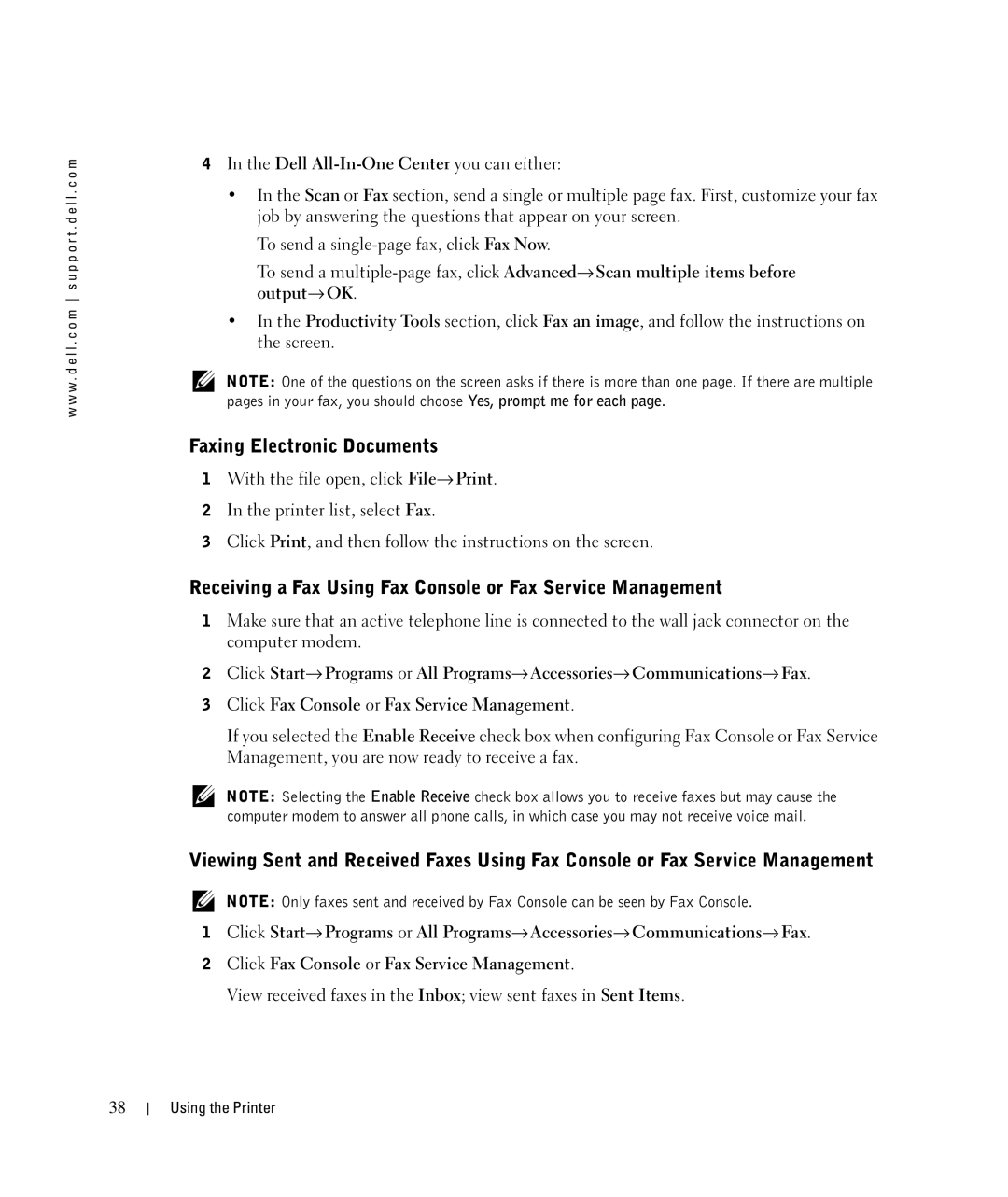w w w . d e l l . c o m s u p p o r t . d e l l . c o m
4In the Dell All-In-One Center you can either:
•In the Scan or Fax section, send a single or multiple page fax. First, customize your fax job by answering the questions that appear on your screen.
To send a
To send a
•In the Productivity Tools section, click Fax an image, and follow the instructions on the screen.
NOTE: One of the questions on the screen asks if there is more than one page. If there are multiple pages in your fax, you should choose Yes, prompt me for each page.
Faxing Electronic Documents
1With the file open, click File→ Print.
2In the printer list, select Fax.
3Click Print, and then follow the instructions on the screen.
Receiving a Fax Using Fax Console or Fax Service Management
1Make sure that an active telephone line is connected to the wall jack connector on the computer modem.
2Click Start→ Programs or All Programs→ Accessories→ Communications→ Fax.
3Click Fax Console or Fax Service Management.
If you selected the Enable Receive check box when configuring Fax Console or Fax Service Management, you are now ready to receive a fax.
NOTE: Selecting the Enable Receive check box allows you to receive faxes but may cause the computer modem to answer all phone calls, in which case you may not receive voice mail.
Viewing Sent and Received Faxes Using Fax Console or Fax Service Management
NOTE: Only faxes sent and received by Fax Console can be seen by Fax Console.
1Click Start→ Programs or All Programs→ Accessories→ Communications→ Fax.
2Click Fax Console or Fax Service Management.
View received faxes in the Inbox; view sent faxes in Sent Items.
38
Using the Printer